How to Fix Google Chrome Not Opening on Windows 11
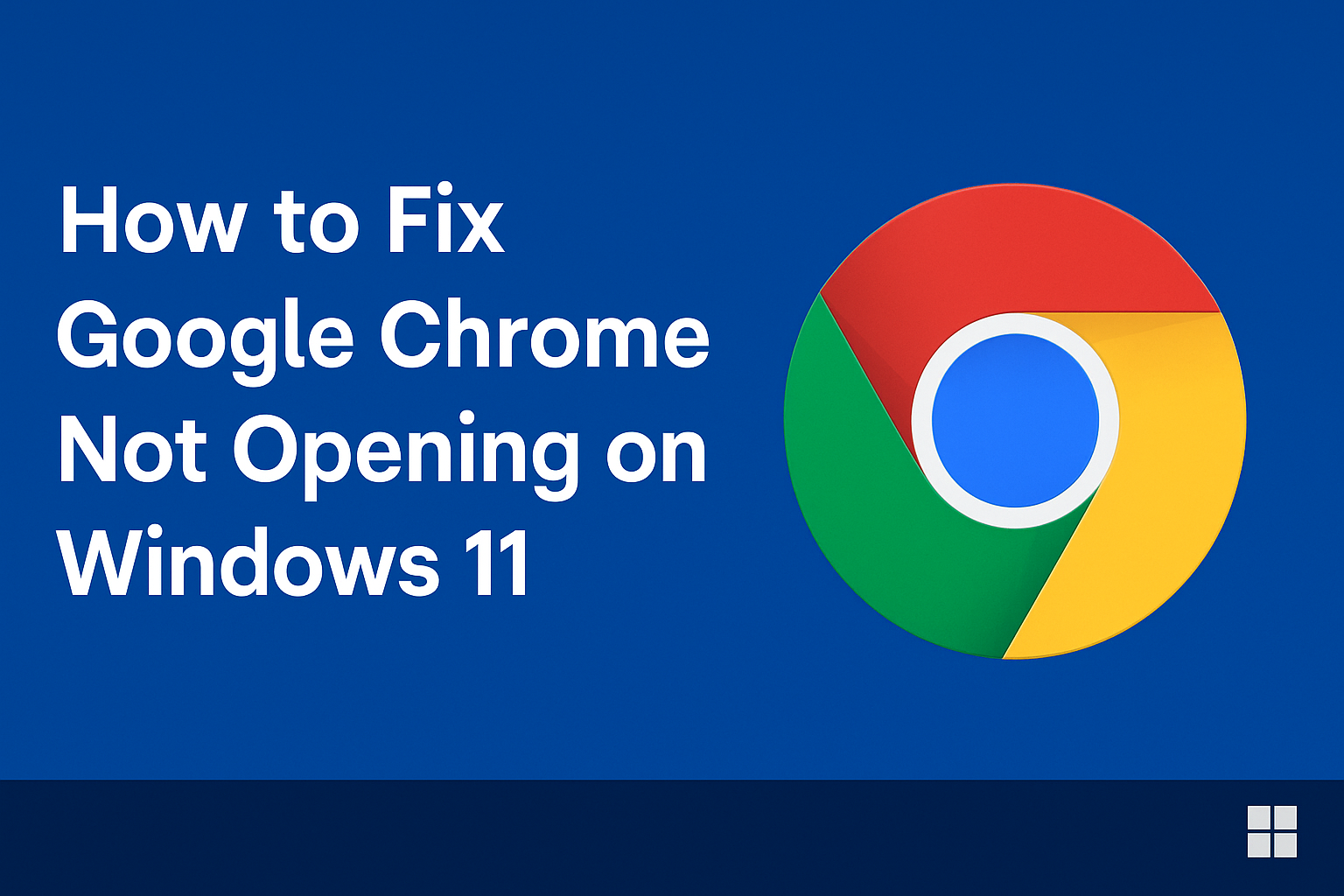
Google Chrome is one of the most popular web browsers in the world, known for its speed, security, and easy-to-use interface. However, many Windows 11 users have reported a frustrating issue: Google Chrome not opening at all.
Imagine clicking the Chrome icon and nothing happens—or worse, it briefly loads and crashes instantly. This problem disrupts your workflow, browsing, and even online meetings. But don’t worry—you’re not alone, and there are multiple solutions available.
Common Causes: Why Chrome Won’t Open on Windows 11
In this guide, we’ll walk through step-by-step fixes for Chrome not opening on Windows 11, explain the common causes, and share some practical alternatives if nothing works.
Before jumping into fixes, let’s understand the root of the problem. Chrome may fail to open on Windows 11 due to:
Corrupted Chrome installation – broken files prevent the browser from launching.
Compatibility issues – Windows 11 updates may conflict with Chrome’s current version.
Background processes stuck – Chrome is already running in the background, blocking new sessions.
Corrupted user profile – damaged settings or cache files stop Chrome from loading.
Third-party apps or antivirus interference – security software might mistakenly block Chrome.
Outdated system drivers – especially graphics drivers affecting browser rendering.
Step-by-Step Fixes for Google Chrome Not Opening on Windows 11
1. Close Background Chrome Processes
Sometimes Chrome doesn’t open because it’s already running silently in the background.
Steps:
Press Ctrl + Shift + Esc to open Task Manager.
Locate all Google Chrome processes.
Right-click each one and select End Task.
Try reopening Chrome.
2. Restart Your PC
A simple restart can clear temporary glitches or background app conflicts.
Save your work.
Click Start → Power → Restart.
Once your PC reboots, try launching Chrome.
3. Run Chrome in Compatibility Mode
Running Chrome in compatibility mode often fixes launch issues.
Steps:
Right-click the Chrome shortcut → Properties.
Go to the Compatibility tab.
Check Run this program in compatibility mode for → select Windows 8.
Apply changes and relaunch Chrome.
4. Disable Antivirus or Firewall Temporarily
Sometimes, overprotective antivirus programs block Chrome.
Disable your antivirus/firewall temporarily.
Try opening Chrome.
If it works, add Chrome to the antivirus exceptions list.
👉 Important: Always re-enable your antivirus after testing.
5. Clear Chrome User Profile Data
A corrupted user profile can stop Chrome from opening.
Steps:
Press Win + R, type:
%LOCALAPPDATA%\Google\Chrome\User DataRename the Default folder to Default_old.
Relaunch Chrome—it will create a fresh user profile.
6. Reinstall Google Chrome
If nothing works, reinstalling Chrome often solves the problem.
Steps:
Press Win + I → go to Apps → Installed Apps.
Find Google Chrome → click Uninstall.
Restart your PC.
Download the latest Chrome from the official website.
Install and try again.
7. Reset Network Settings
Sometimes Chrome won’t open due to network misconfiguration.
Steps:
Open Settings → Network & Internet.
Scroll down and click Advanced Network Settings → Network Reset.
Restart your PC.
| Fix Method | Difficulty Level | Success Rate |
|---|---|---|
| Close Background Processes | Easy | High |
| Restart PC | Very Easy | Medium |
| Compatibility Mode | Easy | Medium |
| Disable Antivirus | Medium | Medium |
| Clear User Profile Data | Medium | High |
| Reinstall Chrome | Medium | Very High |
| Reset Network Settings | Medium | Medium |
Practical Tips & Alternatives
Try Microsoft Edge or Firefox while troubleshooting so you’re not offline.
Keep Windows 11 updated—sometimes a simple OS update fixes app issues.
Check Chrome Canary (beta version of Chrome) if the stable version doesn’t launch.
Run System File Checker (SFC):
Open Command Prompt (Admin).
Type:
sfc /scannow→ press Enter.
FAQs
1. Why won’t Google Chrome open after Windows 11 update?
This often happens due to compatibility issues or corrupted Chrome files. Updating Chrome usually fixes it.
2. Can antivirus block Chrome from opening?
Yes. Some antivirus programs mistakenly flag Chrome as a threat. Add it to the exceptions list.
3. Will reinstalling Chrome delete my bookmarks?
If you sync your Google account, your bookmarks, passwords, and history will be restored after reinstalling.
4. Is Microsoft Edge better than Chrome on Windows 11?
Both are fast, but Chrome is more widely supported. Edge integrates better with Windows 11.
5. What if none of the fixes work?
Try creating a new Windows user account. Sometimes user profile corruption at the system level prevents Chrome from opening.
Conclusion
Facing Google Chrome not opening on Windows 11 can be frustrating, but with the right steps—like clearing background processes, running in compatibility mode, or reinstalling—you can usually solve it quickly.
If one method doesn’t work, try the next until Chrome launches normally. And remember: keeping Windows and Chrome updated is the best way to prevent issues in the future.
👉 If you found this guide helpful, share it with others who might be struggling—or check out our next troubleshooting guide for more Windows 11 fixes.
✅ Final Note: Always keep your system, drivers, and Chrome browser updated to avoid performance and compatibility issues.

