How to Fix Microsoft Word Not Responding on Windows & Mac
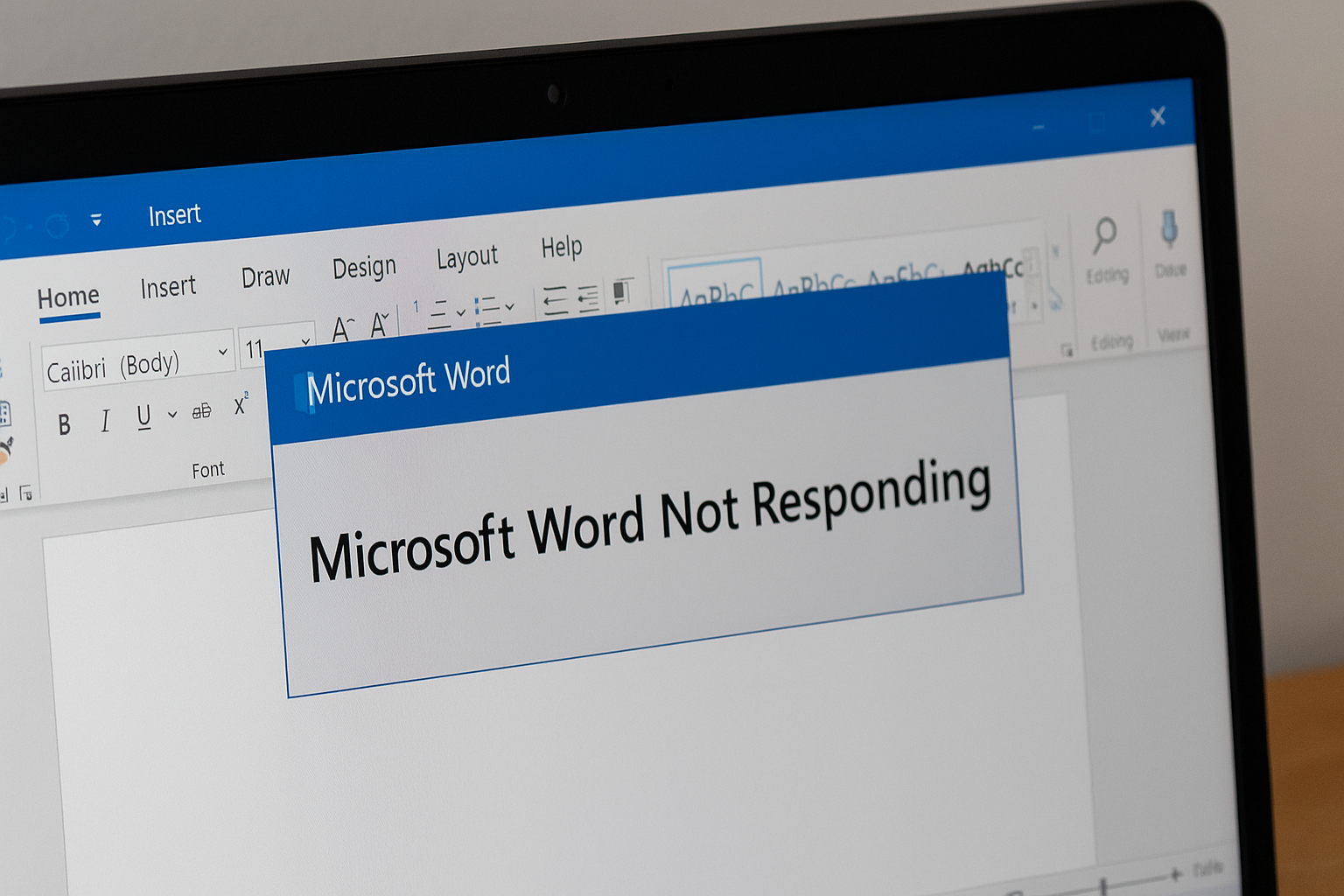
Microsoft Word is one of the most widely used applications for creating, editing, and managing documents. Whether you’re a student, a professional, or someone writing personal notes, Word is essential. But one of the most frustrating issues many users face is the dreaded “Microsoft Word Not Responding” message.
You’re typing, editing, or saving an important document—and suddenly, the program freezes. Sometimes it recovers, other times it crashes, and you risk losing your progress.
Don’t worry—you’re not alone. In this guide, we’ll walk you through the common causes and practical fixes for Microsoft Word not responding on Windows and Mac so you can get back to work without losing valuable time.
Common Causes of Microsoft Word Not Responding
Microsoft Word may stop responding for several reasons. Here are the most frequent causes:
Corrupted or damaged Word files – Large or corrupted documents can make Word freeze.
Add-ins conflicts – Faulty or outdated Word add-ins often cause performance issues.
Insufficient system resources – Low RAM or CPU usage spikes may freeze the app.
Outdated Word or Office version – Running old software versions can create compatibility issues.
Third-party software conflicts – Antivirus or other apps may interfere with Word.
Corrupt Normal.dotm template – Word’s default template file sometimes gets damaged.
Operating system issues – Windows or macOS updates can affect performance.
Step-by-Step Fixes for Microsoft Word Not Responding
1. Restart Microsoft Word and Your Computer
Close Word completely from Task Manager (Windows) or Force Quit (Mac).
Restart your computer and reopen Word.
This clears temporary memory issues.
2. Open Word in Safe Mode
Safe Mode disables add-ins and custom settings, helping you identify the issue.
Windows:
Press
Ctrl + R→ Typewinword /safe→ Press Enter.
Mac:
Hold Shift while launching Word.
If Word works fine, the problem is likely with add-ins.
3. Disable or Remove Add-ins
Go to File → Options → Add-ins.
Select COM Add-ins → Click Go.
Uncheck all add-ins and restart Word.
Re-enable one by one to identify the faulty one.
4. Update Microsoft Word and Office Suite
In Windows, go to File → Account → Update Options → Update Now.
On Mac, open Help → Check for Updates.
Updates fix bugs, security issues, and compatibility errors.
5. Repair Microsoft Office Installation (Windows)
Go to Control Panel → Programs → Programs & Features.
Select Microsoft Office → Change → Quick Repair / Online Repair.
This restores missing or damaged files.
6. Delete Normal.dotm Template File
Word uses this file to load default settings. If corrupted, Word won’t respond.
Windows: Navigate to
C:\Users\[Username]\AppData\Roaming\Microsoft\TemplatesMac: Navigate to
~/Library/Application Support/Microsoft/Office/User Templates/
Delete Normal.dotm. Word will recreate it automatically.
7. Check for Corrupted Documents
Try opening another Word file.
If the problem occurs only with one file, it’s corrupted.
Use Open and Repair:
Go to File → Open → Browse → Select file → Click arrow next to Open → Choose “Open and Repair”.
8. Run Disk Cleanup (Windows) or Free Up Storage (Mac)
Low disk space can cause Word to freeze.
On Windows, search for Disk Cleanup.
On Mac, use About This Mac → Storage → Manage.
9. Disable Antivirus Temporarily
Sometimes antivirus software conflicts with Word. Disable it temporarily and test.
10. Reinstall Microsoft Office
If all else fails, uninstall and reinstall Office for a clean start.
Comparison Table: Quick Fixes
| Fix Method | Windows | Mac | Best For |
|---|---|---|---|
| Restart & Safe Mode | ✔ | ✔ | Quick troubleshooting |
| Disable Add-ins | ✔ | ✔ | Add-in conflicts |
| Update Word | ✔ | ✔ | Fixing bugs & compatibility |
| Repair Office | ✔ | ✘ | Windows-specific installation fix |
| Delete Normal.dotm | ✔ | ✔ | Resetting default settings |
| Open & Repair Documents | ✔ | ✔ | Corrupted Word files |
| Reinstall Office | ✔ | ✔ | Complete software refresh |
Extra Tips & Alternatives
Save frequently – Use AutoSave or
Ctrl + Sregularly.Enable AutoRecover – Set AutoRecover to save every 5 minutes.
Use Online Word (Office.com) – If the desktop app keeps crashing, switch temporarily to the online version.
Switch to Google Docs – As a backup option for urgent work.
FAQs
1. Why does Microsoft Word keep freezing on my computer?
Word often freezes due to add-in conflicts, outdated software, or corrupted template files.
2. How do I fix Word not responding without losing my document?
Enable AutoRecover and use Open and Repair to recover unsaved work.
3. Does reinstalling Office fix Word not responding?
Yes, reinstalling can fix persistent issues caused by corrupted installation files.
4. Can antivirus software make Microsoft Word unresponsive?
Yes, some antivirus programs may interfere with Word. Temporarily disable and test.
5. What is the easiest fix for beginners?
Starting Word in Safe Mode and disabling add-ins is the easiest way to solve the issue.
When Microsoft Word stops responding, it can feel like the end of the world—especially during urgent work. But with the right troubleshooting steps, you can quickly fix the problem.
Restart and run Word in Safe Mode.
Disable or remove add-ins.
Update or repair Microsoft Office.
Delete the Normal.dotm template.
Use Open and Repair for corrupted files.
👉 If nothing works, reinstall Office or use the online version temporarily.
Take a few minutes today to try these solutions and keep your work flowing smoothly. And remember—always keep your system and software updated for the best performance.

