How to Fix AirDrop Not Working on Mac/iPhone
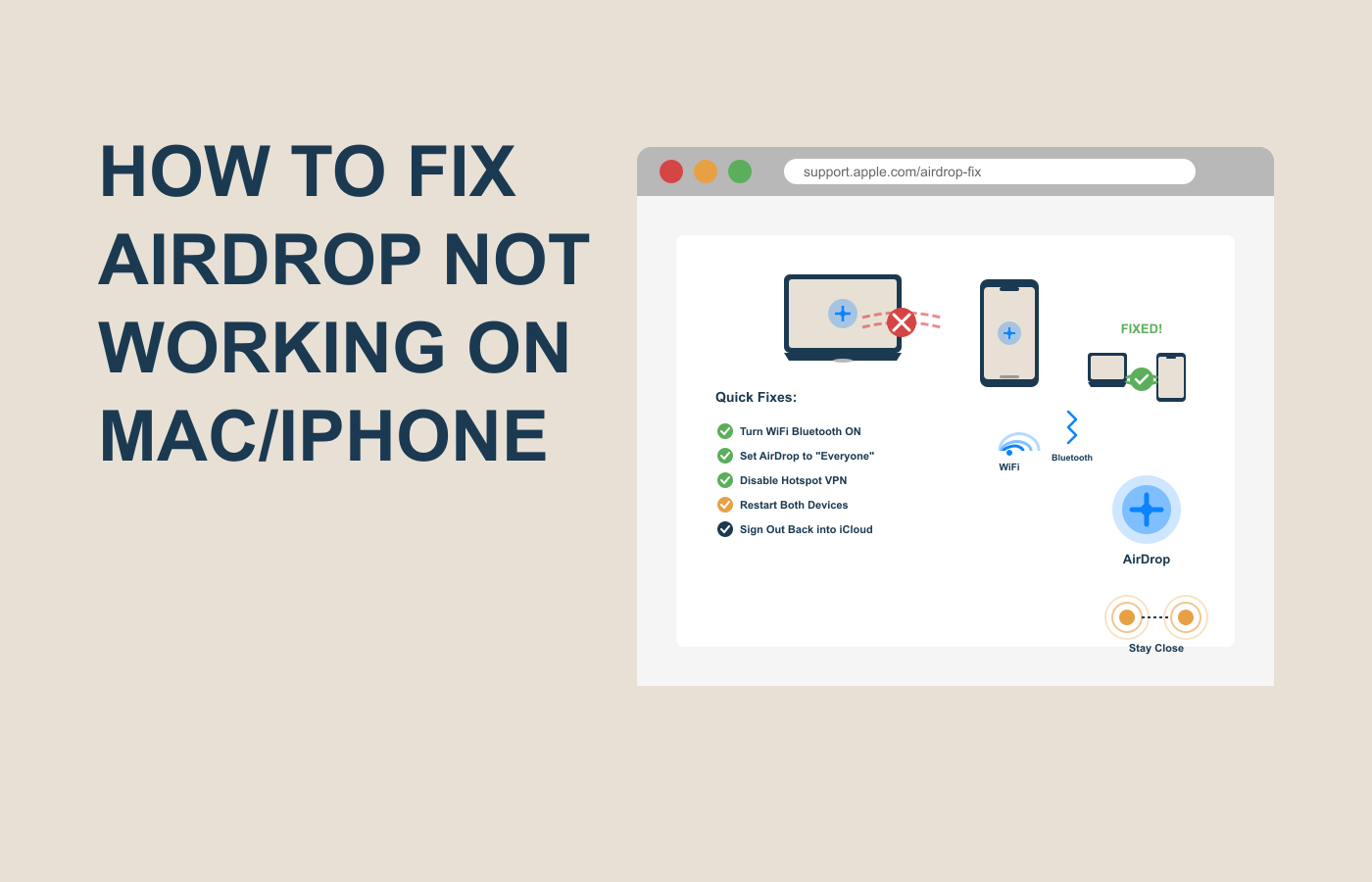
You’re ready to send a photo from your iPhone to your Mac, or share a file with a friend, but AirDrop just won’t cooperate. The spinning wheel taunts you, or worse, the other device doesn’t even show up. Frustrating, right? AirDrop is Apple’s seamless file-sharing feature, but when it fails, it can feel like a major roadblock, especially if you rely on it for work, school, or quick transfers. Whether you’re a busy professional, a student, or just love the convenience of AirDrop, figuring out how to fix AirDrop not working on Mac/iPhone is essential to keep your workflow smooth. Don’t worry—this guide breaks down the problem and offers clear, beginner-friendly steps to get AirDrop back on track. Stick with me, and you’ll be sharing files effortlessly in no time.
Why AirDrop Isn’t Working on Your Mac or iPhone
Before diving into fixes, let’s explore why AirDrop isn’t working. Understanding the root causes helps you apply the right solutions for how to fix AirDrop not working on Mac/iPhone. The issue often boils down to connectivity, settings, or software glitches, and most are easy to resolve.
Here are the most common reasons AirDrop fails:
- Wi-Fi or Bluetooth Issues: AirDrop relies on both Wi-Fi and Bluetooth. If either is off, unstable, or misconfigured, devices won’t connect.
- Visibility Settings: AirDrop’s discovery settings (e.g., “Contacts Only”) may prevent devices from seeing each other.
- Software Mismatches: Outdated macOS or iOS versions can cause compatibility problems.
- Firewall or Security Settings: On Macs, firewall settings can block AirDrop connections.
- Network Congestion: Crowded Wi-Fi networks or interference can disrupt AirDrop’s signal.
- Device Compatibility: Older devices may not support newer AirDrop features or protocols.
Pinpointing these issues is the first step to mastering how to fix AirDrop not working on Mac/iPhone. Most problems are software-related, meaning you can resolve them without a Genius Bar visit.
Step-by-Step Guide to Fix AirDrop Not Working on Mac/iPhone
Let’s get AirDrop working again. This step-by-step guide covers the most effective solutions for how to fix AirDrop not working on Mac/iPhone, starting with simple checks and moving to advanced troubleshooting. Each step includes examples for clarity.
Step 1: Check Wi-Fi and Bluetooth Settings
AirDrop needs both Wi-Fi and Bluetooth enabled, even if you’re not connected to a network.
- On iPhone: Swipe down to open Control Center, tap the Wi-Fi and Bluetooth icons to turn them on. Ensure Airplane Mode is off.
- On Mac: Click the Wi-Fi and Bluetooth icons in the menu bar to enable them. If off, turn them on.
- Ensure devices are within 30 feet (9 meters) with no physical barriers like walls.
Example: I once fixed AirDrop by turning Bluetooth off and on again on my iPhone 12, which reconnected it to my MacBook Air instantly.
Step 2: Adjust AirDrop Visibility Settings
Devices must be discoverable to each other.
- On iPhone: Open Control Center, long-press the network settings tile, tap AirDrop, and select Everyone (or Contacts Only if both devices share contacts).
- On Mac: Open Finder, click AirDrop in the sidebar, and set “Allow me to be discovered by” to Everyone.
- Ensure both devices are awake and unlocked.
Tip: If using “Contacts Only,” verify both Apple IDs are in each other’s Contacts app.
Step 3: Update macOS and iOS
Outdated software can break AirDrop compatibility.
- On iPhone: Go to Settings > General > Software Update. Install any available updates (e.g., iOS 18.0.1).
- On Mac: Click Apple menu > System Settings > General > Software Update. Install updates.
- Restart both devices after updating.
Example: Updating my MacBook to macOS Sequoia fixed AirDrop issues with my iPhone running iOS 18.
Step 4: Check Firewall Settings on Mac
A Mac’s firewall can block AirDrop connections.
- Open System Settings > Network > Firewall.
- If the firewall is on, click Options and ensure “Block all incoming connections” is unchecked.
- Enable “Automatically allow built-in software to receive incoming connections.”
This step often resolves AirDrop issues when files won’t transfer to a Mac.
Step 5: Restart and Reset Network Settings
A quick reset can clear glitches.
- Restart both your iPhone and Mac.
- On iPhone: Go to Settings > General > Transfer or Reset iPhone > Reset > Reset Network Settings. Note: This resets Wi-Fi passwords.
- Reconnect to Wi-Fi and re-enable Bluetooth, then test AirDrop.
Example: Resetting network settings on my iPhone 13 fixed AirDrop when it stopped seeing my Mac mini.
These steps cover the basics of how to fix AirDrop not working on Mac/iPhone. They’re simple and work for most users across devices like iPhone 14, MacBook Pro, or older models.
Comparison of AirDrop Troubleshooting Methods
When tackling how to fix AirDrop not working on Mac, different approaches suit different scenarios. Here’s a comparison of common methods to help you choose the best one.
| Method | Key Features | Ease of Use | Time Required | Best For |
|---|---|---|---|---|
| Check Wi-Fi/Bluetooth | Ensures connectivity basics | Very easy | 1–2 minutes | Quick fixes for most users |
| Adjust Visibility Settings | Changes discovery options | Easy | 1–3 minutes | Devices not seeing each other |
| Update Software | Resolves compatibility issues | Moderate, depends on update size | 5–20 minutes | Outdated iOS/macOS issues |
| Reset Network Settings | Clears network glitches | Moderate, resets Wi-Fi passwords | 5–10 minutes | Persistent connection problems |
| Disable Firewall | Allows AirDrop connections | Easy, Mac-only | 2–5 minutes | Mac-specific transfer issues |
Basic checks like Wi-Fi and visibility are fastest, while software updates take longer but address deeper issues. Pick based on your situation.
Extra Tips and Alternatives for AirDrop Issues
Want to go beyond the basics? These tips enhance your ability to fix AirDrop not working on Mac/iPhone.
- Toggle Airplane Mode: On iPhone, turn Airplane Mode on for 10 seconds, then off, to reset connections.
- Alternative Transfer Methods: If AirDrop fails, use iCloud Drive, email, or apps like Dropbox for file sharing.
- Check Device Compatibility: Ensure both devices support AirDrop (e.g., iPhone 5 or later, Mac 2012 or newer).
- Reduce Network Interference: Move away from crowded Wi-Fi areas or turn off nearby Bluetooth devices.
- Sign Out and Back In: Sign out of your Apple ID in Settings (iPhone) or System Settings (Mac), then sign back in.
These workarounds can save time and prevent future AirDrop headaches.
FAQs on How to Fix AirDrop Not Working on Mac/iPhone
Why is AirDrop not working on my Mac or iPhone?
Common causes include disabled Wi-Fi/Bluetooth, incorrect visibility settings, or outdated software.
How do I fix AirDrop not working without resetting my iPhone?
Try enabling Wi-Fi/Bluetooth, setting AirDrop to “Everyone,” or updating software first.
Why doesn’t my Mac see my iPhone in AirDrop?
Check visibility settings, ensure both devices are on the same Wi-Fi, and disable the Mac’s firewall.
Can I use AirDrop if devices have different Apple IDs?
Yes, set AirDrop to “Everyone” to share without needing matching Apple IDs.
What’s the fastest way to fix AirDrop not working?
Toggle Wi-Fi and Bluetooth off and on, then set AirDrop to “Everyone” on both devices.
Conclusion
Getting AirDrop back on track is easier than you think. This guide has walked you through why AirDrop fails, a step-by-step plan for how to fix AirDrop not working on Mac/iPhone, a comparison of methods, extra tips, and FAQs. From checking Wi-Fi to resetting network settings, you now have a toolkit to restore seamless file sharing.
Don’t let AirDrop issues slow you down. Start with a quick visibility check or software update today, and share that file in seconds. Ready for more? Test these fixes or explore iCloud as a backup. What’s the first step you’ll try?
#AirDropFix #MacTroubleshooting #iPhoneTips #AppleSupport #FileSharing #TechHelp


One Response