Blue Screen of Death (BSOD) Common Fixes
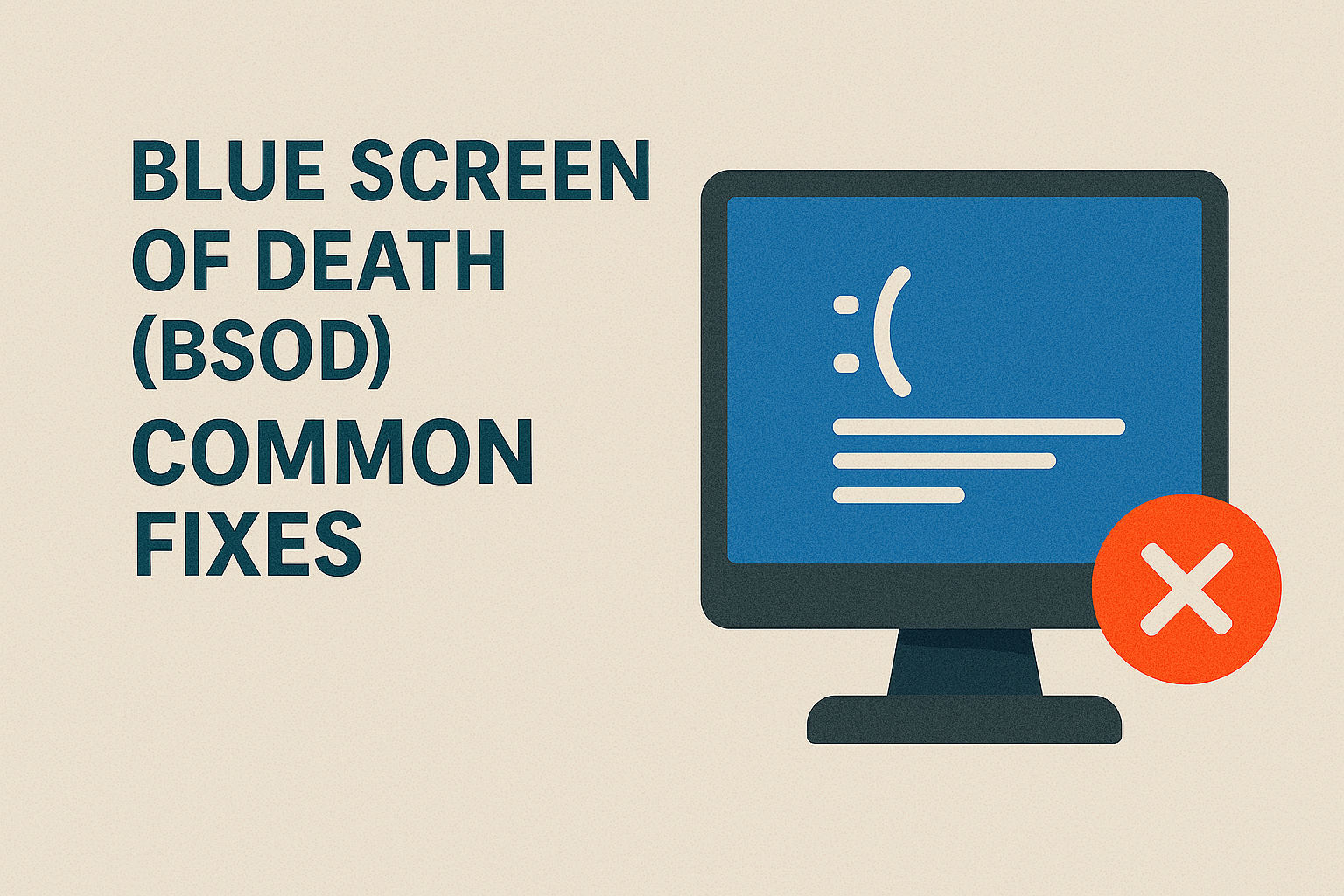
If you’ve ever been working on something important and suddenly your computer screen turned blue with an error message, you’ve met the dreaded Blue Screen of Death (BSOD). It’s one of the most frustrating problems for Windows users.
The BSOD is a critical system error that forces Windows to shut down or restart to prevent further damage. While it looks intimidating, most BSOD errors are caused by software conflicts, faulty drivers, or hardware issues—and they can be fixed with the right steps.
This guide covers the most common causes of BSODs, along with step-by-step fixes for BSOD you can try on Windows 10 and Windows 11. By the end, you’ll know exactly what to do when your PC crashes unexpectedly.
Common Causes of Blue Screen of Death (BSOD)
Before fixing the issue, it’s important to understand why BSOD happens. Here are the most common causes:
- Outdated or Corrupted Drivers
- Graphics, audio, or network drivers can crash the system.
- Hardware Failures
- Bad RAM, overheating CPU, or faulty hard drives often trigger BSOD.
- Corrupted System Files
- Damaged Windows files can cause crashes during startup or usage.
- Overclocking or BIOS Issues
- Incorrect CPU/GPU overclocking settings lead to instability.
- Windows Updates or Software Conflicts
- A buggy update or third-party software might break system stability.
- Virus or Malware
- Malicious programs can corrupt essential Windows processes.
step-by-step Blue Screen of Death (BSOD) Common Fixes
1. Restart Your PC in Safe Mode
Safe Mode starts Windows with only the essential drivers. If BSOD doesn’t occur here, the issue is caused by third-party drivers or apps.
Steps:
- Press Shift + Restart from the power menu.
- Select Troubleshoot > Advanced Options > Startup Settings.
- Choose Safe Mode with Networking.
- Check if your PC still crashes.
2. Update or Roll Back Drivers
Drivers are the #1 reason for BSOD errors. Updating or rolling back drivers can often fix the issue.
Steps:
- Press Windows + X > Device Manager.
- Expand categories (e.g., Display Adapters, Network Adapters).
- Right-click a device → choose Update driver.
- If BSOD started after an update, select Roll back driver.
3. Run Windows Memory Diagnostic
Faulty RAM is another common cause of BSOD. Luckily, Windows has a built-in memory test.
Steps:
- Press Windows + R, type
mdsched.exe, hit Enter. - Choose Restart now and check for problems.
- Windows will scan your RAM and show results.
4. Scan for Corrupted System Files (SFC & DISM)
If Windows system files are corrupted, you’ll often see errors like SYSTEM_SERVICE_EXCEPTION or CRITICAL_PROCESS_DIED.
Steps:
- Open Command Prompt as Administrator.
- Type:
sfc /scannow- This will repair corrupted system files.
- Run DISM if issues persist:
DISM /Online /Cleanup-Image /RestoreHealth
5. Uninstall Problematic Windows Updates
Sometimes, a recent update causes instability.
Steps:
- Press Windows + I > Update & Security > Windows Update.
- Select View update history > Uninstall updates.
- Remove the most recent update and restart your PC.
6. Check Hard Drive for Errors
A failing hard drive can trigger BSODs with errors like NTFS_FILE_SYSTEM.
Steps:
- Open Command Prompt as Administrator.
- Type:
chkdsk /f /r - Restart your PC to let Windows scan and fix drive errors.
7. Disable Overclocking
If you’ve overclocked your CPU/GPU, reset to default settings. Overheating or unstable overclock profiles cause crashes.
Steps:
- Enter BIOS/UEFI Settings (press Del/F2 at startup).
- Reset to Default/Optimized Settings.
- Save and restart.
8. Run Windows Built-in Troubleshooter
Windows 10/11 has a troubleshooter that helps detect and fix BSOD issues.
Steps:
- Go to Settings > Update & Security > Troubleshoot.
- Select Blue Screen troubleshooter.
- Follow the on-screen instructions.
Comparison Table – Quick Fixes vs. Advanced Fixes
| Method | Difficulty | Best For |
|---|---|---|
| Safe Mode | Easy | Identifying conflicts |
| Update/Roll back Drivers | Medium | Driver-related BSODs |
| Memory Diagnostic | Medium | RAM issues |
| SFC & DISM Scan | Medium | Corrupted system files |
| Uninstall Windows Updates | Easy | Buggy updates |
| Check Hard Drive (CHKDSK) | Medium | Disk errors |
| Disable Overclocking | Advanced | Performance instability |
| Windows Troubleshooter | Easy | Beginners with basic crashes |
Advanced BSOD Fixes
If the earlier solutions didn’t work, don’t worry—there are advanced methods to fix persistent BSOD errors. These are slightly more technical, but they can permanently solve the problem.
9. Update BIOS/UEFI Firmware
Your system’s BIOS controls how hardware communicates with Windows. An outdated BIOS can cause incompatibility and random BSODs.
Steps:
- Press Windows + R, type
msinfo32, hit Enter. - Note your BIOS version and manufacturer.
- Visit the manufacturer’s website (Dell, HP, ASUS, Lenovo, etc.).
- Download the latest BIOS update.
- Follow instructions carefully to flash the update.
⚠️ Warning: Updating BIOS incorrectly can cause system issues. Follow your manufacturer’s guide exactly.
10. Restore Your System to a Previous State
If BSODs started recently after installing apps, drivers, or updates, using System Restore can roll your PC back to a stable state.
Steps:
- Search System Restore in the Start Menu.
- Choose Create a Restore Point > System Restore.
- Select a restore point before BSOD started.
- Restart your PC.
11. Reset Windows (Without Losing Files)
If your PC is still unstable, resetting Windows might help. This reinstalls Windows while keeping personal files.
Steps:
- Go to Settings > Update & Security > Recovery.
- Click Reset this PC > Keep my files.
- Follow on-screen instructions.
12. Reinstall Windows (Clean Install)
If nothing else works, a clean installation ensures a fresh start. This removes corrupted files, malware, and conflicts.
Steps:
- Back up your files.
- Download the Windows Media Creation Tool from Microsoft.
- Create a bootable USB drive.
- Boot from USB → Select Install Windows.
- Complete installation.
Extra Tips to Prevent BSOD
Fixing BSOD is important, but preventing future crashes is even better. Here are extra tips:
- Keep Drivers Updated – Use Windows Update or manufacturer tools.
- Install Antivirus Software – Prevent malware-related BSODs.
- Avoid Pirated Software – Cracked apps often cause instability.
- Monitor Hardware Health – Use tools like HWMonitor or CrystalDiskInfo.
- Clean Dust from PC – Overheating hardware leads to crashes.
- Use Quality RAM & SSDs – Cheap components often fail.
FAQs – Blue Screen of Death (BSOD)
1. What is the Blue Screen of Death in Windows?
The Blue Screen of Death (BSOD) is a critical error screen in Windows that appears when the system crashes due to hardware, drivers, or corrupted files.
2. How do I fix Blue Screen of Death on Windows 10/11?
Start with simple fixes like Safe Mode, updating drivers, and running SFC scans. If BSOD persists, try System Restore, BIOS updates, or reinstalling Windows.
3. Can a virus cause BSOD?
Yes, malware can corrupt essential system files and cause BSOD errors. Running a full antivirus scan is recommended.
4. Does BSOD mean my PC is dying?
Not always. BSOD often results from software issues that can be fixed. But frequent crashes may indicate failing hardware (RAM, HDD, SSD).
5. Is Blue Screen of Death fixable without reinstalling Windows?
Yes, most BSOD issues can be solved by updating drivers, scanning for system file errors, or uninstalling faulty updates before reinstalling Windows.
Conclusion
The Blue Screen of Death (BSOD) may look scary, but in most cases, it’s a fixable problem. From basic steps like Safe Mode, driver updates, and memory checks to advanced fixes like BIOS updates, System Restore, or a clean install of Windows, you now have a complete toolkit to resolve BSOD issues.
Remember:
- Start with easy fixes first.
- Move to advanced methods only if necessary.
- Regular maintenance (driver updates, malware protection, and hardware care) can prevent BSOD from happening again.

