Common Gradle Errors and Fixes in Flutter
If you’ve been building apps with Flutter for Android, chances are you’ve run into Gradle errors in Android Studio. These errors can stop your project from building, delay app launches, and sometimes confuse even experienced developers.
The reason this matters is simple: Gradle is the build system that Flutter uses on Android projects. If Gradle fails, your app won’t compile, test, or install. That’s why knowing how to fix common Gradle errors is an essential skill for Flutter developers.
But here’s the good news — most Gradle errors follow patterns. If you understand why they happen and how to fix them, you can save hours of frustration and keep your development process smooth. In this guide, we’ll break down the most common Gradle errors in Flutter and give you step-by-step fixes that actually work.
Why Gradle Errors Happen in Flutter
Gradle is powerful, but it’s also complex. Since Flutter projects rely on both Dart code and native Android build tools, mismatches often occur.
Here are the most common reasons Gradle errors appear in Flutter:
- Version conflicts – Android Gradle Plugin (AGP), Gradle itself, and dependencies may not be compatible.
- Corrupted cache – Cached files in
.gradle/or.android/can break builds. - Outdated dependencies – Plugins from pub.dev may not support the latest Gradle or Flutter versions.
- SDK mismatches – Wrong Java JDK, Android SDK, or NDK version leads to failed builds.
- Network issues – Gradle downloads dependencies, so poor connectivity may cause timeouts.
- Memory limits – Large projects may fail due to low memory allocated to Gradle.
Understanding the cause makes fixing errors much faster. Next, let’s go through step-by-step solutions for the most frequent Gradle errors in Flutter.
Step-by-Step Fixes for Common Gradle Errors
1. Gradle Version Compatibility Issues
Error example:
The project is using an incompatible version of the Android Gradle plugin.
Fix:
- Open
android/build.gradle. - Check the
classpath "com.android.tools.build:gradle:...". - Update Gradle to the recommended version. You can find compatibility details here: Android Gradle Plugin and Gradle version compatibility.
- Update the
gradle-wrapper.propertiesfile to match the correct distribution.
2. Could Not Resolve Dependency
Error example:
Could not resolve com.android.support:appcompat-v7:28.0.0
Fix:
- Make sure your internet connection is stable.
- Run:
flutter clean
flutter pub get
- If the problem persists, add Google’s Maven repository in
android/build.gradle:
allprojects {
repositories {
google()
mavenCentral()
}
}
🔗 Check Google’s official Maven repo here: Google Maven Repository.
3. Execution Failed for Task
Error example:
Execution failed for task ':app:compileDebugJavaWithJavac'
Fix:
- Verify Java JDK version. Flutter usually works best with JDK 11.
- If you’re on a newer JDK (like 17), downgrade or reconfigure.
- See Flutter’s official guide: Flutter – Android Setup.
4. Could Not Find Method Google()
Error example:
Could not find method google() for arguments on repository container.
Fix:
- Ensure your Gradle version is at least 4.1 or higher.
- Upgrade Gradle by editing
gradle-wrapper.properties. Example:
distributionUrl=https\://services.gradle.org/distributions/gradle-7.5-all.zip
🔗 Reference: Gradle Releases.
5. Out of Memory Errors
Error example:
Java heap space
Fix:
- Increase Gradle memory in
gradle.properties:
org.gradle.jvmargs=-Xmx2048m
- If builds are still slow, use parallel execution:
org.gradle.parallel=true
🔗 More optimizations: Gradle Performance Guide.
6. Flutter Plugin Compatibility Errors
Sometimes, a Flutter plugin you added doesn’t support the current Gradle version.
Fix:
- Visit pub.dev and search for the plugin.
- Check if there’s a newer release.
- If not, switch to an alternative package.
Example: If flutter_webview_plugin breaks, use webview_flutter instead.
Comparison Table: Common Gradle Errors vs Fixes
| Error Message | Cause | Solution |
|---|---|---|
| Incompatible Android Gradle Plugin | Wrong Gradle/AGP versions | Update build.gradle & wrapper properties |
| Could not resolve dependency | Missing Maven repo or network issue | Add google() and mavenCentral() repos |
| Execution failed for task | Wrong JDK or corrupted cache | Use JDK 11, run flutter clean |
| Could not find method google() | Outdated Gradle version | Update Gradle to 7.5+ |
| Java heap space (Out of Memory) | Low memory allocation | Increase org.gradle.jvmargs |
| Plugin incompatibility | Old/unmaintained Flutter plugin | Update or replace plugin |
Advanced Gradle Errors and Fixes in Flutter
So far, we’ve covered the most frequent Gradle errors. But as your Flutter project grows — adding more dependencies, using advanced Android features, or integrating third-party SDKs — you may face some advanced Gradle issues. Let’s break them down.
7. NDK Not Configured Error
Error example:
NDK not configured. Download it with SDK Manager.
Why it happens:
Flutter plugins that use native C/C++ code (like camera or AR plugins) require the Android NDK (Native Development Kit).
Fix:
- Open Android Studio → SDK Manager → SDK Tools.
- Check NDK (Side by side) and install.
- In
local.properties, set the NDK path:
ndk.dir=/Users/username/Library/Android/sdk/ndk/25.2.9519653
🔗 Official guide: NDK Setup.
8. Duplicate Class Error
Error example:
Duplicate class com.google.gson.Gson found in modules jetified-gson-2.8.5.jar
Why it happens:
Multiple libraries depend on the same package (like Gson or OkHttp).
Fix:
- Identify the conflicting libraries.
- Exclude one of them in
build.gradle:
implementation('com.squareup.retrofit2:retrofit:2.9.0') {
exclude group: 'com.google.code.gson'
}
- Run
flutter cleanand rebuild.
9. Multidex Errors
Error example:
Execution failed for task ':app:transformDexArchiveWithDexMergerForDebug'
Why it happens:
Your app references more than 65,536 methods, exceeding the DEX limit.
Fix:
- Enable multidex in
android/app/build.gradle:
defaultConfig {
multiDexEnabled true
}
- Add multidex support dependency:
implementation 'androidx.multidex:multidex:2.0.1'
🔗 Reference: Android Multidex Guide.
10. Keystore or Signing Config Errors
Error example:
Execution failed for task ':app:validateSigningRelease'.
Keystore file not found.
Why it happens:
You’re trying to build a release APK or AAB, but Gradle can’t find the keystore.
Fix:
- Create a keystore:
keytool -genkey -v -keystore my-key.keystore -alias my-key-alias -keyalg RSA -keysize 2048 -validity 10000
- Save it in
android/app/. - Add this to
gradle.properties:
MYAPP_UPLOAD_STORE_FILE=my-key.keystore
MYAPP_UPLOAD_KEY_ALIAS=my-key-alias
MYAPP_UPLOAD_STORE_PASSWORD=yourpassword
MYAPP_UPLOAD_KEY_PASSWORD=yourpassword
- Reference in
build.gradle:
signingConfigs {
release {
storeFile file(MYAPP_UPLOAD_STORE_FILE)
storePassword MYAPP_UPLOAD_STORE_PASSWORD
keyAlias MYAPP_UPLOAD_KEY_ALIAS
keyPassword MYAPP_UPLOAD_KEY_PASSWORD
}
}
🔗 Official guide: App Signing.
11. “Minimum Supported Gradle Version” Error
Error example:
Minimum supported Gradle version is 7.0. Current version is 6.5
Fix:
- Simply update the Gradle wrapper:
Open gradle-wrapper.properties:
distributionUrl=https\://services.gradle.org/distributions/gradle-7.5-all.zip
12. “Could Not Get Unknown Property ‘CompileSdkVersion’”
Why it happens:
You’re missing compileSdkVersion or using the wrong Android Gradle Plugin.
Fix:
In android/app/build.gradle:
android {
compileSdkVersion 34
defaultConfig {
targetSdkVersion 34
}
}
Check Flutter’s official recommendations: Flutter Android Setup.
Extra Tips for Handling Gradle Errors in Flutter
Apart from fixes, here are practical tips to prevent future Gradle issues:
- Always update Gradle step-by-step. Don’t jump from version 5 to 8 directly.
- Use
flutter doctor. It quickly shows SDK or JDK mismatches. - Clear caches when in doubt. Run:
flutter clean
./gradlew clean
- Check GitHub Issues for plugins. Many Gradle problems are reported there before official fixes.
- Automate builds with CI/CD (like GitHub Actions). This ensures your build is reproducible across environments.
- Keep Android Studio updated. Older IDE versions may not support new Gradle distributions.
FAQs on Gradle Errors in Flutter
1. How do I update Gradle in Flutter?
Edit gradle-wrapper.properties inside the android/gradle/wrapper/ folder. Use the latest compatible version from Gradle Releases.
2. What JDK version is best for Flutter in 2025?
Most stable is JDK 11. Newer versions like JDK 17 work, but some plugins may break.
3. Why does flutter clean fix Gradle errors?
It clears old cache files and forces Flutter/Gradle to fetch fresh dependencies.
4. Can I use Gradle Daemon for faster builds?
Yes. Add in gradle.properties:
org.gradle.daemon=true
5. What if none of the fixes work?
Check the official Flutter GitHub Issues — many Gradle-related issues are discussed there with workarounds.
Conclusion
Gradle errors can be frustrating when working with Flutter, but the reality is: most of them follow patterns. By learning how to recognize error messages and applying the right fixes, you’ll save hours of wasted debugging time.
Here’s a quick summary:
- Keep Gradle, plugins, and SDK versions compatible.
- Use
flutter cleanwhen dependencies conflict. - Fix advanced issues like NDK setup, multidex, and signing configs carefully.
- Always check the official documentation and plugin updates for long-term fixes.
Next time you face a Gradle error in Flutter, don’t panic — just follow the steps in this guide, and you’ll be back to coding in minutes.
#Flutter #GradleErrors #AndroidStudio #FlutterDevelopment #MobileAppDevelopment #FlutterFixes #Gradle

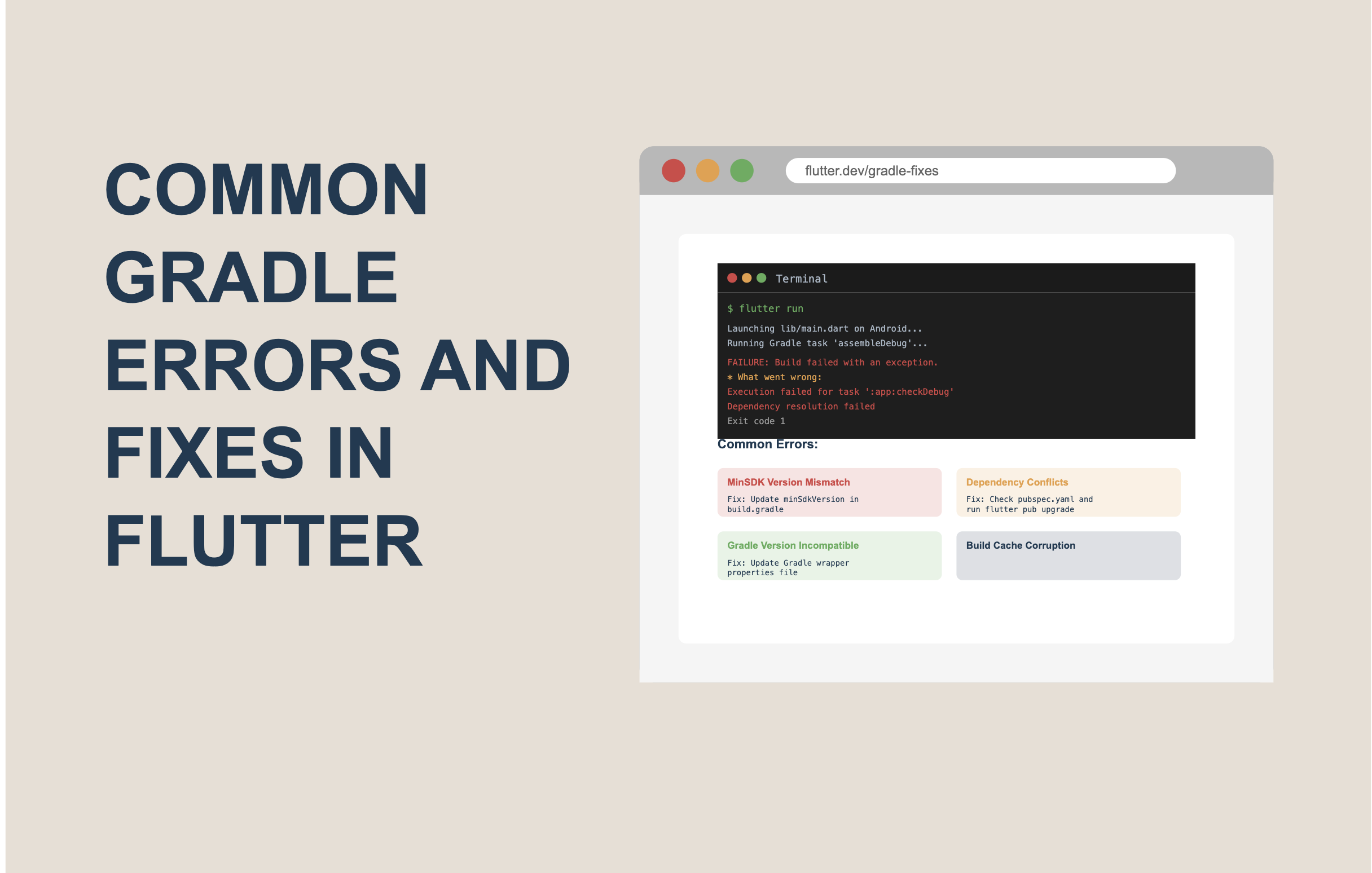

One Response