How to Fix Android Phone Overheating
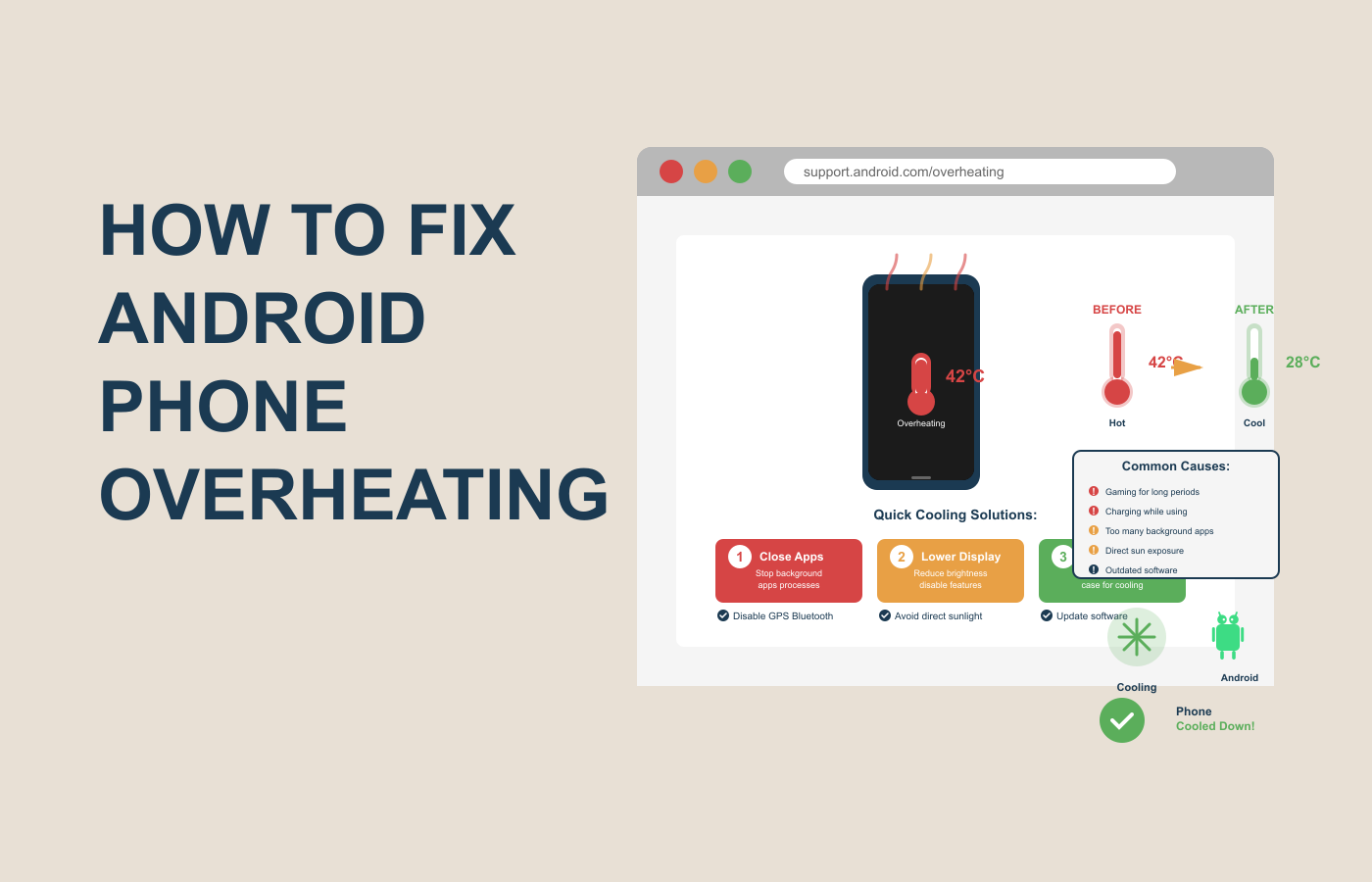
Your Android phone suddenly feels like a hot potato in your hands, and you’re wondering if it’s about to explode. You’re not alone in this frustrating experience that millions of smartphone users face daily. Android phone overheating has become one of the most common technical issues affecting device performance, battery life, and user experience.
When your smartphone reaches temperatures that make it uncomfortable to hold, it’s more than just an inconvenience—it’s a warning sign that something needs immediate attention. Modern Android devices are sophisticated pieces of technology packed into increasingly slim designs, creating a perfect storm for heat generation when things go wrong.
The consequences of ignoring Android phone overheating can be severe. Your device may start throttling performance to protect itself, leading to frustratingly slow operation. In extreme cases, prolonged exposure to high temperatures can cause permanent damage to internal components, reduce battery lifespan by up to 50%, and even pose safety risks.
But here’s the good news: most overheating issues are completely fixable with the right knowledge and approach. Whether your phone heats up during gaming sessions, while charging, or seemingly out of nowhere, this comprehensive guide will walk you through proven solutions that actually work.
Understanding Android Phone Overheating: Why It Happens
Before diving into solutions, it’s crucial to understand why your Android device transforms into a pocket-sized furnace. Android phone overheating occurs when your device generates more heat than it can efficiently dissipate, typically when internal temperatures exceed the safe operating range of 32°F to 95°F (0°C to 35°C).
Primary Causes of Android Phone Overheating
Excessive CPU Usage
Your phone’s processor works like a car engine—the harder it works, the more heat it generates. When you’re running multiple apps simultaneously, playing graphics-intensive games, or streaming videos for extended periods, your CPU operates at maximum capacity. This constant high-performance demand creates significant heat buildup that your phone’s cooling system struggles to manage.
Background App Activity
Many users don’t realize that dozens of apps continue running in the background even when not actively used. These hidden processes consume processing power and memory, forcing your device to work overtime. Social media apps, email clients, and location services are particularly notorious for background activity that contributes to Android phone overheating.
Faulty or Degraded Battery
As lithium-ion batteries age, they become less efficient and more prone to generating excess heat during charging and discharging cycles. A degraded battery forces your phone’s power management system to work harder, creating a cycle of increased heat generation. Physical damage to the battery, such as swelling or internal chemical breakdown, can also cause dangerous overheating.
Environmental Factors
External heat sources play a significant role in Android phone overheating. Direct sunlight exposure can rapidly increase your device’s internal temperature, especially when the ambient temperature exceeds 85°F (29°C). Leaving your phone in a hot car, near heating vents, or on sun-exposed surfaces creates additional thermal stress that overwhelms your device’s cooling capabilities.
Charging-Related Issues
Using incompatible or low-quality chargers can cause erratic power delivery, leading to excessive heat generation. Fast charging technologies, while convenient, also generate more heat than standard charging methods. Charging your phone while simultaneously using processor-intensive applications compounds this problem significantly.
Software Problems
Buggy applications, corrupted system files, or outdated operating systems can cause your processor to work inefficiently. When software doesn’t optimize resource usage properly, it forces your hardware to consume more power than necessary, directly contributing to Android phone overheating. Malware and rogue applications can also run unauthorized processes that strain your system.
Physical Obstructions
Thick phone cases, especially those made from materials that trap heat, can prevent proper heat dissipation. While cases protect your device from physical damage, they can also act as insulation that keeps heat trapped around your phone’s components.
The Temperature Danger Zone
Understanding safe temperature ranges is essential for preventing Android phone overheating. Most Android smartphones operate optimally between 32°F and 95°F (0°C to 35°C). When internal temperatures reach 104°F to 113°F (40°C to 45°C), your device enters a warning zone where performance throttling begins.
At temperatures exceeding 113°F (45°C), most Android phones will display overheating warnings and may automatically shut down to prevent hardware damage. Professional repair technicians report that sustained temperatures above 122°F (50°C) can cause permanent damage to sensitive components like the processor, memory, and display.
Impact on Device Performance and Longevity
Android phone overheating doesn’t just affect immediate usability—it has long-term consequences for your device’s health and performance. When your phone gets too hot, the processor automatically reduces its clock speed through a process called thermal throttling. This safety mechanism protects your hardware but results in noticeably slower app loading times, lagging interface responses, and reduced gaming performance.
Battery degradation accelerates significantly when exposed to high temperatures. Research shows that lithium-ion batteries operating consistently above 95°F (35°C) can lose up to 20% of their capacity within the first year of use. This translates to shorter usage time between charges and the eventual need for costly battery replacement.
Screen quality can also suffer from prolonged heat exposure. OLED and LCD displays may develop permanent burn-in, color distortion, or reduced brightness when subjected to excessive temperatures. These display issues often require expensive screen replacements that could have been prevented with proper thermal management.
The cumulative effect of repeated Android phone overheating episodes can significantly reduce your device’s overall lifespan. Components that should last for years may fail prematurely, forcing you to upgrade your phone much sooner than planned.
Now that you understand the serious nature of Android phone overheating and its underlying causes, you’re ready to implement the proven solutions that will keep your device running cool and performing at its best. The following sections will provide you with step-by-step methods to diagnose, fix, and prevent overheating issues before they cause permanent damage to your Android phone.
Step-by-Step Solutions to Fix Android Phone Overheating
Immediate Emergency Cooling Methods
When your Android device reaches dangerous temperatures, quick action can prevent permanent damage and get your phone back to safe operating conditions.
Power Down and Cool Down
The fastest way to stop Android phone overheating is to immediately power off your device. Press and hold the power button until the shutdown menu appears, then select “Power off.” Allow your phone to rest in a cool, shaded area for at least 15-20 minutes before attempting to restart it.
Remove the Phone Case
Phone cases, especially thick or rubber ones, trap heat around your device like a thermal blanket. Remove your case immediately to allow better air circulation and heat dissipation. This simple step can reduce internal temperatures by 5-10°F within minutes.
Move to a Cool Environment
Get your phone away from direct sunlight, hot surfaces, or warm environments immediately. Place it on a cool, flat surface like a table or desk. Avoid placing it directly on metal surfaces or near air conditioning vents, as extreme temperature changes can cause condensation damage.
Software-Based Fixes for Android Phone Overheating
Close Background Applications
Swipe up from the bottom of your screen (or use the recent apps button) to view all running applications. Swipe away apps you’re not actively using, paying special attention to games, streaming services, and social media apps. For a more thorough approach, go to Settings > Apps > Running services to force-stop problematic applications.
Enable Safe Mode Testing
Boot your Android device into Safe Mode to determine if third-party apps are causing Android phone overheating. Hold the power button until the power menu appears, then press and hold “Power off” until the Safe Mode option appears. If overheating stops in Safe Mode, a downloaded app is likely the culprit.
Update Your Operating System
Outdated software often contains bugs that cause inefficient resource usage and heat generation. Navigate to Settings > System > Software update (path may vary by manufacturer) and install any available updates. These updates frequently include thermal management improvements and bug fixes.
Reset App Preferences
Corrupted app settings can cause applications to behave erratically and generate excess heat. Go to Settings > Apps > Reset app preferences to restore all apps to their default settings without losing personal data.
Hardware Solutions and Adjustments
Optimize Display Settings
Your screen is one of the biggest power consumers on your device. Reduce screen brightness to 50% or lower, and enable adaptive brightness to automatically adjust based on ambient light. Set your screen timeout to 30 seconds or 1 minute to minimize unnecessary display usage.
Disable Unnecessary Features
Turn off power-hungry features you’re not actively using. This includes Wi-Fi, Bluetooth, GPS, mobile hotspot, and NFC. Navigate to Settings > Connections and toggle off unused connectivity options. Also disable live wallpapers and reduce widget usage on your home screen.
Activate Battery Saver Mode
Enable your phone’s built-in power saving mode to automatically limit background processes and reduce performance demands. Go to Settings > Battery > Power saving mode and select the most restrictive option available on your device.
Check Charging Habits
Avoid using your phone while it’s charging, especially for demanding tasks like gaming or video streaming. Use only manufacturer-approved chargers and cables, as third-party accessories can cause irregular power delivery and heat generation. Remove your phone from the charger once it reaches 100% to prevent overcharging.
Advanced Troubleshooting Methods
Monitor Temperature with Apps
Install reliable temperature monitoring applications like CPU Monitor, Thermal Monitor, or Phone Temperature to track your device’s thermal performance. These apps provide real-time temperature readings and can help identify which processes cause the most heat generation.
Perform a Factory Reset
If all other methods fail, a factory reset may be necessary to eliminate deep-rooted software issues causing Android phone overheating. Before proceeding, backup all important data to cloud storage or a computer. Navigate to Settings > System > Reset options > Erase all data (factory reset).
Consider Battery Replacement
If your phone continues overheating after trying all software solutions, the battery may need replacement. Batteries typically need replacement after 2-3 years of regular use, or when they show signs of physical swelling, rapid drainage, or excessive heat generation during charging.
Prevention Strategies for Long-Term Thermal Management
Environmental Awareness
Never leave your Android device in direct sunlight, hot cars, or near heat sources like radiators or stoves. The interior temperature of a parked car can reach 143°F (62°C) within an hour, which is well above safe operating limits for smartphones.
Regular Maintenance Routines
Perform weekly maintenance by clearing cached data, uninstalling unused apps, and restarting your device. Regular maintenance prevents the accumulation of system junk that can cause inefficient operation and heat generation.
Smart Usage Habits
Avoid intensive multitasking, such as gaming while streaming music and GPS navigation simultaneously. Take breaks during extended gaming sessions to allow your device to cool down. Use airplane mode in areas with poor signal reception to prevent your phone from overworking to maintain connectivity.
Comparison of Overheating Solutions
| Solution Method | Effectiveness | Time Required | Cost | Difficulty Level |
|---|---|---|---|---|
| Power Off & Cool | Very High | 15-20 minutes | Free | Easy |
| Remove Phone Case | High | 1 minute | Free | Easy |
| Close Background Apps | High | 2-3 minutes | Free | Easy |
| Update Software | High | 10-30 minutes | Free | Easy |
| Enable Safe Mode | Medium | 5 minutes | Free | Medium |
| Factory Reset | Very High | 1-2 hours | Free | Medium |
| Battery Replacement | Very High | 2-3 hours | $50-150 | Hard |
Frequently Asked Questions
How do I know if my Android phone is overheating?
Your phone is overheating if it feels hot to touch, displays temperature warnings, shuts down unexpectedly, or operates significantly slower than normal. Most Android phones show warning messages when internal temperatures exceed safe limits.
Is it safe to put an overheating phone in the refrigerator?
No, never put your phone in a refrigerator or freezer. Extreme temperature changes can cause condensation inside your device, leading to water damage and component failure. Instead, allow your phone to cool naturally in a room-temperature environment.
Why does my Android phone overheat while charging?
Charging generates heat as electrical energy converts to chemical energy in your battery. Android phone overheating during charging often indicates you’re using an incompatible charger, charging while using demanding apps, or have a degraded battery that needs replacement.
Can overheating permanently damage my phone?
Yes, sustained overheating can cause permanent damage to your phone’s processor, battery, display, and other internal components. This damage may not be immediately apparent but can reduce your device’s performance and lifespan significantly.
How often should I restart my Android phone to prevent overheating?
Restart your Android device at least once per week to clear system cache and stop problematic background processes. If you’re experiencing frequent Android phone overheating, consider restarting daily until the issue resolves.
Conclusion
Android phone overheating is a serious issue that requires immediate attention, but it’s almost always fixable with the right approach. By understanding the underlying causes—from excessive CPU usage to environmental factors you can implement targeted solutions that address the root problem rather than just treating symptoms.
The most effective strategy combines immediate cooling methods with long-term prevention habits. Start with simple solutions like removing your phone case, closing background apps, and moving to a cooler environment. For persistent issues, progress to software updates, safe mode testing, and potentially factory resets.
Remember that prevention is always better than cure. Developing smart usage habits, maintaining your device regularly, and being aware of environmental factors will keep your Android phone running cool and performing optimally for years to come.
Don’t ignore the warning signs of Android phone overheating take action today to protect your device and ensure reliable performance. Your phone is an investment worth protecting, and these proven solutions will help you do exactly that.
Take action now: Check your phone’s temperature, close unnecessary apps, and implement the prevention strategies outlined in this guide. Your Android device will thank you with better performance and longer lifespan.
Visit Rankweb3 for more such Tips and guides.
#AndroidOverheating #SmartphoneTips #PhoneRepair #MobileTroubleshooting #AndroidTips #PhoneHeat #SmartphoneProblems #MobileDevice #TechSupport #PhoneMaintenance #AndroidFix #MobileSafety #SmartphoneCare #DeviceOptimization #PhoneCooling #AndroidHelp #MobilePerformance #TechTroubleshooting #SmartphoneRepair #PhoneIssues

