How to Fix External Hard Drive Not Showing Up (Windows & Mac)
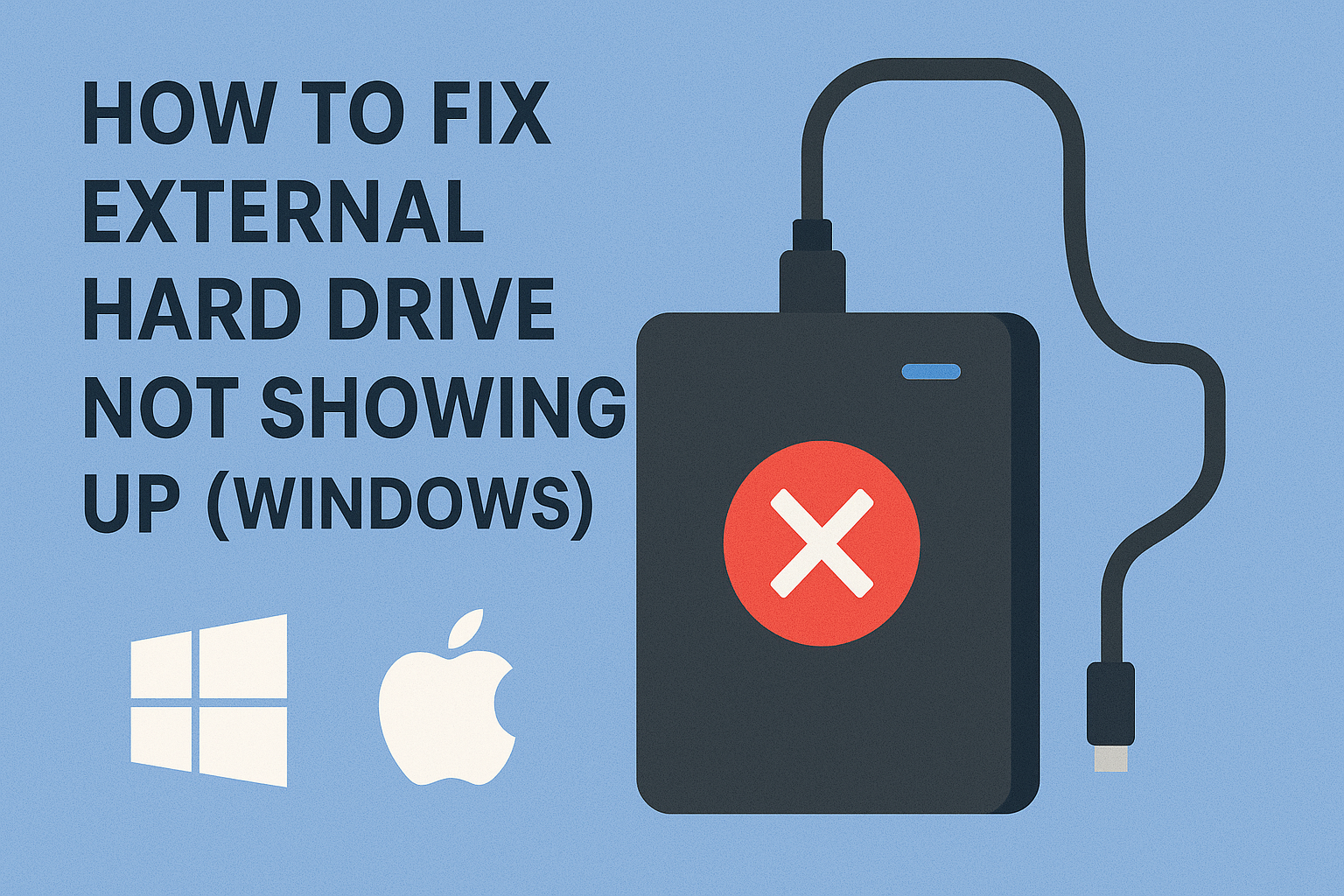
You plug in your external hard drive, expecting quick access to files, but nothing happens—no drive letter, no desktop icon, no pop-up. Frustrating, right? An external hard drive not showing up is one of the most common issues faced by Windows and Mac users in 2025.
Whether it’s a new hard drive that isn’t detected or an old one that suddenly disappeared, the problem could be caused by software glitches, outdated drivers, or even faulty cables. The good news? You can usually fix it yourself without needing expensive recovery services.
In this guide, we’ll cover the common causes, step-by-step fixes for Windows and Mac, troubleshooting tips, and FAQs—so you can get your hard drive working again.
Common Causes of External Hard Drive Not Showing Up
Before jumping into solutions, let’s understand why this happens:
Loose or faulty cable/port – The most overlooked issue.
Power supply issues – Some drives need more power than a single USB port can provide.
Driver problems (Windows) – Outdated or missing drivers prevent recognition.
File system errors – Corrupted or unsupported file systems (like RAW).
Partition issues – Unallocated or invisible partitions.
macOS compatibility – Drives formatted for Windows (NTFS) may not appear properly.
Physical damage – If the drive has been dropped, it may not show at all.
Step-by-Step Fixes
Step 1: Basic Checks (Windows & Mac)
Try a different USB port.
Use another cable (preferably the original one).
Test the drive on another computer.
For desktop drives, check the power adapter.
Step 2: Check Disk Management (Windows)
Right-click Start Menu → Disk Management.
Look for your external drive in the list.
If it shows as Unallocated, create a new volume.
If it shows but no letter is assigned, right-click → Change Drive Letter and Paths.
Step 3: Use Device Manager (Windows)
Press Win + X → Device Manager.
Expand Disk drives.
Right-click your external drive → Update driver.
Restart your PC and reconnect the drive.
Step 4: Check Disk Utility (Mac)
Go to Applications → Utilities → Disk Utility.
See if your drive appears under “External.”
If visible but greyed out, select it and click Mount.
If it shows as corrupted, run First Aid to repair it.
📌 Screenshot suggestion: macOS Disk Utility with an external drive unmounted.
Step 5: Format or Reformat the Drive
⚠️ Warning: Formatting erases data. Backup first if possible.
Windows: Use Disk Management → Right-click → Format.
Mac: Use Disk Utility → Erase → Choose format (exFAT works for both Windows and Mac).
Step 6: Try Command Line Tools
Windows (CMD): Run
chkdsk X: /f(replace X with your drive letter).Mac (Terminal): Use
diskutil listthendiskutil repairVolume /dev/diskX.
| Method | Windows | Mac | Difficulty | Data Loss Risk |
|---|---|---|---|---|
| Check cables/ports | ✅ | ✅ | Easy | None |
| Disk Management/Disk Utility | ✅ | ✅ | Medium | Low |
| Update Drivers | ✅ | ❌ | Medium | None |
| First Aid/Repair tools | ❌ | ✅ | Medium | Low |
| Formatting | ✅ | ✅ | Advanced | High |
Extra Tips & Alternatives
Always safely eject drives to prevent corruption.
Use exFAT format if you need cross-compatibility between Windows & Mac.
If the drive makes clicking noises, it may be physically damaged—seek professional recovery.
Consider using tools like EaseUS Data Recovery or Recuva before formatting.
FAQs
Q1: Why is my external hard drive not showing in File Explorer but visible in Device Manager?
This usually means the drive has no assigned letter. Add one via Disk Management.
Q2: My Mac doesn’t detect NTFS drives—what should I do?
macOS can read but not write NTFS. Reformat to exFAT or use a third-party NTFS driver.
Q3: Can I recover data if I need to format the drive?
Yes, use recovery tools like Disk Drill or EaseUS before formatting.
Q4: What if my external hard drive is still not detected?
If all methods fail, the drive may be physically damaged. Seek professional recovery.
Conclusion
An external hard drive not showing up on Windows or Mac doesn’t always mean your data is lost. In most cases, it’s a cable, driver, or partition issue that can be fixed with the steps above.
Start with simple checks, move on to system tools like Disk Management or Disk Utility, and as a last resort, reformat the drive.
Don’t wait—try these fixes today and get your files back. And remember, always keep backups to avoid future headaches.

