How to Fix Laptop Screen Flickering Issue
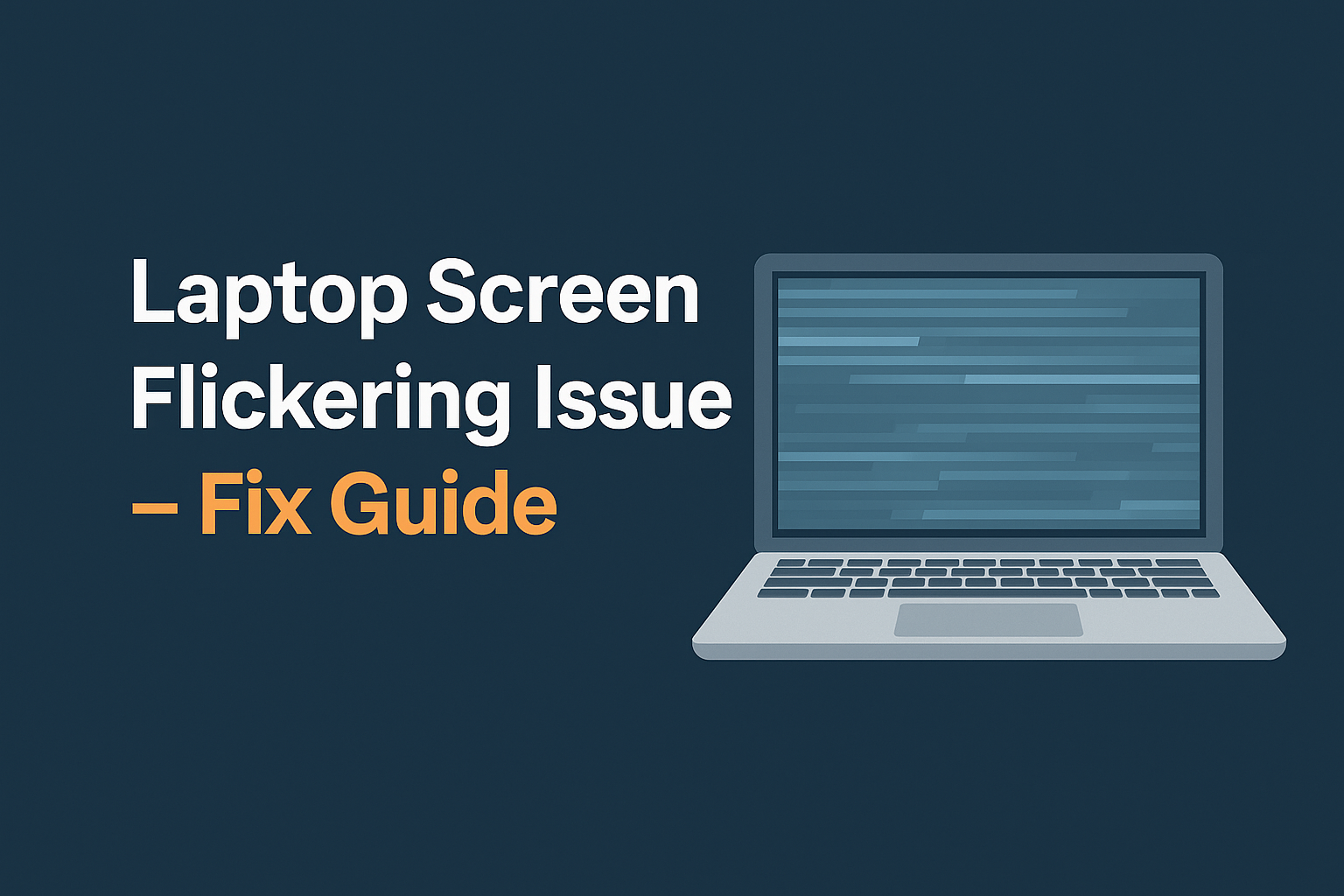
Laptop screen flickering is one of the most frustrating problems for users. Imagine you’re working on an important project, streaming your favorite show, or even attending an online class—and suddenly, your laptop screen keeps flickering. Not only does it affect productivity, but it can also strain your eyes and make your laptop nearly unusable.
This issue is common across Windows laptops and can be caused by both hardware and software problems. Fortunately, there are several tried-and-tested ways to fix it. In this detailed guide, we’ll explore the common causes, step-by-step solutions, and practical tips to help you stop laptop screen flickering once and for all.
Common Causes of Laptop Screen Flickering
Outdated or faulty display drivers – The most common reason.
Incompatible applications – Some third-party apps conflict with display settings.
Refresh rate mismatch – Incorrect refresh rate settings can cause screen instability.
Loose or damaged display cables – Physical hardware issues often trigger flickering.
Faulty graphics card (GPU) – A failing or overheated GPU may cause screen glitches.
Background processes consuming resources – High CPU usage can cause temporary screen flickers.
Operating system bugs – Certain Windows updates may introduce display issues.
Step-by-Step Fixes for Laptop Screen Flickering
1. Restart Your Laptop
Sometimes, a simple restart can clear temporary glitches.
Save your work.
Restart the laptop from the Start menu.
Check if the flickering persists.
2. Check Task Manager for Flickering
This step helps determine if the issue is hardware or software-related.
Press Ctrl + Shift + Esc to open Task Manager.
Observe the screen:
If Task Manager flickers, the issue is likely hardware or driver-related.
If only other apps flicker, it’s a software conflict.
3. Update or Reinstall Display Drivers
Faulty drivers are the number one cause of screen flickering.
Press Win + X → Device Manager.
Expand Display Adapters.
Right-click your GPU → Select Update driver.
If flickering continues, choose Uninstall device → Restart → Windows reinstalls drivers automatically.
4. Adjust Display Refresh Rate
Incorrect refresh rates can cause instability.
Right-click desktop → Display settings.
Scroll down → Click Advanced display settings.
Choose the correct refresh rate (usually 60Hz or 120Hz, depending on your screen).
5. Disable Hardware Acceleration
Some apps like Chrome or MS Office may cause flickering due to hardware acceleration.
In Chrome:
Go to Settings → System.
Toggle off Use hardware acceleration when available.
Restart Chrome.
In MS Office:
Go to File → Options → Advanced.
Under Display, check Disable hardware graphics acceleration.
6. Roll Back Recent Updates
If the issue started after a Windows update:
Open Settings → Windows Update → Update history.
Uninstall the problematic update.
Restart and check.
7. Boot in Safe Mode
Booting into Safe Mode helps check if third-party apps are causing issues.
Press Win + R → msconfig.
Under Boot tab, select Safe Boot.
Restart laptop.
If flickering stops, uninstall recently installed apps.
8. Check Physical Connections
Loose or damaged display cables can trigger flickering.
Carefully open your laptop (if you’re experienced) and check the display ribbon cable.
If unsure, visit a technician for hardware inspection.
9. Test with an External Monitor
Connect your laptop to an external display:
If the external monitor works fine → The issue is with your laptop screen.
If both flicker → The problem is driver or GPU-related.
10. Perform a System Restore
If flickering persists:
Go to Control Panel → Recovery → Open System Restore.
Choose a restore point before the issue began.
Follow prompts to restore.
11. Replace Hardware (Last Resort)
If nothing works:
Your laptop screen, GPU, or motherboard may be faulty.
Visit an authorized service center.
| Fix Method | Category | Difficulty | When to Use |
|---|---|---|---|
| Restart Laptop | Software | Easy | First attempt |
| Update/Reinstall Drivers | Software | Medium | Driver errors suspected |
| Adjust Refresh Rate | Software | Easy | After screen setting changes |
| Disable Hardware Acceleration | Software | Easy | App-specific flickering |
| Roll Back Updates | Software | Medium | Post-update flicker |
| Safe Mode Boot | Software | Medium | To isolate third-party apps |
| Check Display Cables | Hardware | Hard | Suspect loose/damaged cables |
| External Monitor Test | Hardware | Easy | To identify if screen or GPU issue |
| Replace Screen/GPU | Hardware | Hard | Last resort |
Example Scenarios
Case 1: After updating Windows, the screen starts flickering → Rolling back the update fixed it.
Case 2: Flickering only in Chrome → Disabling hardware acceleration solved it.
Case 3: External monitor works fine → The laptop screen was replaced.
FAQs
Q1. Why does my laptop screen flicker randomly?
It usually happens due to driver issues, app conflicts, or hardware problems.
Q2. Can a virus cause screen flickering?
Indirectly, yes. Malware that affects system performance may trigger screen glitches.
Q3. Is screen flickering permanent damage?
Not always. In many cases, updating drivers or adjusting settings fixes it.
Q4. Should I replace my laptop if the screen keeps flickering?
No. First try software fixes. If it’s a hardware issue, only the screen may need replacement.
Q5. Does overheating cause flickering?
Yes. Overheating GPUs or loose connections can trigger display issues.
Conclusion
A flickering laptop screen is annoying, but in most cases, the fix is simple—whether it’s updating drivers, adjusting refresh rates, or disabling hardware acceleration. For persistent issues, hardware checks may be necessary.
Try the above solutions step by step, and you’ll likely resolve the issue without visiting a repair shop. If this guide helped you, share it with others, and check out our other laptop troubleshooting guides.
Final Note
To prevent laptop screen flickering in the future, always keep your system updated, install drivers from trusted sources, and avoid unnecessary background applications. Good maintenance ensures smooth laptop performance.

