How to Fix Mac Running Slow After Update
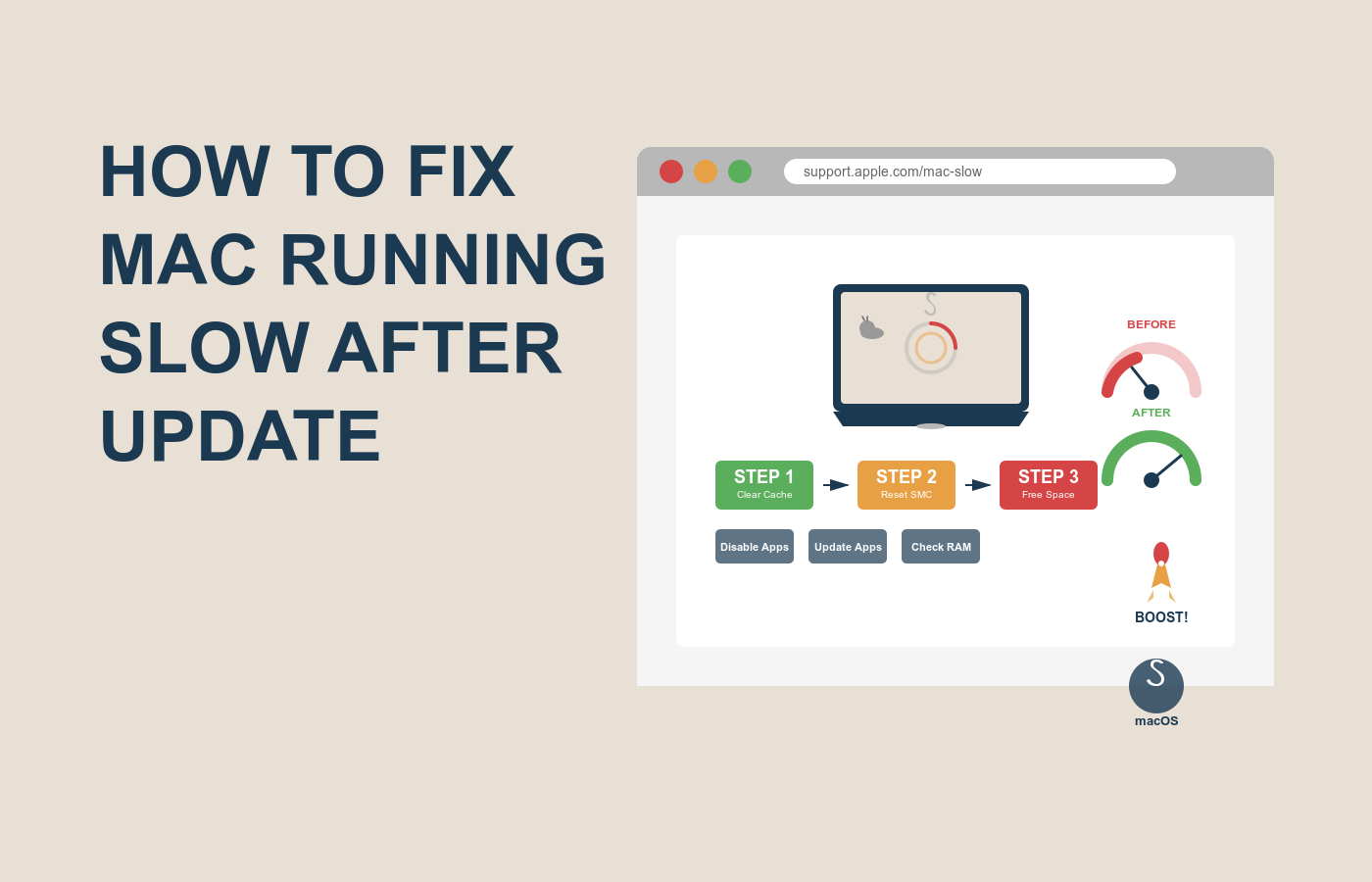
You just updated your Mac, expecting a smoother, faster experience, only to find it crawling like a snail. Apps take forever to open, the spinning beach ball haunts your screen, and even simple tasks feel like a chore. Sound familiar? If your Mac is running slow after an update, you’re not alone—this is a common frustration for macOS users worldwide. Whether you’re a student juggling deadlines, a professional relying on your MacBook for work, or just someone who loves their Apple ecosystem, a sluggish Mac can derail your day. The good news? You can fix it. This guide will show you how to fix Mac running slow after update with practical, beginner-friendly steps. Stick with me, and you’ll have your Mac zipping along again in no time.
Why Your Mac is Running Slow After an Update
Before diving into solutions, let’s unpack why your Mac slows down after a macOS update. Updates are meant to improve performance, but sometimes they cause unexpected hiccups. Understanding the causes helps you apply the right fixes for to fix Mac running slow after update.
Here are the most common reasons:
- Background Processes: Updates often trigger indexing (like Spotlight rebuilding its database) or system optimizations that hog resources temporarily.
- Incompatible Apps: Older apps may not play nice with the latest macOS, causing crashes or slowdowns.
- Low Disk Space: Updates require significant storage, and a nearly full drive can choke performance.
- Outdated Drivers or Settings: New macOS versions may conflict with old configurations or external device drivers.
- Cache Overload: Accumulated cache files can clutter your system, slowing things down post-update.
- Resource-Heavy Features: New macOS features, like enhanced graphics or background syncing, can tax older Macs.
Identifying these culprits is the first step to learning how to fix Mac running slow after update. Most issues are software-related and fixable without a trip to the Apple Store.
Step-by-Step Guide to Fix Mac Running Slow After Update
Let’s get to the good stuff—fixing your Mac. These steps are designed to tackle the most common issues, from quick tweaks to deeper optimizations. Follow along to master how to fix Mac running slow after update, with examples to make it crystal clear.
Step 1: Restart Your Mac
It sounds basic, but a restart can work wonders.
- Click the Apple menu > Restart.
- Wait for your Mac to fully reboot, then test performance.
- If issues persist, shut down completely, wait 30 seconds, and power back on.
A restart clears temporary glitches, especially post-update processes like Spotlight indexing.
Step 2: Check Available Disk Space
A full hard drive is a major slowdown culprit.
- Click Apple menu > About This Mac > Storage.
- Check available space—aim for at least 20% free (e.g., 50GB on a 256GB drive).
- If low, click Manage:
- Enable Store in iCloud to offload files.
- Use Optimize Storage to remove watched videos.
- Empty the Trash and delete unused apps.
Example: Deleting old iMovie projects can free up gigabytes, speeding up your Mac instantly.
Step 3: Update Apps and macOS
Incompatible or outdated apps can drag your system down.
- Open the App Store > Updates tab.
- Install all available app updates.
- Check for macOS patches: System Settings > General > Software Update.
- Install any minor updates (e.g., macOS 15.0.1 to 15.0.2).
For third-party apps, visit their websites to ensure compatibility with your macOS version.
Step 4: Clear Cache Files
Cache files can accumulate and slow your Mac post-update.
- Open Finder > Go > Go to Folder.
- Type
~/Library/Cachesand delete unnecessary files (avoid system-critical folders). - Use a trusted tool like CleanMyMac for automated cleanup.
- Restart your Mac after clearing caches.
Be cautious—only delete user cache files, not system ones, to avoid issues.
Step 5: Disable Resource-Heavy Startup Items
Apps launching at startup can bog down your Mac.
- Go to System Settings > General > Login Items.
- Remove unnecessary apps from the list by clicking the “–” button.
- Check Activity Monitor (Applications > Utilities):
- Look at the CPU and Memory tabs for resource-hogging apps.
- Quit heavy processes like unused cloud syncs.
Example: Disabling Dropbox auto-start saved my MacBook Air 2GB of RAM on boot.
These steps cover the basics of how to fix Mac running slow after update. They’re easy to follow and work for most users. If your Mac’s still sluggish, the next section dives deeper.
Comparison of Mac Optimization Tools
When tackling how to fix Mac running slow after update, optimization tools can streamline the process. Here’s a comparison of popular tools to help you choose the right one.
| Tool | Key Features | Ease of Use | Cost | Best For |
|---|---|---|---|---|
| CleanMyMac X | Clears caches, optimizes storage, removes junk | Very user-friendly | $39.95/year; free trial | All-in-one Mac cleanup |
| OnyX | Free system maintenance, cache cleaning | Moderate, technical interface | Free | Advanced users comfortable with settings |
| Disk Drill | Recovers space, analyzes disk usage | Simple, visual dashboard | Free; Pro at $89 | Storage management and recovery |
| CCleaner | Removes junk files, manages startup items | Easy, familiar interface | Free; Pro at $24.95/year | Basic cleanup for beginners |
| AppCleaner | Uninstalls apps completely, frees space | Drag-and-drop simplicity | Free | Removing unused apps |
CleanMyMac is great for beginners, while OnyX suits tech-savvy users. Pick based on your comfort level and budget.
Extra Tips and Alternatives for a Faster Mac
Want to go the extra mile? These tips and workarounds will boost your success in how to fix Mac running slow after update.
- Reset SMC and NVRAM: For persistent slowdowns, reset the System Management Controller (SMC) or NVRAM via Apple’s support site instructions.
- Limit Visual Effects: Go to System Settings > Desktop & Dock and turn off animations to reduce CPU load.
- Alternative Browser: If Safari’s slow, try Chrome or Firefox, which may handle post-update processes better.
- Check for Malware: Use Malwarebytes (free) to scan for adware that might slow your Mac.
- Upgrade Hardware: If your Mac is old, consider adding RAM or switching to an SSD for a permanent speed boost.
These extras can prevent future slowdowns and keep your Mac running smoothly.
FAQs on How to Fix Mac Running Slow After Update
Why is my Mac running slow after a macOS update?
Updates can trigger background processes, fill storage, or conflict with old apps, slowing performance.
How do I fix Mac running slow without paying for tools?
Use built-in options like clearing caches manually, updating apps, or checking Activity Monitor for free.
Can a macOS update cause permanent slowdown?
Rarely—it’s usually temporary. If persistent, check storage, apps, or reset SMC/NVRAM.
How much free disk space do I need for a fast Mac?
Keep 20-25% free (e.g., 50GB on a 256GB drive) to avoid slowdowns after updates.
Should I downgrade macOS to fix slowdowns?
Only as a last resort. Try all fixes first, as downgrading can cause data issues.
Conclusion
Fixing a Mac running slow after update is totally doable with the right approach. We’ve covered why it happens, a step-by-step guide, tool comparisons, extra tips, and FAQs to get your Mac back to peak performance. The focus keyword, “how to fix Mac running slow after update,” guides you through practical solutions like clearing caches and updating apps.
Don’t let a sluggish Mac hold you back. Start with a restart and disk check today, and watch the speed return. If you’re ready for more, try a tool like CleanMyMac or dive into Activity Monitor. What’s the first fix you’ll try?
#MacPerformance #macOSTroubleshooting #TechTips #MacSlowdown #AppleSupport #OptimizeMac


3 Responses