How to Fix Printer Not Working on Windows
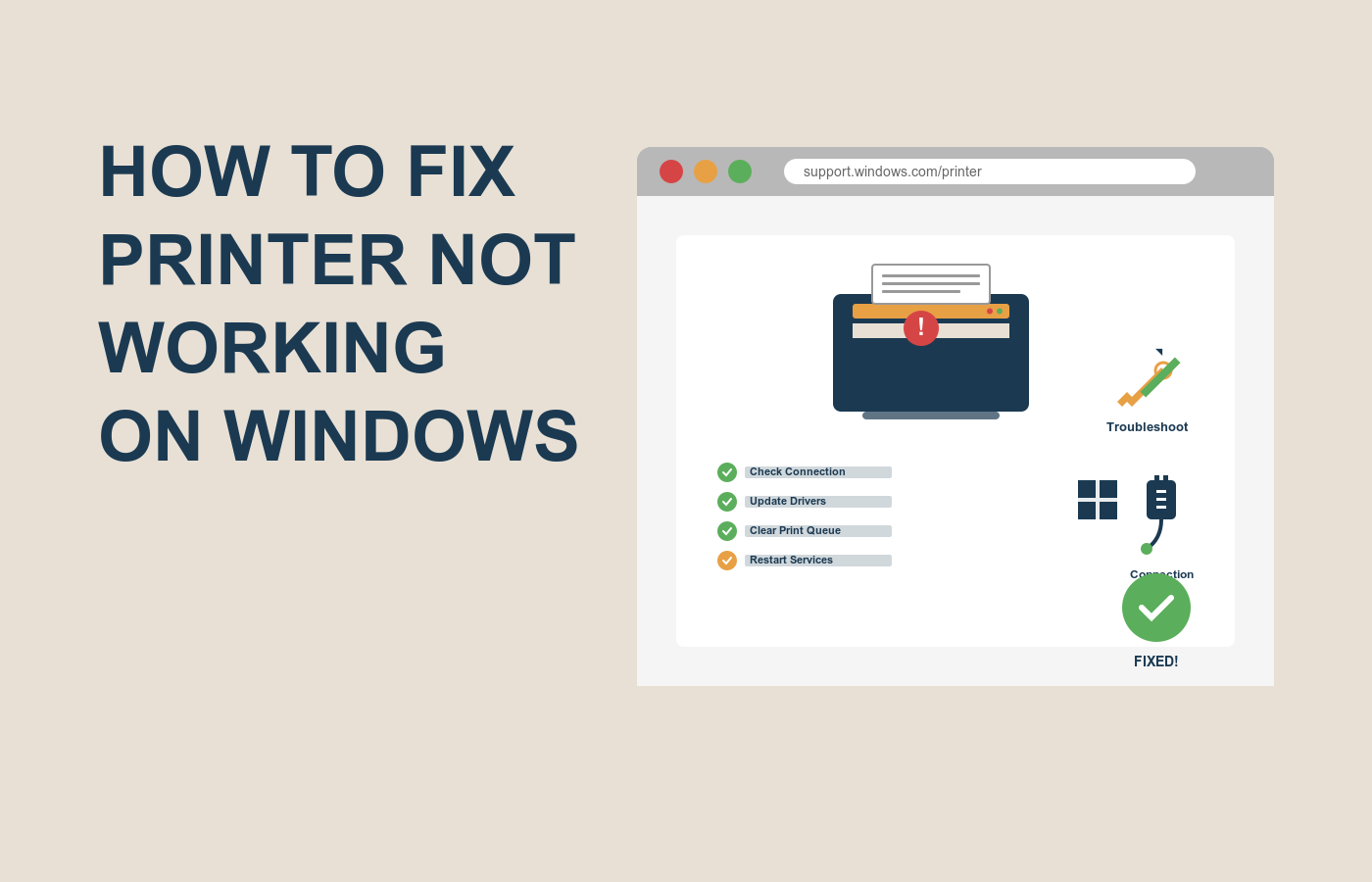
Picture this: you’re rushing to print an important document, but your printer refuses to cooperate. The dreaded “Printer Not Working” error pops up on your Windows computer, and you’re left staring at a blank page. It’s frustrating, time-consuming, and all too common. Whether you’re a student, a professional, or just trying to print a recipe, a printer not working on Windows can derail your plans. The good news? Most printer issues are fixable with a few straightforward steps. This guide will walk you through how to fix printer not working on Windows, so you can get back to printing without pulling your hair out. Stick around, and by the end, you’ll have a toolbox of solutions to tackle this pesky problem.
Why Your Printer Isn’t Working on Windows
Understanding why your printer isn’t working is the first step to fixing it. Printer issues can stem from a variety of causes, ranging from simple connectivity glitches to deeper software conflicts. Knowing the root of the problem helps you apply the right fix and prevent future headaches.
Here are the most common reasons your printer isn’t working on Windows:
- Connection Issues: Loose cables, disconnected Wi-Fi, or a printer that’s offline can halt communication with your Windows PC.
- Driver Problems: Outdated, missing, or corrupted printer drivers can prevent Windows from recognizing your device.
- Queue Jams: A stuck print job in the queue can block new tasks, making it seem like your printer is broken.
- Software Conflicts: Recent Windows updates or conflicting apps can disrupt printer functionality.
- Hardware Faults: Low ink, paper jams, or internal hardware issues can stop printing, even if the software side is fine.
- Incorrect Settings: Wrong printer selection or misconfigured settings in Windows can lead to errors.
Pinpointing the cause is key to learning how to fix printer not working on Windows. Most of these issues are software-related and can be resolved without a technician. Let’s dive into the solutions.
Step-by-Step Guide to Fix Printer Not Working on Windows
Ready to get your printer back online? This step-by-step guide covers the most effective fixes for how to fix printer not working on Windows. We’ll start with basic checks and move to advanced troubleshooting, ensuring every step is clear and actionable.
Step 1: Check Basic Connections
Before diving into software, rule out physical issues.
- Verify Cables and Power: For USB printers, ensure the cable is securely plugged into both the printer and PC. For wireless printers, confirm the printer is powered on and connected to the same Wi-Fi network as your computer.
- Restart Devices: Turn off your printer and PC, wait 30 seconds, then power them back on. This resets connections.
- Check Printer Status: On your printer’s display, look for error messages like “Offline” or “Paper Jam.”
Example: If your HP printer shows “Offline,” go to the printer’s control panel, navigate to Network Settings, and reconnect to Wi-Fi.
Step 2: Set Your Printer as Default
Windows might be sending print jobs to the wrong device.
- Open Control Panel > Devices and Printers.
- Right-click your printer and select Set as Default Printer.
- Try printing a test page to confirm.
This simple step often resolves issues when Windows selects a virtual printer (like PDF) by mistake.
Step 3: Clear the Print Queue
A stuck print job can freeze everything.
- Go to Control Panel > Devices and Printers.
- Double-click your printer, then click See What’s Printing.
- Select Printer > Cancel All Documents.
- Restart the printer and try again.
For example, if a large PDF got stuck, clearing the queue lets new jobs proceed.
Step 4: Update or Reinstall Printer Drivers
Outdated drivers are a common culprit in printer not working errors.
- Visit the printer manufacturer’s website (e.g., HP, Canon, Epson).
- Search for your printer model and download the latest Windows-compatible driver.
- Install the driver, following on-screen instructions.
- Alternatively, use Windows Device Manager:
- Right-click Start > Device Manager.
- Expand Printers, right-click your device, and select Update Driver.
If updating fails, uninstall the driver from Device Manager, restart your PC, and reinstall.
Step 5: Run Windows Printer Troubleshooter
Windows has a built-in tool to diagnose issues.
- Go to Settings > Devices > Printers & Scanners.
- Select your printer, click Manage, then Run the Troubleshooter.
- Follow the prompts to detect and fix issues like driver conflicts or connectivity errors.
This tool is great for catching sneaky problems, like a misconfigured port.
By following these steps, most users can resolve how to fix printer not working on Windows without advanced tech skills. If the issue persists, don’t worry—we’ll cover more in the next section.
Comparison of Printer Troubleshooting Tools
When figuring out how to fix printer not working on Windows, tools can simplify the process. Here’s a comparison of built-in and third-party options to help you choose.
| Tool | Key Features | Ease of Use | Cost | Best For |
|---|---|---|---|---|
| Windows Printer Troubleshooter | Auto-detects connection and driver issues | Very easy, built into Windows | Free | Quick fixes for basic printer errors |
| HP Print and Scan Doctor | Diagnoses HP-specific issues, checks ink levels | User-friendly, guided steps | Free | HP printer users |
| Epson Printer Utility | Resets connections, updates firmware | Moderate, model-specific | Free | Epson printer troubleshooting |
| Driver Booster | Scans and updates all PC drivers, including printers | Easy, one-click updates | Free; Pro at $22.95/year | Users with outdated drivers |
| CCleaner | Clears system clutter that may affect printing | Simple interface | Free; Pro at $24.95/year | Advanced users fixing software conflicts |
The Windows Troubleshooter is a solid starting point, while brand-specific tools like HP’s are ideal for targeted fixes. For broader driver issues, Driver Booster shines.
Extra Tips and Alternatives for Printer Issues
Here are additional strategies to ensure success when learning how to fix printer not working on Windows.
- Check Ink and Paper: Low ink or a minor paper jam can stop printing. Check your printer’s display for alerts and resolve them.
- Update Windows: Go to Settings > Update & Security to install the latest updates, which often fix compatibility bugs.
- Alternative Connection: If Wi-Fi fails, try a USB cable. For USB issues, test a different port or cable.
- Print from Another Device: Test your printer with a different PC or smartphone to isolate if the issue is Windows-specific.
- Use Generic Drivers: If manufacturer drivers fail, Windows’ generic drivers (found in Device Manager) can sometimes work as a fallback.
These tips can save time and prevent recurring printer not working errors.
FAQs on to Fix Printer Not Working on Windows
Why does my printer show as offline on Windows?
This usually means a connection issue. Check Wi-Fi or USB cables, restart devices, or reconnect the printer to your network.
How do I fix printer not working after a Windows update?
Updates can break drivers. Reinstall the latest driver from the manufacturer’s site or run the Windows Printer Troubleshooter.
Can I fix printer not working without downloading software?
Yes, try clearing the print queue, setting the printer as default, or using Windows’ built-in troubleshooter.
Why won’t my printer print specific documents?
A stuck queue or file format issue might be the cause. Cancel all print jobs and convert the document to PDF before retrying.
How do I know if my printer drivers are outdated?
In Device Manager, if your printer has a yellow exclamation mark, the driver needs updating. Download the latest from the manufacturer’s site.
Conclusion
Fixing a printer not working on Windows doesn’t have to be a nightmare. From checking connections to updating drivers, this guide has covered the essentials: common causes, step-by-step fixes, tool comparisons, and handy tips. The focus keyword, “how to fix printer not working on Windows,” is your roadmap to quick solutions that get your printer humming again.
Don’t let a stubborn printer slow you down. Try these steps today, starting with the basics, and print that document with confidence. If you’re still stuck, revisit the troubleshooter or check your manufacturer’s support page. What’s the first fix you’ll try?
#PrinterTroubleshooting #WindowsTips #TechSupport #PrinterIssues #FixPrinter #TechHelp

