How to Fix VS Code Extensions Not Working
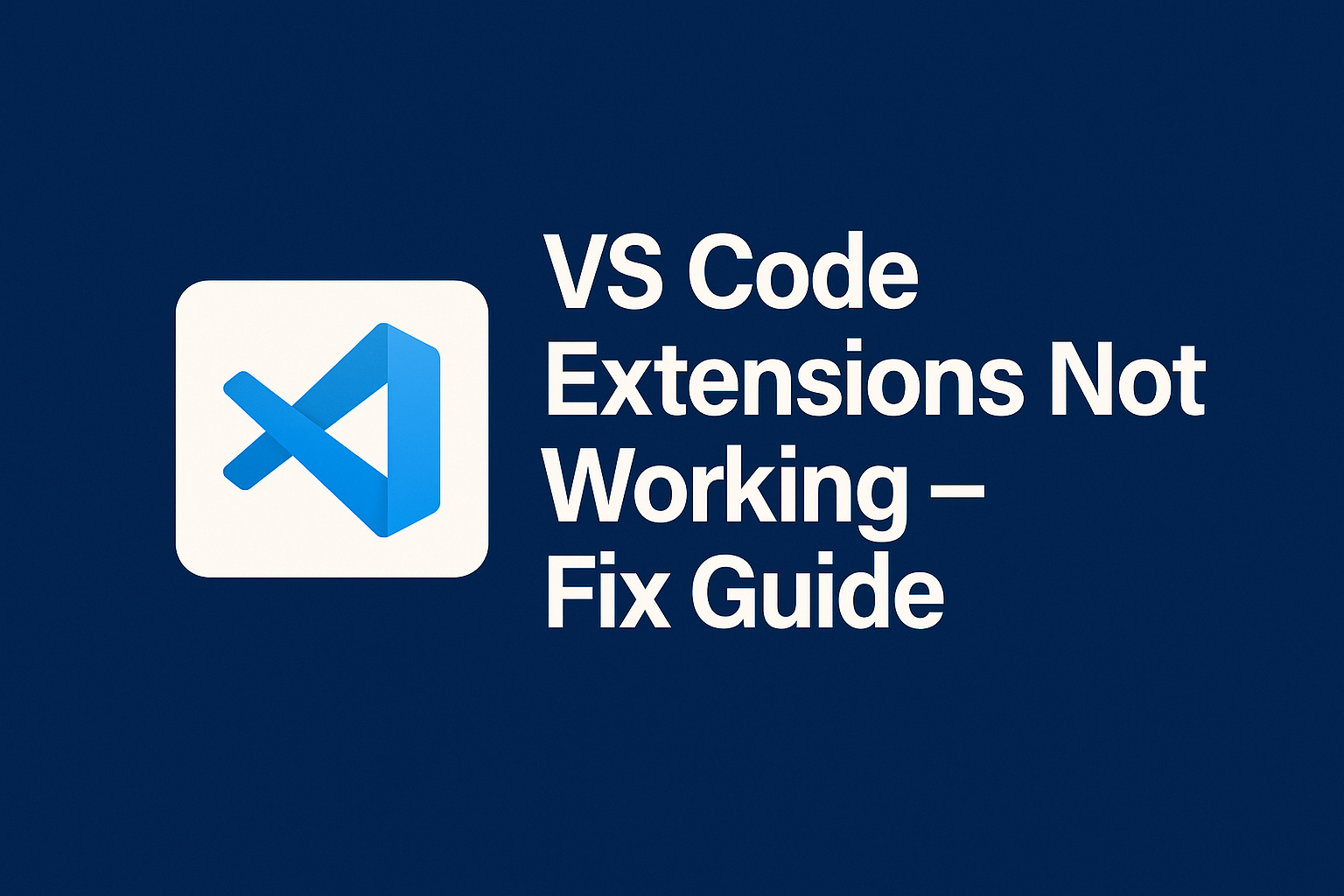
Visual Studio Code (VS Code) is one of the most popular code editors among developers, thanks to its lightweight performance and powerful extensions. Extensions enhance productivity by adding features like code formatting, debugging, Git integration, themes, and language support.
But what if your VS Code extensions stop working? Suddenly, your Python formatter doesn’t run, your ESLint errors don’t appear, or GitLens refuses to load. These issues can disrupt workflow, cause frustration, and slow down development.
Common Causes of VS Code Extensions Not Working
Before applying fixes, it helps to know why this issue happens. Here are some frequent causes:
Corrupted extension files – An incomplete installation may break functionality.
Outdated VS Code – Older versions sometimes conflict with newer extensions.
Disabled extensions – Extensions may be accidentally disabled.
Conflicting extensions – Two extensions doing similar tasks can interfere with each other.
Damaged settings.json – Incorrect settings can prevent extensions from loading.
Internet connection issues – Extensions needing online resources may fail if offline.
Corrupted cache – VS Code caches may cause unexpected extension errors.
Step-by-Step Fixes for VS Code Extensions Not Working
1. Restart VS Code
Sometimes, the simplest fix works. Close and reopen VS Code. If the extension still doesn’t work, try a full system restart.
(Screenshot suggestion: Show restarting VS Code from the taskbar or application menu)
2. Check if the Extension is Enabled
Open Extensions View (
Ctrl+Shift+XorCmd+Shift+Xon Mac).Search for your extension.
Ensure it shows as Enabled.
If disabled, click the Enable button.
3. Update VS Code
An outdated editor may break compatibility.
Open Help > Check for Updates.
Download and install the latest version.
Restart VS Code after updating.
4. Update Extensions
Go to Extensions View.
If updates are available, you’ll see an Update button.
Update all extensions, especially language-specific ones like Python, JavaScript, or Prettier.
5. Reload VS Code Window
Instead of restarting the entire app, you can reload:
Press
Ctrl+Shift+P→ TypeReload Window.This refreshes VS Code without closing it.
6. Disable Conflicting Extensions
Some extensions overlap, e.g., two linters or two formatters.
Disable one extension at a time.
Test if the problem disappears.
Example: If both ESLint and TSLint are installed, they may conflict.
7. Clear VS Code Cache
Cache files sometimes cause corruption.
Close VS Code.
Navigate to:
Windows:
%APPDATA%\Code\CacheMac:
~/Library/Application Support/Code/CacheLinux:
~/.config/Code/Cache
Delete cache folders.
Restart VS Code.
8. Reset VS Code Settings
If settings.json is misconfigured:
Press
Ctrl+Shift+P.Search Preferences: Open Settings (JSON).
Look for suspicious or broken configurations.
Reset to default if unsure.
9. Reinstall the Extension
If nothing works:
Uninstall the extension.
Restart VS Code.
Reinstall the extension from the Marketplace.
10. Reinstall VS Code (Last Resort)
If extensions still fail:
Backup settings and extensions list.
Uninstall VS Code.
Reinstall the latest version.
Restore your settings.
| Fix Method | Difficulty | When to Use |
|---|---|---|
| Restart VS Code | Easy | First attempt |
| Enable Extension | Easy | If disabled accidentally |
| Update VS Code | Easy | Using older versions |
| Update Extensions | Easy | Known bugs fixed in updates |
| Reload Window | Easy | Quick refresh needed |
| Disable Conflicting Ext. | Medium | If multiple formatters/linters installed |
| Clear Cache | Medium | If corruption suspected |
| Reset Settings | Medium | If settings.json broken |
| Reinstall Extension | Medium | If single extension fails |
| Reinstall VS Code | Hard | Last option |
Practical Tips and Alternatives
Use Portable VS Code if you don’t want to reinstall completely.
Check the Output Panel (
Ctrl+Shift+U) for error logs.Visit the extension’s GitHub repo or VS Code Marketplace page for known issues.
Use the Insiders Build of VS Code to test if issues persist.
Examples of Common Extension Issues
Prettier Not Working: Often caused by another formatter overriding it. Disable other formatters.
Python Extension Broken: Make sure Python is installed and configured in PATH.
GitLens Not Loading: Check if Git is installed and accessible from the terminal.
FAQs
Q1. Why are my VS Code extensions not showing?
They might be disabled, corrupted, or your VS Code installation may be broken.
Q2. How do I know if an extension is conflicting?
Disable them one by one to test functionality.
Q3. Do I need internet for extensions?
Some extensions (like snippets) work offline, but linters, themes, or API-based tools may need internet.
Q4. Will reinstalling VS Code delete my extensions?
Yes, unless you back them up or sync via Settings Sync.
Conclusion
VS Code extensions are essential for boosting productivity, but when they stop working, it can feel frustrating. By following the above step-by-step fixes, you can quickly resolve issues and get your extensions running smoothly again.
Remember:
Always keep VS Code updated.
Regularly update extensions.
Avoid installing too many conflicting extensions.

