How to Fix iPhone Stuck on Apple Logo
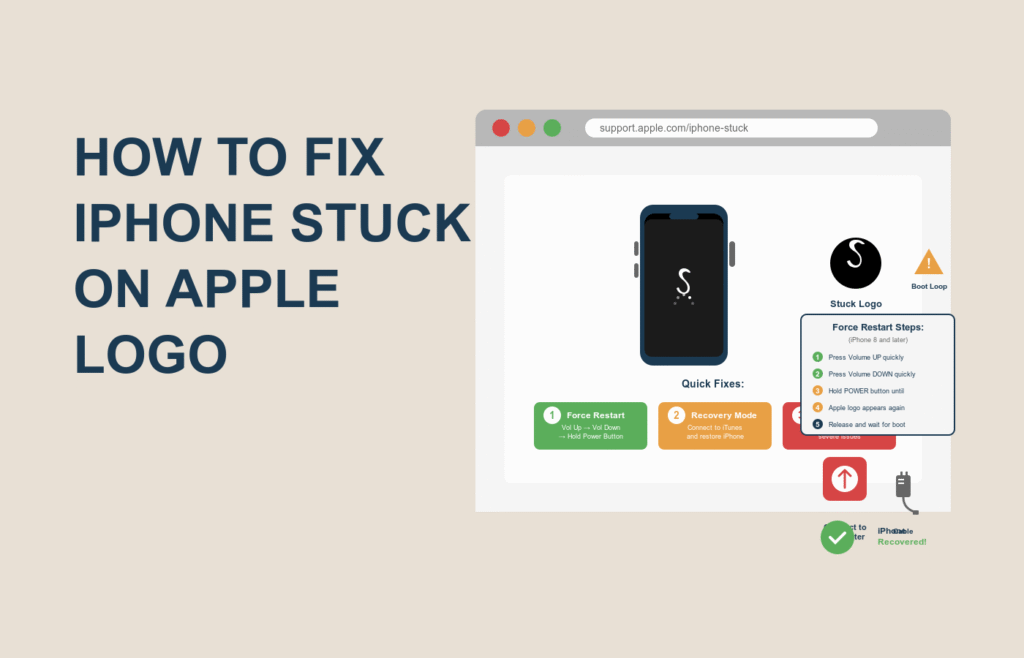
Why Fixing This Issue Is Important
Imagine waking up, reaching for your iPhone, and seeing nothing but the Apple logo stuck on the screen — no progress bar, no response, and no access to your data. It’s one of the most frustrating iPhone issues users face today.
Whether you’re updating iOS, restoring your iPhone, or simply turning it on, getting stuck on the Apple logo means something went wrong during the startup process. The device is trying to boot up but can’t complete the cycle.
And here’s the catch: most people panic, thinking they’ve lost everything — but that’s not always true.
In this guide, we’ll go over why your iPhone gets stuck on the Apple logo and how you can fix it safely using proven methods. No tech jargon, no confusing steps — just simple, clear instructions to get your iPhone back to normal.
Why iPhones Get Stuck on the Apple Logo
This problem doesn’t come out of nowhere. In most cases, it’s linked to a software conflict, failed updates, or hardware glitches. Here are the most common causes:
- Interrupted iOS Update:
If the update process was interrupted — maybe your phone battery died or Wi-Fi disconnected — your iPhone could get stuck mid-boot. - Faulty Charging Cable or Port:
Sometimes a bad cable or charging issue can prevent a proper restart or firmware update. - Corrupted iOS Firmware:
When iOS installation files are corrupted, your device can’t boot correctly. - Jailbreaking Gone Wrong:
Jailbreaking might unlock extra features, but it can also modify system files, causing instability or boot loops. - Hardware Malfunction:
Physical damage to internal components, like the motherboard or storage chip, can trigger startup issues. - Data Transfer Issues:
Restoring from a backup that contains errors can also lead to a frozen Apple logo screen.
Understanding the cause helps you apply the right fix — because not every iPhone stuck on the Apple logo needs a factory reset.
How to Fix iPhone Stuck on Apple Logo (Step-by-Step Guide)
Let’s now look at the step-by-step methods to bring your iPhone back to life. Start from the simplest and move to advanced ones if needed.
Step 1: Force Restart Your iPhone
The first and easiest method is to force restart your iPhone. It clears temporary glitches that might be blocking the startup process.
For iPhone 8, X, 11, 12, 13, 14, 15:
- Quickly press and release the Volume Up button.
- Quickly press and release the Volume Down button.
- Then, press and hold the Side button until the Apple logo disappears and reappears.
For iPhone 7 and 7 Plus:
- Press and hold Volume Down + Power (Side) button together until you see the Apple logo again.
For iPhone 6s and older:
- Hold down Home + Power (Top) button until your device restarts.
If your iPhone boots normally after this, congratulations! You’ve fixed it with the simplest method.
If not, move on to the next step.
Step 2: Connect iPhone to Computer and Use iTunes/Finder
If a force restart doesn’t help, you’ll need to use a computer to reinstall iOS — but don’t worry, it won’t erase your data if done correctly.
For macOS Catalina or later:
Use Finder instead of iTunes.
Steps:
- Connect your iPhone to the computer using an original Apple cable.
- Open iTunes (on Windows) or Finder (on Mac).
- Force restart your iPhone (follow Step 1) but keep holding the buttons until you see the Recovery Mode screen.
- You’ll see two options:
- Update – Reinstalls iOS without deleting data.
- Restore – Erases everything and reinstalls iOS.
Choose Update first. It takes about 15–30 minutes.
If it works, your iPhone should boot normally. If not, use Restore as the last resort.
You can find Apple’s official guide on restoring via iTunes here:
🔗 Restore your iPhone using iTunes – Apple Support
Step 3: Use Third-Party iOS Repair Tools
If iTunes fails or your iPhone keeps getting stuck on the Apple logo even after an update, try professional iOS repair software.
These tools fix deep system errors without data loss.
| Tool Name | Key Features | Free Trial | Link |
|---|---|---|---|
| Tenorshare ReiBoot | Repair over 150+ iOS issues safely | ✅ Yes | Visit ReiBoot |
| iMyFone Fixppo | Standard & Advanced modes for repair | ✅ Yes | Visit iMyFone Fixppo |
| Dr.Fone – System Repair | User-friendly with backup options | ✅ Yes | Visit Dr.Fone |
How to use ReiBoot (example):
- Install and launch ReiBoot on your PC or Mac.
- Connect your iPhone and click on Start.
- Choose Standard Repair to fix without losing data.
- Download the correct iOS firmware version.
- Click Start Standard Repair — the process will finish in 10–15 minutes.
After completion, your iPhone should restart without being stuck on the Apple logo.
Step 4: Use DFU Mode (Deep Restore)
If all else fails, DFU (Device Firmware Update) Mode is the ultimate fix. It reloads the firmware and iOS from scratch — useful for severe software corruption.
Note: This method erases everything on your iPhone. Backup your data if possible.
Steps:
- Connect your iPhone to your computer and open iTunes/Finder.
- Perform the DFU sequence (varies by model):
- iPhone 8 or later:
Press Volume Up → Volume Down, then hold Side button until the screen goes black.
Keep holding Side + Volume Down for 5 seconds, then release Side while holding Volume Down for 5 more seconds.
The screen should stay black — that’s DFU mode.
- iPhone 8 or later:
- You’ll see a message in iTunes/Finder saying, “iPhone detected in recovery mode.”
- Click Restore iPhone to reinstall iOS.
After restoring, your device should boot normally.
You can verify DFU mode instructions from Apple’s guide:
🔗 Put your iPhone in recovery or DFU mode – Apple Support
Step 5: Contact Apple Support
If none of the above methods work, it’s likely a hardware-related issue. It could be water damage, logic board failure, or other internal malfunction.
Visit an Apple Store or an authorized service provider. You can check repair options here:
🔗 Apple iPhone Repair & Service
Extra Tips to Prevent Your iPhone from Getting Stuck on the Apple Logo Again
Once your iPhone is fixed, the next step is preventing it from happening again.
This issue might look like bad luck, but with a few smart habits, you can reduce the risk to almost zero.
Here are some practical tips you can start using right away:
1. Always Keep iOS Updated (But Do It Right)
Apple regularly releases updates to fix bugs and improve performance. However, updating improperly — such as during low battery or poor Wi-Fi — can trigger boot issues.
Best practice:
- Plug your iPhone into a charger before updating.
- Ensure at least 50% battery.
- Use a stable Wi-Fi connection.
- Avoid interrupting the update once it begins.
To check for updates:
Go to Settings → General → Software Update.
2. Avoid Unverified Tools or Jailbreaks
Many users face the “iPhone stuck on Apple logo” issue after jailbreaking their device or installing non-Apple firmware.
Remember: Jailbreaking removes security restrictions from iOS, which can corrupt important system files. Even if you restore your device later, traces of instability may remain.
If you want to customize your iPhone safely, stick to App Store-approved apps and themes.
3. Back Up Regularly
If your iPhone ever crashes, you’ll thank yourself for keeping a recent backup.
Ways to back up your iPhone:
- iCloud Backup:
Go to Settings → Your Name → iCloud → iCloud Backup → Back Up Now. - Local Backup via iTunes/Finder:
Connect your iPhone → Open Finder/iTunes → Select device → Click Back Up Now.
Doing this once a week (or at least monthly) ensures you’ll never lose important photos, messages, or contacts.
4. Use Original Accessories Only
Low-quality lightning cables and adapters can interrupt charging or firmware updates, leading to boot failures.
Always use MFi-certified (Made for iPhone) accessories — either original Apple or trusted brands like Anker or Belkin.
5. Keep Enough Storage Free
If your iPhone storage is near full, updates and app installations might fail midway, corrupting the OS.
Try to keep at least 10% of your storage free at all times.
You can check storage via:
Settings → General → iPhone Storage.
Real-World Example: How a User Fixed It Safely
Here’s a real case from an Apple Community user:
“My iPhone 13 got stuck on the Apple logo right after I tried updating to iOS 18. I thought I lost everything, but I used iTunes Update mode as explained on Apple Support. It took around 20 minutes, and thankfully, my photos and messages were still there!”
This shows that you don’t always need to restore or erase everything — sometimes, just updating through Recovery Mode can fix the issue without data loss.
Comparison Table: Different Methods to Fix iPhone Stuck on Apple Logo
| Method | Difficulty Level | Data Loss Risk | Time Needed | Best For |
|---|---|---|---|---|
| Force Restart | Easy | None | 2–5 mins | Minor software glitches |
| iTunes/Finder Update | Moderate | Low | 15–30 mins | Failed updates or boot loops |
| iOS Repair Tools (ReiBoot/Fixppo) | Easy | None | 10–20 mins | Software corruption |
| DFU Restore | Advanced | High | 30–45 mins | Severe firmware issues |
| Apple Service Center | Depends | Varies | 1–3 days | Hardware damage |
As you can see, it’s always best to start with non-destructive methods like a force restart or system repair before opting for a full restore.
FAQs: Fixing iPhone Stuck on Apple Logo
1. Why is my iPhone stuck on the Apple logo after an update?
This usually happens because the update wasn’t completed properly — due to low battery, bad internet, or corrupted files. Reinstalling iOS via iTunes or using repair tools can often fix it.
2. Will I lose my data when fixing the Apple logo issue?
Not necessarily. If you choose Update instead of Restore in iTunes, or use tools like ReiBoot Standard Repair, your data will remain intact.
3. Can I fix iPhone stuck on Apple logo without a computer?
You can try a force restart, but if that doesn’t work, you’ll need a computer to enter Recovery or DFU mode. Unfortunately, deep fixes require external software or iTunes.
4. Is it safe to use third-party tools like ReiBoot or Dr.Fone?
Yes, these tools are reputable and widely used by repair technicians. They fix system-level errors safely and don’t void your warranty when used correctly.
5. How much does Apple charge to fix this issue?
If your iPhone is under warranty or covered by AppleCare+, it may be free. Otherwise, repair costs range between $50 to $300, depending on the model and damage type.
Check the official estimate here: Apple iPhone Repair Pricing.
Pro Tips for a Smooth iPhone Experience
- Restart your iPhone once every week to clear background cache.
- Avoid installing random configuration profiles or beta software from unverified sources.
- Keep your apps updated — outdated apps can sometimes conflict with new iOS versions.
- Use Apple Diagnostics to check for hardware issues:
Press Power + Volume Down, then follow on-screen instructions after boot.
When to Seek Professional Help
If your iPhone still gets stuck even after a DFU restore, that’s a red flag for hardware issues.
Possible causes include:
- Faulty NAND chip (storage)
- Damaged logic board
- Water or moisture damage
At this point, don’t try random YouTube fixes — visit an authorized Apple repair center.
They have special tools to re-flash or replace internal components safely.
Conclusion: Get Your iPhone Back to Life
Getting stuck on the Apple logo screen doesn’t mean your iPhone is dead. It’s often a temporary software hiccup that can be fixed with simple steps.
Here’s a quick recap:
- Try a force restart first.
- If that fails, use iTunes Update or third-party repair tools.
- As a last resort, go for DFU mode or professional repair.
Once fixed, adopt the prevention tips above — keep your iPhone updated, back up regularly, and avoid risky software tweaks.
And if you found this guide helpful, share it with others who might be stuck on the Apple logo too!
#iPhoneFix #AppleLogoIssue #iOSRepair #TechTips #MobileTroubleshooting #ReiBoot #AppleSupport

