How to Fix Microphone Not Working in Windows 10/11
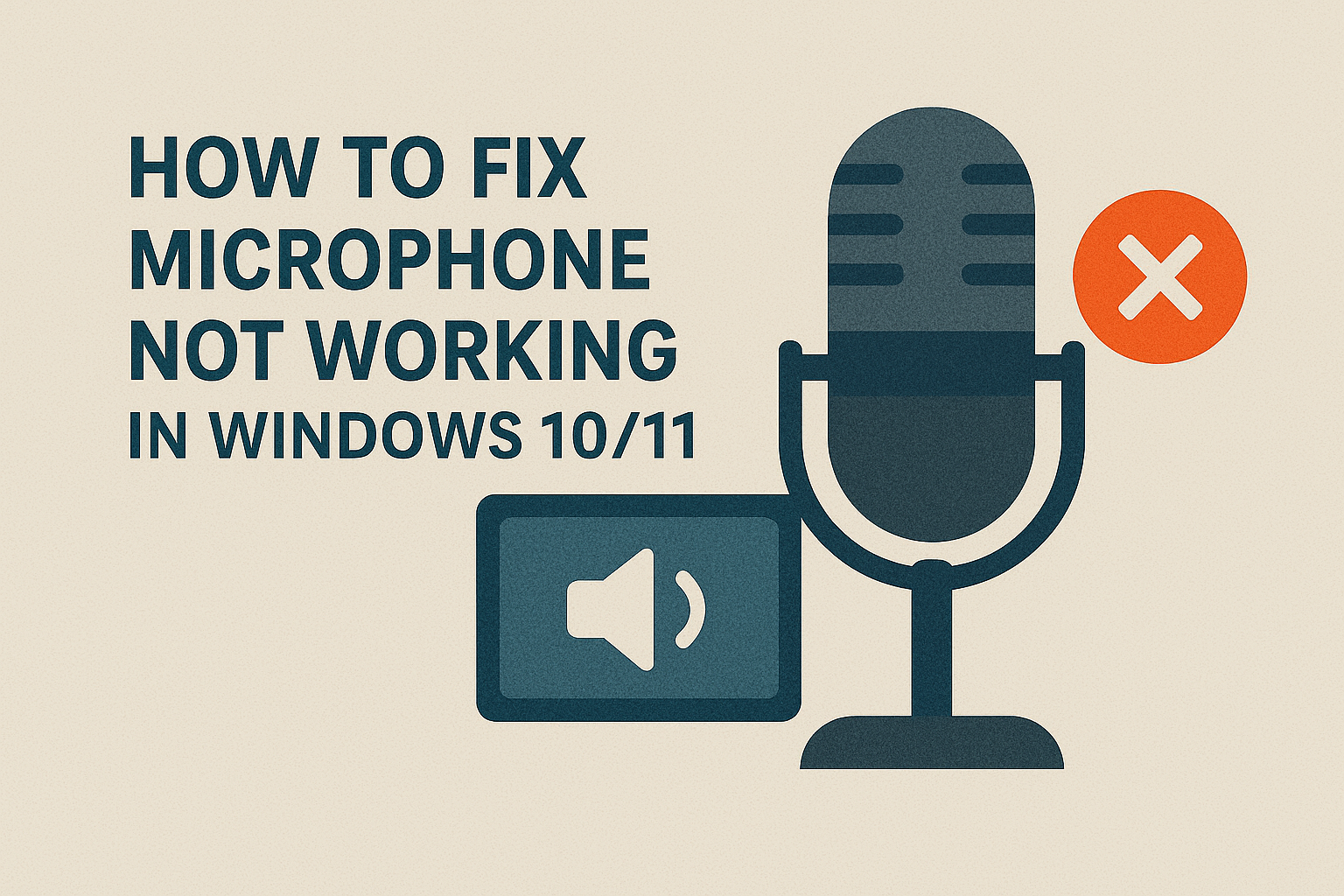
Imagine you’re about to join an important Zoom meeting, record a podcast, or chat with friends on Discord—only to realize your microphone is not working on Windows 10/11. It’s frustrating, right? A faulty microphone can completely disrupt communication, whether for work, study, or entertainment.
This issue is one of the most common problems Windows users face. Sometimes the microphone doesn’t pick up any sound at all, or the volume is too low to be heard clearly. The good news? You don’t need to be a tech expert to fix it.
In this guide, we’ll explain the main reasons why your microphone isn’t working in Windows 10/11 and provide step-by-step solutions that anyone can follow. Stick around till the end—we’ll also share extra tips, a comparison table of methods, and FAQs to make sure your microphone works perfectly again.
Why Does Microphone Not Work in Windows 10/11?
Before jumping to solutions, let’s understand the common causes behind this problem. Knowing the reason helps in applying the right fix.
Common Reasons:
- Muted Microphone or Disabled Device
- Sometimes the microphone is simply muted or disabled in sound settings.
- Incorrect Default Device Selection
- If multiple input devices exist (like a webcam mic + external mic), Windows may use the wrong one.
- App Permission Issues
- Some apps (Zoom, Teams, Skype) require microphone permissions to be enabled.
- Outdated or Corrupt Audio Drivers
- Old or faulty drivers can prevent Windows from detecting your microphone.
- Windows Update Bugs
- Certain Windows updates may cause microphone settings to reset.
- Hardware Issues
- Damaged cables, ports, or the microphone itself can be the culprit.
Pro Tip: Start with the simplest fixes (like checking mute buttons) before moving on to advanced troubleshooting.
Step-by-Step method to Fix Microphone Not Working in Windows 10/11
Now that you know the causes, let’s walk through practical fixes. Try these one by one until your microphone works again.
1. Check Physical Connections
- Ensure the microphone is properly connected to your PC.
- If you’re using a 3.5mm jack microphone, make sure it’s plugged into the correct port (usually pink).
- For USB microphones, try another USB port.
- Test the mic on another device (like a phone) to confirm it’s working.
If the microphone works elsewhere, the issue is with your PC settings or drivers.
2. Verify Microphone Is Enabled
Sometimes Windows disables devices automatically.
- Right-click the Sound icon in the taskbar → Select Sound settings.
- Scroll to Input and make sure the correct microphone is selected.
- If you don’t see it, right-click → Show Disabled Devices.
- Enable your microphone if disabled.
3. Set the Correct Default Microphone
If you have multiple microphones, Windows may be using the wrong one.
- Open Control Panel → Sound → Recording tab.
- Right-click your preferred microphone → Select Set as Default Device.
- Speak into the microphone and check the green bars move.
4. Check App Permissions
Apps like Zoom, Teams, or Discord require explicit permission.
- Press Windows + I → Open Settings.
- Navigate to Privacy & Security > Microphone.
- Toggle Microphone access for this device → ON.
- Scroll down and enable access for specific apps you use.
5. Run the Windows Troubleshooter
Windows has a built-in tool for sound problems.
- Go to Settings > Update & Security > Troubleshoot.
- Click Additional troubleshooters.
- Select Recording Audio → Run the troubleshooter.
- Follow on-screen instructions to detect and fix issues.
6. Update or Reinstall Audio Drivers
Drivers are essential for hardware to communicate with Windows.
- Press Windows + X → Open Device Manager.
- Expand Audio inputs and outputs.
- Right-click your microphone → Select Update driver.
- Choose Search automatically for drivers.
- If that fails, right-click → Uninstall device → Restart PC.
- Windows will reinstall the driver automatically.
If the automatic method doesn’t work, download the latest driver from your PC manufacturer’s website.
7. Adjust Microphone Levels
If your mic is too quiet, adjusting levels may help.
- Right-click the Sound icon → Sound settings.
- Go to Input > Device properties.
- Increase the Microphone volume and Microphone boost.
- Test again in apps like Voice Recorder.
8. Disable Exclusive Mode
Some apps take exclusive control of your microphone, preventing others from using it.
- Right-click the Sound icon → Sounds.
- Go to Recording tab → Select your microphone → Properties.
- Under the Advanced tab, uncheck:
- “Allow applications to take exclusive control of this device.”
- Click Apply > OK.
9. Check Windows Update
Sometimes updates fix bugs, but they can also reset settings.
- Press Windows + I → Go to Update & Security.
- Check for Windows updates.
- Install any pending updates, then restart your PC.
10. Reset Sound Settings
If nothing else works, resetting may solve the issue.
- Open Settings > System > Sound.
- Scroll down and click Advanced sound options.
- Reset to default settings.
Up to this point, we’ve covered basic and intermediate fixes. In Part 2, we’ll explore:
- Advanced troubleshooting methods
- Comparison table of fixes (easy vs. advanced)
- Extra pro tips for better mic performance
- FAQs (3–5 questions with answers)
- Final conclusion + meta title + meta description
Advanced Fixes for Microphone Issues
11. Disable Audio Enhancements
Sometimes Windows or third-party software adds “enhancements” like noise suppression or echo cancellation that interfere with microphones.
- Right-click the Sound icon → Open Sound settings.
- Under Input, click Device properties.
- Open the Enhancements or Advanced tab.
- Check Disable all enhancements.
- Test the microphone again.
12. Reset Windows Audio Services
If audio services are corrupted, your mic may fail.
- Press Windows + R → type
services.msc→ Enter. - Scroll to Windows Audio and Windows Audio Endpoint Builder.
- Right-click → Select Restart.
- Try using your microphone again.
13. Check Group Policy Settings (For Windows Pro Users)
In some cases, Group Policy disables microphone access.
- Press Windows + R, type
gpedit.msc→ Enter. - Navigate to:
Computer Configuration > Administrative Templates > Windows Components > App Privacy - Find Let apps access the microphone.
- Ensure it is set to Enabled.
14. Test Microphone in Safe Mode
Sometimes third-party apps or drivers conflict with your microphone.
- Press Windows + I → Go to Update & Security > Recovery.
- Under Advanced startup, click Restart now.
- Choose Troubleshoot > Advanced options > Startup Settings > Restart.
- Select Safe Mode with Networking.
- Test your microphone—if it works, a third-party app is causing issues.
15. Use Sound Troubleshooting Apps
If built-in tools don’t help, third-party software can test your microphone. Popular options:
- NirSoft SoundVolumeView – Check audio devices.
- VoiceMeeter Banana – Control mic input/output.
- Audacity – Test and monitor recording levels.
Comparison Table – Easy vs. Advanced Fixes
Here’s a quick summary of methods to fix microphone not working in Windows 10/11:
| Method | Difficulty | Best For |
|---|---|---|
| Check physical connections | Easy | Beginners, loose cables |
| Enable microphone in settings | Easy | Disabled devices |
| Set default microphone | Easy | Multiple mics installed |
| Update/Reinstall drivers | Medium | Driver conflicts |
| Check app permissions | Easy | Zoom, Teams, Skype issues |
| Run Windows Troubleshooter | Easy | General users |
| Disable Exclusive Mode | Medium | Conflicts between apps |
| Reset Audio Services | Advanced | Service failures |
| Disable Audio Enhancements | Medium | Distorted/quiet mic |
| Group Policy Check | Advanced | Enterprise PCs |
| Test in Safe Mode | Advanced | Third-party conflicts |
Extra Tips for Better Microphone Performance
- Use a Dedicated USB Microphone
- External mics (like Blue Yeti, HyperX, Rode) often perform better than built-in laptop mics.
- Keep Drivers Updated Regularly
- Schedule monthly updates via Device Manager.
- Use Noise Cancellation Software
- Tools like Krisp AI or NVIDIA Broadcast help eliminate background noise.
- Check Microphone Placement
- Keep the mic close to your mouth, away from fans or loud background sounds.
- Perform Regular System Maintenance
- Clear junk files and update Windows to prevent system-level conflicts.
FAQs
1. Why is my microphone not working after a Windows update?
Some updates reset privacy settings or audio drivers. Check microphone permissions and reinstall drivers if needed.
2. How do I test if my microphone is working in Windows?
Go to Settings > Sound > Input > Test your microphone. Speak into the mic—if the bar moves, it’s working.
3. Can antivirus software block my microphone?
Yes. Some antivirus tools may restrict mic access for security. Temporarily disable the antivirus and test again.
4. What if my microphone works in some apps but not others?
This usually means permissions are disabled for that specific app. Go to Privacy > Microphone and enable it.
5. Should I replace my microphone if it still doesn’t work?
If the microphone works on another device but not on your PC, the problem is with Windows settings—not the mic. If it doesn’t work anywhere, it may need replacement.
Conclusion
A microphone not working in Windows 10/11 can be a major obstacle for work, meetings, and entertainment. Thankfully, most problems are caused by simple issues like disabled devices, wrong settings, or outdated drivers—and can be fixed quickly.
We walked through 15+ methods ranging from basic to advanced troubleshooting, provided a comparison table, and answered the most common FAQs.
By now, your microphone should be working properly. If not, the issue might be hardware-related, and investing in a reliable USB microphone could be the best solution.

