How to Fix windows 10 slow down After Windows 10/11 Update
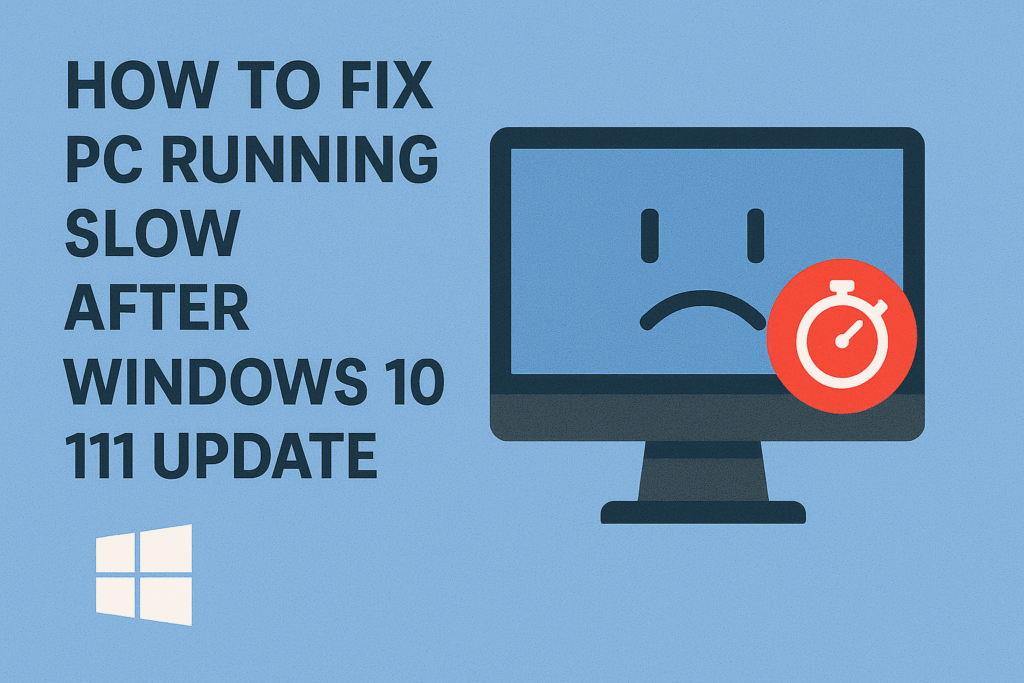
Updating your PC to Windows 10 or Windows 11 is supposed to improve performance, add new features, and enhance security. But for many users, the reality feels different—their PC runs slow after a Windows update. Programs take longer to open, startup feels sluggish, and overall performance drops.
If you’ve noticed your PC running slow after Windows 10/11 update, you’re not alone. This issue frustrates thousands of users worldwide. The good news? You don’t need to downgrade your system or buy a new computer. With the right fixes, you can restore speed and make your PC feel new again.
Common Causes of Slow PC After Windows Update
When your Windows 10/11 PC slows down after an update, it usually happens due to:
- Background processes triggered by the update.
- Corrupt or outdated drivers.
- Startup apps consuming too many resources.
- Low disk space after update files remain on your system.
- System bugs or compatibility issues in the update.
- Fragmented hard drive (HDD users).
- Antivirus conflicts or excessive security checks.
Step-by-Step for fix Pc Running Slow After Windows 10/11 Update
1. Restart Your PC After Update
- Many updates continue to install in the background.
- Restarting ensures all patches are applied correctly.
2. Disable Startup Programs
Too many apps running at startup can slow down your PC.
- Press Ctrl + Shift + Esc to open Task Manager.
- Click Startup tab.
- Right-click apps you don’t need and select Disable.
3. Free Up Disk Space
Updates often leave behind large temporary files.
- Go to Settings → System → Storage → Temporary Files.
- Delete Windows Update Cleanup and junk files.
4. Update Device Drivers
Outdated drivers can conflict with the new Windows update.
- Open Device Manager.
- Right-click hardware → Update driver.
- For graphics drivers, use official tools like NVIDIA GeForce Experience or AMD Radeon Software.
5. Run Windows Troubleshooter
- Go to Settings → Update & Security → Troubleshoot.
- Select Windows Update Troubleshooter to fix common issues.
6. Adjust Power Settings
Windows often defaults to balanced mode after an update.
- Open Control Panel → Power Options.
- Select High Performance.
7. Check for Malware
Slow performance after update could also mean malware infection. Run Windows Security or trusted antivirus scans.
8. Defragment or Optimize Drives
For HDD users:
- Search Defragment and Optimize Drives.
- Select your drive and click Optimize.
(SSD users don’t need defragmentation but can still optimize storage.)
9. Turn Off Visual Effects
Reduce unnecessary animations to boost performance.
- Search Adjust the appearance and performance of Windows.
- Select Adjust for best performance.
10. Uninstall Problematic Updates
If none of the above works, roll back the update.
- Go to Settings → Windows Update → Update history.
- Select Uninstall updates.
Comparison Table: Quick Fixes
| Fix Method | Windows 10 | Windows 11 | Effectiveness |
|---|---|---|---|
| Restart after update | ✅ | ✅ | High |
| Disable startup programs | ✅ | ✅ | High |
| Free up disk space | ✅ | ✅ | Medium |
| Update drivers | ✅ | ✅ | High |
| Defragment HDD | ✅ | ✅ | Medium |
| Roll back update | ✅ | ✅ | Last resort |
Extra Tips to Speed Up Your PC
- Upgrade to SSD: If you’re still using HDD, switching to SSD drastically improves speed.
- Add more RAM: Windows 11 especially benefits from 8GB+ RAM.
- Keep drivers and BIOS updated.
- Use trusted cleanup tools like CCleaner (optional, but be cautious).
- Disable background apps in Settings → Apps → Startup.
FAQs
Q1: Why is my PC slow after Windows 11 update?
Because of background processes, driver conflicts, or update bugs.
Q2: Can I roll back to previous Windows version if my PC is slow?
Yes, you can uninstall recent updates or roll back within 10 days of upgrading.
Q3: Does Windows Update slow down older PCs?
Yes, older hardware struggles with resource-heavy updates. Optimization helps.
Q4: How do I know if drivers cause slow performance?
Check Device Manager for yellow warning signs or update drivers manually.
Q5: Should I disable Windows Update to avoid slowdown?
No, updates improve security. Instead, optimize settings and uninstall only problematic patches.
Conclusion
If your PC is running slow after Windows 10/11 update, don’t panic. Most issues are caused by temporary processes, startup apps, or outdated drivers. By cleaning up storage, adjusting settings, and updating drivers, you can restore your PC’s speed in just a few minutes.
Try these fixes today and bring your computer back to life—faster, smoother, and ready for work or play.


2 Responses