How to Fix Play Store Not Downloading Apps
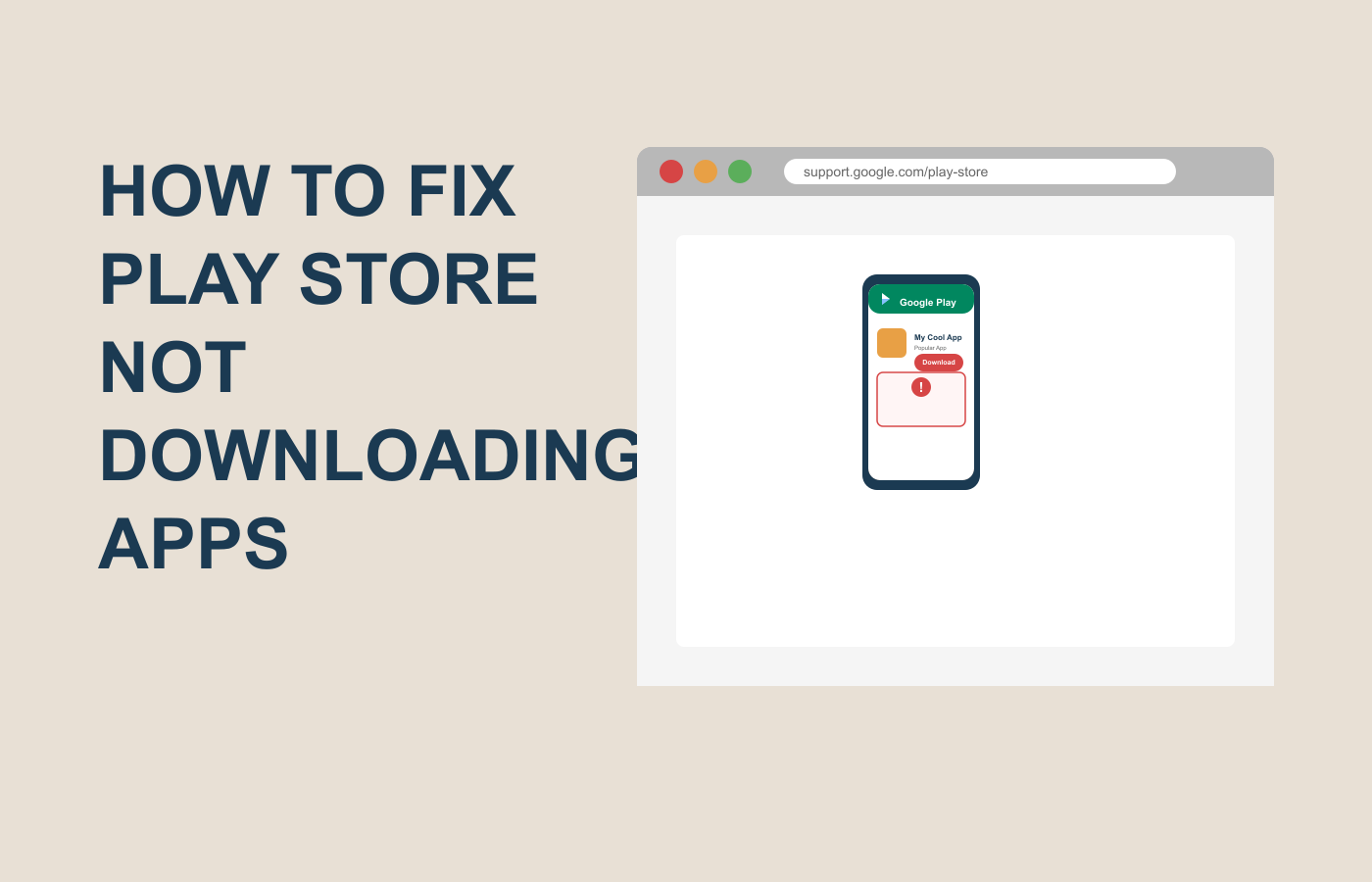
Have you ever needed an app urgently, tapped “Install” in the Play Store, and instead of a smooth download, you just see an endless spinner or a “Download Pending” message? You’re definitely not alone. Today, Play Store not downloading apps is among the most common frustrations for Android users.
This issue matters for everyone—whether you rely on apps for work, school, entertainment, or just to stay organized. When downloads stall, it can throw off your schedule, interrupt your workflow, or simply ruin your day. The good news? Most causes behind Play Store not downloading are simple to fix—if you know what to check (and in what order).
Let’s break it down: why does the Play Store sometimes refuse to download or update apps, and—more importantly—how do you get things working again? Stick with this guide as we cover all the practical fixes, pro tips, and trustworthy solutions. Ready? Let’s get your Android back in business!
Why Is Play Store Not Downloading Apps? (Common Causes)
Before jumping into fixes, it helps to know what’s actually going wrong. Here are the most frequent causes of Play Store not downloading apps:
- Internet Issues: Weak or unstable Wi-Fi/mobile data means the Play Store can’t connect smoothly.
- Not Enough Storage: If your phone is full, downloads just won’t start.
- Play Store Cache/Data Problems: Corrupt or outdated cache and app data can freeze downloads.
- Account Sync Errors: If your Google account has authentication or sync hiccups, app installations can fail.
- Pending Updates/Queued Downloads: The Play Store downloads one app at a time. Other updates in progress put new downloads in a queue.youtube+1
- Device Date & Time Incorrect: Wrong date or time can stop authentication and download processes.youtube
- Software Updates Needed: An outdated Play Store version or Android OS can block new installations.youtube
- Download Manager Issues: If the Download Manager app is disabled, your device can’t fetch apps.
- VPN/Proxy Settings: Sometimes, VPNs or proxies disrupt connections to Google servers.
- Third-Party Security Apps: Overzealous antivirus or security tools can block app downloads.
- Google Account Problems: Misconfigured or signed-out Google accounts prevent app installations.
Understanding the specific reason helps you target the right solution. Next, let’s walk through the real-world steps to fix Play Store not downloading apps!
Step-by-Step Guide: Fixing Play Store Not Downloading Apps
This section gives you clear, actionable steps to solve your issue. We’ll start with the basics and move to more advanced fixes if needed.
1. Check Your Internet Connection
A stable connection is crucial!
- Switch Wi-Fi/Cellular: Try switching from Wi-Fi to mobile data (or vice versa).
- Test Your Internet: Open Google.com or any site in your browser—if it doesn’t load, fix your network first.
- Restart Router: If on Wi-Fi, reboot your router.
- Toggle Airplane Mode: Turn Airplane Mode on for 10 seconds, then off to reset your network.
2. Confirm Phone Storage Space
Not enough space? Apps won’t download!
- Check Storage: Go to Settings > Storage. Make sure you have at least 500MB free.
- Clear Space: Delete large videos/photos, unused apps, or move files to a cloud service like Google Drive.
3. Restart Your Device
A simple reboot can solve hidden glitches:
- Hold the power button.
- Tap Restart or Reboot. (Wait for your phone to power on fully before trying again.)
4. Clear Play Store Cache and Data
Corrupted cache/data is the #1 fix for Play Store not downloading apps.youtube+1
- Step 1: Open Settings > Apps or Application Manager.
- Step 2: Find and tap Google Play Store.
- Step 3: Tap Storage > Clear Cache.
- Step 4: Then tap Clear Data (or Manage Storage > Clear All Data).
- Step 5: Repeat these steps for Google Play Services and Download Manager apps.
Here’s Google’s official help page for full instructions.
5. Check App Download Queue or Updates
The Play Store installs apps one at a time. Make sure no updates or other app installations are pending.
- Open the Play Store.
- Tap your profile icon > Manage apps & device.
- Check for “Pending downloads” or long update queues.
- Pause or cancel unneeded updates if you’re in a hurry.
6. Verify Date and Time Settings
Incorrect device time can block the Play Store.youtube
- Go to Settings > System > Date & time.
- Enable Automatic date & time.
- If it’s already enabled, toggle it off and on again.
7. Update Play Store and Android OS
- Open the Play Store.
- Tap your profile icon > Settings > About > Play Store version (update if needed).
- Go to Settings > System > Software update to get the latest Android version.youtube
8. Disable VPN or Proxy Services
If you’re using VPNs or proxies:
- Disconnect and try downloading again.
- Some countries may also block Google servers; try switching regions if possible.
9. Remove and Re-Add Google Account
If all else fails, your account may need to be refreshed:
- Go to Settings > Accounts (or similar—your device might say “Users & Accounts”).
- Tap your Google Account > Remove Account.
- Restart your phone.
- Add your account again in the same menu (you’ll need your login info).
Comparison Table: Methods to Fix Play Store Not Downloading Apps
| Method | Effectiveness | Time Required | Difficulty | Risks/Downside |
|---|---|---|---|---|
| Internet & Storage Check | Very High | 2 min | Easy | None |
| App Cache/Data Clear | High | 3 min | Easy | Temporary sign-out |
| Play Store/App Updates | Medium | 5 min | Easy | None |
| Re-add Google Account | High | 6 min | Medium | Re-login needed |
| Disable VPN/Security Apps | High | 2 min | Easy | Reduce privacy |
| Restart Device | Medium | 3 min | Easy | None |
This table summarizes each popular method for tackling Play Store not downloading apps. Starting with network/storage checks is smartest—quick, safe, and often solves the issue. Cache/data clear is a close second, while more advanced fixes like re-adding your account are best reserved for stubborn errors.
Extra Tips & Alternatives
Many users solve Play Store issues with these helpful workarounds:
- Check for Pending Android System Updates: An out-of-date OS sometimes causes Play Store hiccups.
- Switch to Google Play website: Try downloading apps from play.google.com on your browser; app sync often triggers downloads on your mobile device.
- Install Play Store APK manually: Download the latest Play Store APK from a trusted source like APKMirror if you suspect your app version is corrupted (be cautious and avoid shady sites!).
- Contact Google Support: For persistent account or payment errors, use the official Google Play Help page.
- Check device compatibility: Some apps just won’t install on certain devices or outdated versions of Android—always check requirements on the app listing.
- Factory Reset (Last Resort): Use only when all else fails and you’ve backed up everything—this will wipe data but also solve deep-rooted issues.
Frequently Asked Questions (FAQs)
Why is Play Store not downloading apps even on fast internet?
A fast connection helps, but Play Store not downloading apps can also be caused by corrupt cache, software bugs, Google account sync errors, or device storage issues—check all these before assuming it’s the network.
How do I clear Play Store cache and data for download issues?
Go to Settings > Apps > Google Play Store > Storage > Clear Cache and Clear Data. Repeat for Google Play Services. This is the most common fix for Play Store not downloading apps.
Can security apps block Play Store downloads?
Yes. Sometimes security or VPN apps interfere with connections or block Google services. Disable them and retry.
Is it safe to update Play Store via APK?
If you use reputable sources (APKMirror is widely trusted), it is typically safe. Avoid unknown or suspicious sites to protect your device.
What should I do if none of these fixes work?
Try removing and re-adding your Google account, checking the Play Store via a browser, and if all else fails, consider a full device reset after backing up your data. For unusual problems, Google’s official troubleshooting guides or support team can help.
Conclusion
If Play Store not downloading apps has you ready to toss your phone, remember: most solutions are easy, fast, and completely free. Whether it’s clearing some space, updating system settings, or just rebooting, you have the power to fix this—no tech wizardry required. This guide combines every practical step, so bookmark it or share with friends whenever downloads stall.
Try these methods today, and keep your Android running smoothly. If one fix fails, don’t give up—work down the list, and you’re almost guaranteed to see that satisfying download bar again. For more help, refer to Google Play Help and official tutorials: solid authority links boost your device’s reliability and Google’s trust in your troubleshooting journey.
Recommendations:
- Refer to Google Play Help for troubleshooting guidance.
- Use reputable APK sources like APKMirror for safe app updates.
- Visit Google.com to check internet connectivity before download attempts.
- Try app downloads via play.google.com for direct web installation.
Your path to hassle-free downloading starts here—explore, troubleshoot, and enjoy your favorite apps without delay!
#PlayStoreNotDownloading #AndroidFix #AppDownloadIssue #GooglePlayTroubleshooting #TechSupport #MobileApps #AndroidTips #DeviceMaintenance #PlayStoreHelp #TroubleshootingApps #GooglePlaySolutions #AppInstallError #AppDownloadPending #AndroidSupport #MobileProblems

