How to Fix Windows Explorer Not Responding
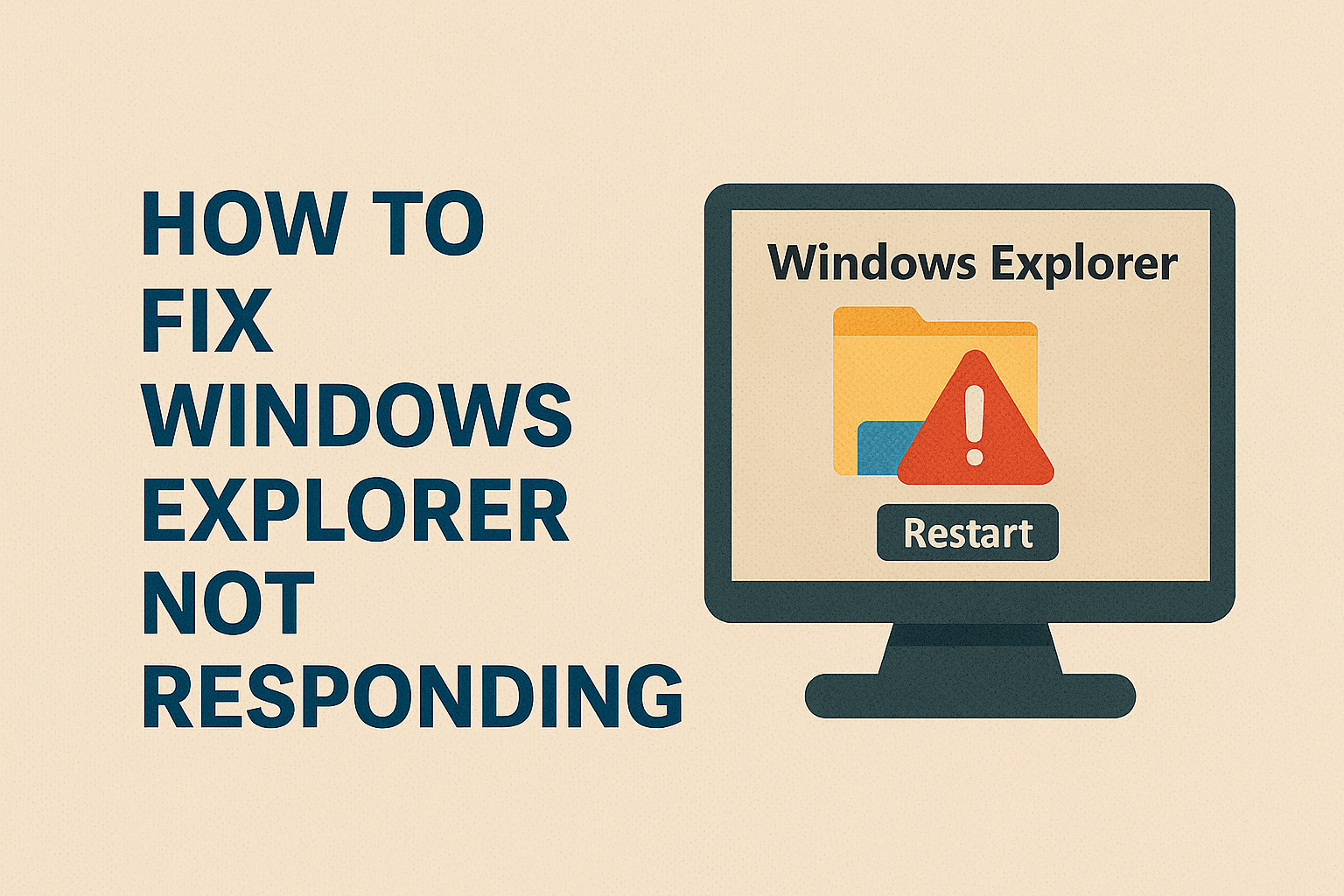
If you’ve been using a Windows PC for any length of time, you’ve likely come across one frustrating problem: Windows Explorer not responding. You’re clicking through your folders, trying to open files, or accessing the desktop, and suddenly everything freezes. You can’t move windows, access files, or sometimes even close programs without forcing a restart.
This issue matters because Windows Explorer (also called File Explorer) is at the heart of how you interact with your computer. It manages files, folders, desktop icons, and the taskbar. If it stops working, your productivity can come to a grinding halt.
The good news? There are reliable ways to fix this problem. In this guide, we’ll explore common causes, practical fixes, advanced troubleshooting, and extra tips so you can get Windows Explorer working smoothly again.
Common Causes of Windows Explorer Not Responding
Before we jump into solutions, let’s understand why this happens. Common causes include:
- Too many programs running at once – Excessive memory usage can cause Explorer to freeze.
- Corrupted system files – Damaged Windows files can make Explorer unstable.
- Third-party software conflicts – Certain apps or shell extensions interfere with Explorer.
- Outdated drivers – Graphics and storage drivers can cause lags and crashes.
- Virus or malware infection – Malicious software can corrupt Explorer processes.
- Full or fragmented hard drive – Limited disk space or fragmentation affects Explorer performance.
- Buggy Windows updates – Sometimes, an update introduces instability in Explorer.
Knowing the root causes makes it easier to apply the right fix.
Step-by-Step Guide to Fix Windows Explorer Not Responding Issue
1. Restart Windows Explorer from Task Manager
Sometimes, the quickest solution is to restart Explorer.
Steps:
- Press Ctrl + Shift + Esc to open Task Manager.
- Look for Windows Explorer in the list of processes.
- Right-click it and choose Restart.
This refreshes the Explorer process without restarting your computer.
2. Clear File Explorer History
Explorer caches frequently accessed folders and files. A corrupted cache may cause freezing.
Steps:
- Open Control Panel > File Explorer Options.
- Under the General tab, find Clear File Explorer history.
- Click Clear and press OK.
Now Explorer starts with a clean slate.
3. Run System File Checker (SFC) and DISM
Corrupted system files are one of the most common reasons for Explorer crashes.
Steps:
- Open Command Prompt (Admin).
- Type:
sfc /scannow - Wait for the scan to complete.
- If issues remain, run:
DISM /Online /Cleanup-Image /RestoreHealth
This repairs missing or damaged Windows system files.
4. Update Graphics and Other Drivers
Outdated or incompatible drivers can make Explorer unstable.
Steps:
- Press Win + X and select Device Manager.
- Expand Display adapters, right-click your graphics card, and choose Update driver.
- Do the same for Disk drives and Network adapters.
You can also use manufacturer tools like NVIDIA GeForce Experience or Intel Driver Support Assistant.
5. Scan for Malware
Viruses and malware can directly affect Explorer.
Steps:
- Open Windows Security from the Start menu.
- Select Virus & threat protection.
- Run a Full scan.
For deeper scanning, tools like Malwarebytes can be effective.
6. Disable Problematic Startup Programs
Too many startup programs can overwhelm Explorer.
Steps:
- Open Task Manager (Ctrl + Shift + Esc).
- Go to the Startup tab.
- Disable unnecessary apps (right-click > Disable).
This reduces background processes that may conflict with Explorer.
7. Perform a Clean Boot
Sometimes third-party software conflicts with Explorer. A Clean Boot helps identify the culprit.
Steps:
- Press Win + R, type
msconfig, and press Enter. - Go to the Services tab.
- Check Hide all Microsoft services, then click Disable all.
- Restart your PC.
If Explorer works fine, re-enable services one by one to find the conflict.
8. Check for Windows Updates
Bug fixes from Microsoft can solve Explorer issues.
Steps:
- Go to Settings > Windows Update.
- Click Check for updates.
- Install pending updates and restart your PC.
Comparison Table: Quick Fixes vs. Advanced Fixes
| Method | Difficulty | Time Required | Effectiveness |
|---|---|---|---|
| Restart Explorer (Task Manager) | Easy | 1 min | Quick but temporary |
| Clear Explorer history | Easy | 2 mins | Fixes cache issues |
| Run SFC/DISM | Medium | 10–20 mins | Fixes corrupted files |
| Update drivers | Medium | 5–15 mins | Fixes hardware-related crashes |
| Scan for malware | Easy | 10–30 mins | Fixes virus issues |
| Disable startup apps | Easy | 5–10 mins | Improves performance |
| Clean Boot | Medium | 15–20 mins | Identifies conflicts |
| Install Windows updates | Easy | 10–20 mins | Fixes known bugs |
Extra Tips for Stability
- Keep your hard drive healthy – Run
chkdsk /fin Command Prompt to fix disk errors. - Use SSD instead of HDD – Explorer runs much smoother on SSDs.
- Avoid heavy shell extensions – File preview apps or context menu add-ons may slow down Explorer.
- Backup regularly – Use OneDrive or external drives in case of repeated crashes.
Advanced Fixes for Persistent Issues
If the basic methods don’t work, you may need to dive into advanced troubleshooting. These solutions take more time but can fix deeper issues causing Windows Explorer not responding.
9. Repair User Profile
Sometimes, a corrupted user profile can cause Explorer issues.
Steps:
- Create a new local account:
- Go to Settings > Accounts > Family & other users.
- Click Add someone else to this PC.
- Log in with the new account.
- Check if Explorer works smoothly.
- If yes, transfer files from the old account to the new one.
10. Adjust Virtual Memory
Insufficient virtual memory can cause freezing.
Steps:
- Press Win + R, type
sysdm.cpl, and press Enter. - Go to the Advanced tab > Performance Settings.
- Under Virtual Memory, click Change.
- Uncheck Automatically manage paging file size.
- Set a custom size:
- Initial size = your RAM size (MB).
- Maximum size = double your RAM size (MB).
- Restart your PC.
11. Disable Quick Access
Windows Explorer opens Quick Access by default, which may slow things down.
Steps:
- Open File Explorer Options (from Control Panel).
- Under Open File Explorer to, select This PC instead of Quick Access.
- Uncheck Show recently used files/folders.
This reduces loading time and prevents freezes.
12. Edit the Registry (Last Resort)
If nothing works, a registry fix may help.
Steps:
- Press Win + R, type
regedit, and hit Enter. - Navigate to:
HKEY_LOCAL_MACHINE\SOFTWARE\Microsoft\Windows\CurrentVersion\Policies\System - Look for the value EnableLUA.
- Set it to 0.
- Restart your PC.
Warning: Incorrect registry edits can harm your system. Always back up before making changes.
13. Reset or Reinstall Windows
If Explorer is still unresponsive, a fresh Windows installation may be necessary.
Steps:
- Open Settings > Update & Security > Recovery.
- Under Reset this PC, select Keep my files.
- Follow on-screen instructions.
This restores system stability without losing personal data.
FAQs About Windows Explorer Not Responding
1. Why does Windows Explorer keep freezing?
Explorer often freezes due to corrupted files, outdated drivers, malware, or overloaded memory. Clearing cache, updating drivers, or running SFC can fix this.
2. How do I restart Windows Explorer without rebooting my PC?
You can restart it through Task Manager: press Ctrl + Shift + Esc, find Windows Explorer, right-click it, and select Restart.
3. Can viruses cause Windows Explorer not responding?
Yes. Malware can corrupt system files or interfere with Explorer. Running a full antivirus scan is highly recommended.
4. Is reinstalling Windows the only solution if nothing works?
Not always. Before reinstalling, try a clean boot, updating drivers, or creating a new user profile. Reinstallation is the last resort.
5. Does upgrading to SSD help with Explorer crashes?
Absolutely. SSDs significantly improve file loading speed and system responsiveness, making Explorer more stable.
Practical Tips to Prevent Explorer Issues
- Keep your PC updated – Install the latest Windows and driver updates.
- Use lightweight software – Avoid apps that overload system resources.
- Regularly clean up junk files – Use tools like Storage Sense or CCleaner.
- Scan for malware monthly – Prevent hidden infections that disrupt Explorer.
- Upgrade hardware if needed – Extra RAM or switching to SSD can make a big difference.
Conclusion
When Windows Explorer is not responding, it can feel like your entire computer has stopped working. Thankfully, the problem is usually caused by cache issues, corrupted files, outdated drivers, or third-party conflicts, and most fixes are simple enough for anyone to try.
We covered everything from quick fixes (restart Explorer, clear history) to advanced methods (user profile repair, registry tweaks, resetting Windows). Along the way, we also shared extra tips, FAQs, and preventive measures so you can keep your system running smoothly in the future.
Don’t wait for your PC to freeze again—try these fixes today and regain full control of your Windows system. If you found this guide helpful, share it with someone who’s facing the same issue!


One Response