How to Fix Windows Update Failed Error
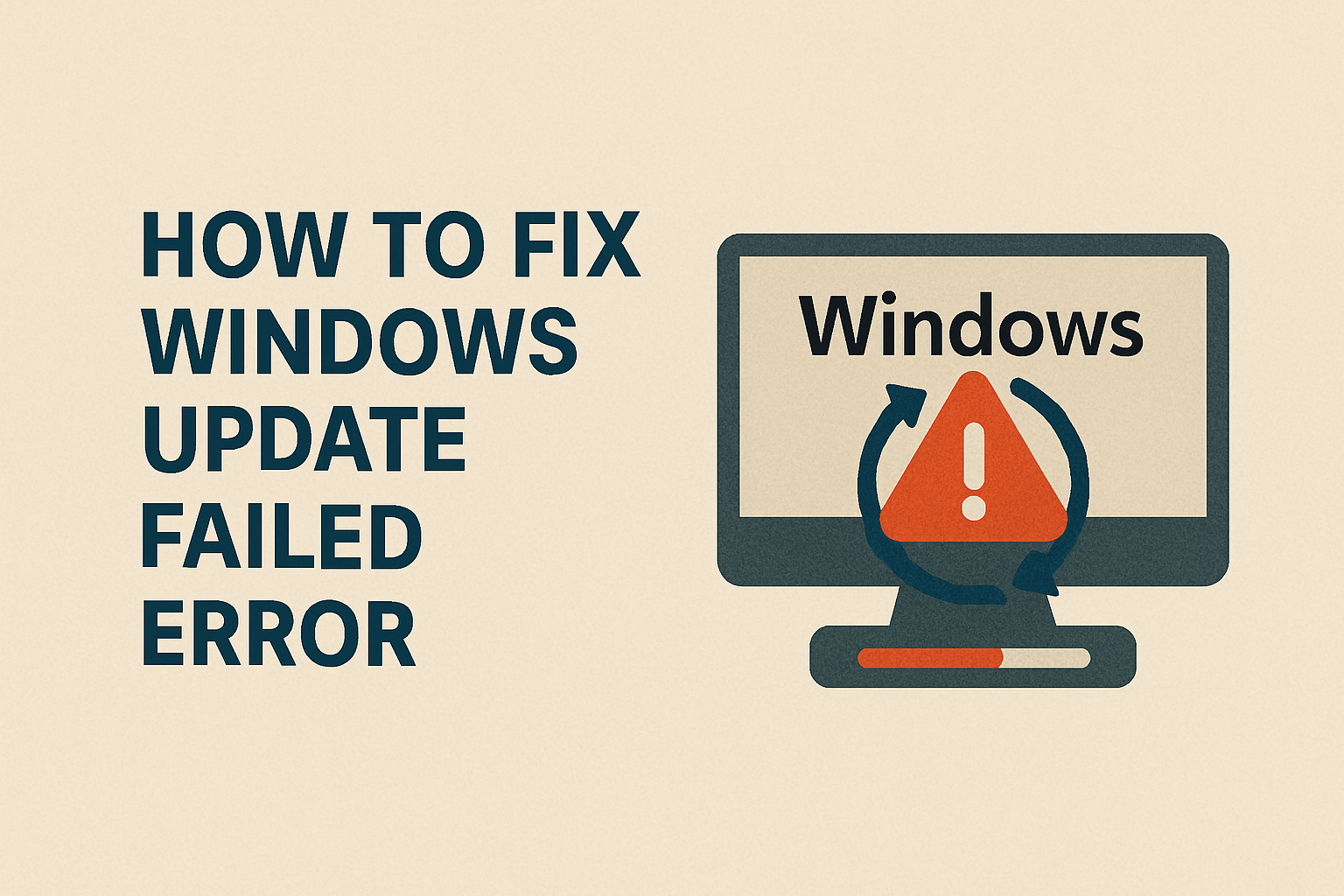
Windows updates are essential for keeping your computer secure, fast, and bug-free. They bring new features, fix vulnerabilities, and improve system stability. But what happens when you try to install an update, and instead of completing smoothly, you see a frustrating message — “Windows Update Failed Error”?
This issue is one of the most common problems faced by Windows 10 and Windows 11 users. It can interrupt your work, prevent important security patches from installing, and leave your system vulnerable.
The good news is: You’re not alone — and better yet, this problem is fixable. In this detailed guide, we’ll walk you through the common causes behind Windows update failures and provide a step-by-step guide to troubleshoot and solve them.
Keep reading — by the end, you’ll know exactly how to get your updates running again.
Common Causes of Windows Update Failed Error
Understanding why the Windows Update Failed Error happens will make fixing it easier. Here are the most common reasons:
- Poor internet connection – Updates require stable internet; unstable Wi-Fi may interrupt downloads.
- Low storage space – Windows updates need enough disk space to extract and install files.
- Corrupt system files – Damaged or missing files can block the update process.
- Conflicting third-party apps/antivirus – Overprotective antivirus or firewall settings can stop updates.
- Outdated drivers – If hardware drivers are not up-to-date, updates may fail to install.
- Corrupt Windows Update components – Sometimes, the update cache or service itself becomes corrupted.
- Incorrect system settings – Wrong date, time, or region settings can prevent updates.
The key takeaway: This error usually has software-related causes, which means you can fix it without replacing hardware.
Step-by-Step Fixes for Windows Update Failed Error
Let’s dive into practical solutions. Follow these steps in order, starting with the simplest.
1. Check Internet Connection
Before trying advanced methods, make sure your internet is stable.
- Restart your modem/router.
- Switch from Wi-Fi to a wired (Ethernet) connection if possible.
- Test your speed on websites like Fast.com to confirm stability.
If your connection is unstable, fix that first, as updates rely heavily on uninterrupted downloads.
2. Free Up Disk Space
Windows updates may fail if your storage drive (C:) is too full.
- Open Settings > System > Storage.
- Delete temporary files by selecting Temporary Files > Remove Files.
- Move large files (like videos) to an external drive or cloud storage.
- Empty your Recycle Bin.
Tip: Keep at least 10–20 GB free space before updating.
3. Restart Your PC
A simple restart can sometimes fix update errors by refreshing system processes.
- Click Start > Power > Restart.
- Once rebooted, try running Windows Update again.
4. Run Windows Update Troubleshooter
Microsoft includes a built-in troubleshooter for these issues.
- Open Settings > Update & Security > Troubleshoot > Additional Troubleshooters.
- Select Windows Update > Run the troubleshooter.
- Follow the on-screen instructions.
This tool automatically detects and resolves common update-related issues.
5. Reset Windows Update Components
Sometimes, the Windows Update cache becomes corrupt. Resetting it can help.
- Open Command Prompt as Administrator.
- Type the following commands one by one and hit Enter after each:
net stop wuauserv
net stop cryptSvc
net stop bits
net stop msiserver
ren C:\Windows\SoftwareDistribution SoftwareDistribution.old
ren C:\Windows\System32\catroot2 catroot2.old
net start wuauserv
net start cryptSvc
net start bits
net start msiserver
- Restart your PC.
This clears old update files and forces Windows to create fresh ones.
6. Run SFC and DISM Commands
Corrupt system files often cause Windows update errors. Use built-in repair tools:
- Open Command Prompt (Admin).
- Run System File Checker (SFC):
sfc /scannow
- Then, run Deployment Imaging Service and Management Tool (DISM):
DISM /Online /Cleanup-Image /RestoreHealth
- Restart your computer.
These tools repair missing or damaged system files, allowing updates to install.
7. Disable Third-Party Antivirus or Firewall
Sometimes antivirus software mistakenly blocks updates.
- Temporarily disable your antivirus/firewall.
- Retry the update.
- If successful, add Windows Update to your antivirus’s exceptions list.
Note: Always re-enable antivirus after updating.
8. Update Drivers
Outdated drivers may cause compatibility issues.
- Open Device Manager.
- Right-click each device > Update Driver.
- Choose Search automatically for updated driver software.
You can also use driver update tools like Driver Booster or download directly from your manufacturer’s website.
9. Manually Install the Update
If automatic updates fail, you can download and install manually.
- Go to the Microsoft Update Catalog website.
- Search for the KB (Knowledge Base) number of your failed update.
- Download and install the update manually.
This bypasses the automatic update process.
10. Perform a Clean Boot
A clean boot starts Windows with minimal drivers and startup programs, reducing conflicts.
- Press Win + R, type msconfig, and press Enter.
- Go to the Services tab > Check Hide all Microsoft services > Click Disable all.
- Go to the Startup tab > Open Task Manager > Disable all unnecessary startup apps.
- Restart your computer.
Try running Windows Update again in this mode.
Comparison Table: Fix Methods for Windows Update Failed Error
| Fix Method | Difficulty Level | Effectiveness | When to Use |
|---|---|---|---|
| Restart PC | Easy | Medium | First attempt |
| Free Up Disk Space | Easy | High | If storage is low |
| Run Troubleshooter | Easy | High | First-time fix |
| Reset Update Components | Medium | Very High | If cache is corrupt |
| SFC/DISM Commands | Medium | Very High | If system files are damaged |
| Disable Antivirus | Easy | Medium | If antivirus causes issues |
| Manual Update Installation | Medium | High | If auto-update fails |
| Clean Boot | Advanced | High | If third-party apps conflict |
Extra Tips to Fix Windows Update Errors
Sometimes, even after trying the common fixes, the Windows Update Failed Error may persist. Here are some additional methods to try:
1. Check Date and Time Settings
Incorrect system time can prevent Windows from connecting to Microsoft’s update servers.
- Open Settings > Time & Language > Date & Time.
- Enable Set time automatically and Set time zone automatically.
- Restart your PC and retry the update.
2. Disable Metered Connection
If you’ve set your internet connection as “metered,” Windows may restrict updates.
- Go to Settings > Network & Internet > Wi-Fi > Manage known networks.
- Select your network > Properties.
- Toggle Set as metered connection off.
3. Use Windows Update Assistant
Microsoft provides an Update Assistant Tool to manually install updates.
- Download it from the Microsoft website.
- Run the tool and follow the on-screen instructions.
This tool often fixes stubborn update errors.
4. Check for Malware
Malware infections can block Windows updates.
- Run Windows Security > Virus & Threat Protection > Quick Scan.
- Use a trusted third-party tool like Malwarebytes for a deeper scan.
Removing threats may resolve update failures.
5. Reset Your PC (Last Resort)
If nothing works, consider resetting Windows while keeping your personal files.
- Go to Settings > Update & Security > Recovery.
- Under Reset this PC, click Get Started.
- Choose Keep my files.
This reinstalls Windows but keeps your data intact.
Preventing Future Windows Update Failed Errors
Once you’ve fixed the issue, it’s wise to prevent it from happening again. Here’s how:
- Keep drivers updated regularly.
- Maintain at least 20 GB free disk space.
- Restart your PC weekly to keep processes fresh.
- Run Disk Cleanup monthly to remove temporary files.
- Avoid shutting down during updates — let them complete.
Being proactive reduces the chance of running into update errors in the future.
FAQs About Windows Update Failed Error
Here are some frequently asked questions to help you better understand this issue.
1. Why does my Windows update keep failing?
Your update may fail due to poor internet, low disk space, corrupt system files, or conflicts with antivirus software.
2. How do I fix Windows 11 update failed error?
Try running the Windows Update Troubleshooter, freeing disk space, resetting update components, or installing updates manually from Microsoft Update Catalog.
3. Can I skip Windows updates if they keep failing?
Skipping updates is risky. Security patches protect your PC from malware and hackers, so fixing the Windows Update Failed Error is always recommended.
4. How long should a Windows update take?
Normally, updates take 15–45 minutes. If it’s taking hours, your PC may be stuck. Restarting in safe mode and retrying the update may help.
5. Do I need technical knowledge to fix this error?
Not necessarily. Many fixes like freeing disk space, restarting, or using the troubleshooter are beginner-friendly. Advanced methods like SFC/DISM may need more guidance, but they are safe to use.
Conclusion
The Windows Update Failed Error is a frustrating issue, but it’s not permanent. Most of the time, the causes are simple — poor internet, corrupt cache, low storage, or conflicting software. By following the step-by-step guide we shared, you can troubleshoot and fix the problem without professional help.
Here’s a quick recap of the solutions:
- Check your internet and free up disk space.
- Run the Windows Update Troubleshooter.
- Reset Windows Update components.
- Use SFC and DISM commands to repair system files.
- Disable antivirus or install updates manually if needed.
And if everything fails, tools like Update Assistant or even a PC reset will get your system back on track.
Don’t delay updates. They are crucial for performance, security, and stability. Try these fixes today and get your system updated without errors.

