How to Fix Zoom Camera Not Working on Windows & Mac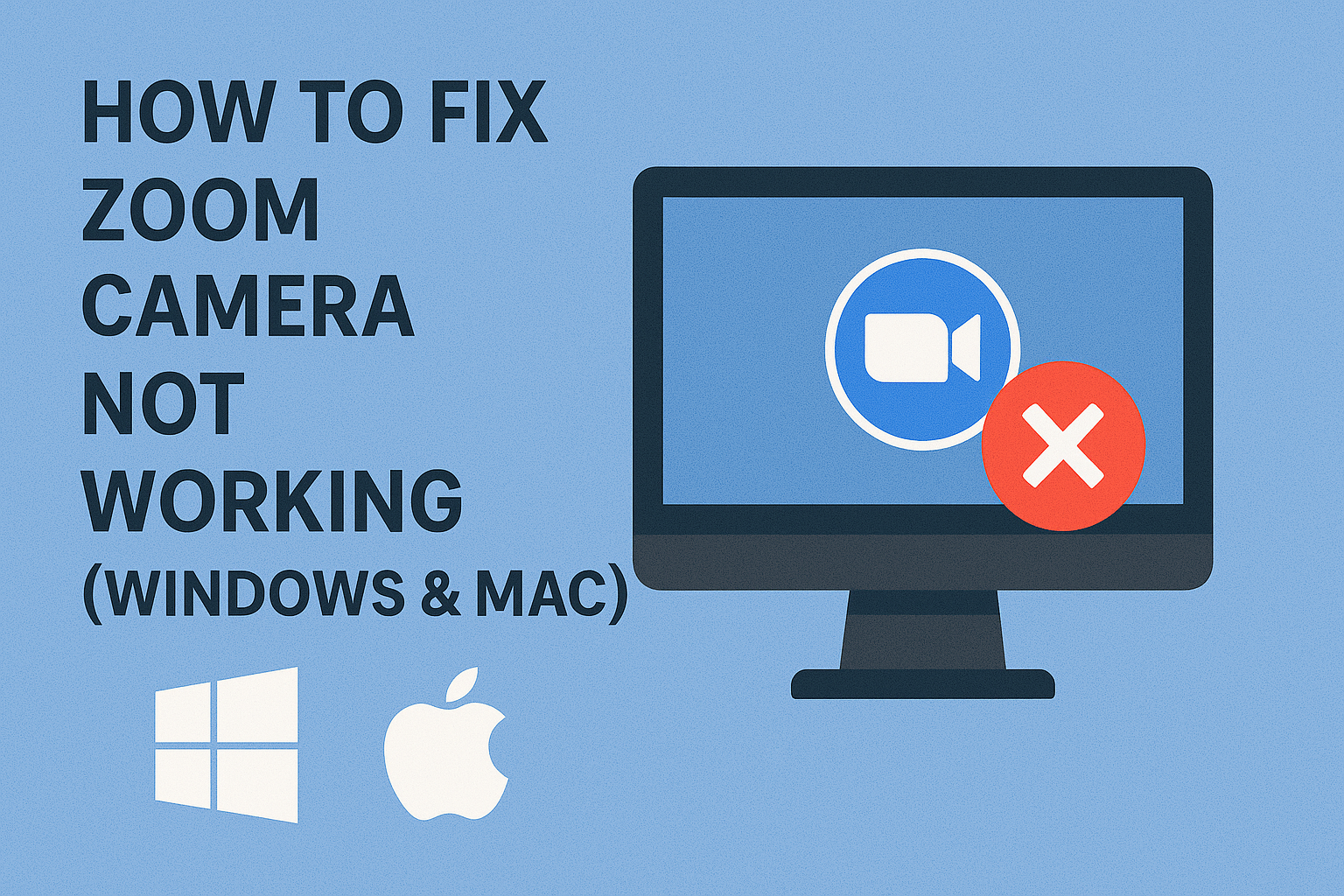
You finally join an important Zoom meeting, only to realize your Zoom camera is not working. Instead of your face, all you see is a black screen or an error message. It’s frustrating, right?
With Zoom being one of the most widely used video conferencing apps globally, camera issues can affect your work, online classes, or personal meetings. The good news is, whether you’re on Windows or Mac, fixing your Zoom camera is usually straightforward.
In this guide, we’ll cover the common causes of Zoom camera problems, provide step-by-step solutions for both operating systems, share extra tips, and answer the most frequently asked questions. By the end, you’ll know exactly how to fix Zoom camera not working and avoid future interruptions.
Common Causes of Zoom Camera Not Working
Before jumping into fixes, it’s important to understand why the issue happens. Here are the most common reasons:
- Camera access is blocked by privacy settings.
- Another app (Skype, Teams, FaceTime) is using the camera.
- Outdated or corrupted camera drivers (Windows).
- Zoom permissions not granted on Mac.
- Zoom app bugs or outdated version.
- Antivirus or security software blocking camera access.
- Hardware issues with the webcam.
Knowing the cause helps you pick the right solution quickly.
Step-by-Step Fixes for Windows
1. Allow Camera Access in Privacy Settings
- Press Win + I to open Settings.
- Go to Privacy & Security → Camera.
- Ensure Camera access and Let apps access your camera are turned ON.
- Scroll down and confirm Zoom is allowed.
2. Close Other Applications
- Quit apps like Skype, Microsoft Teams, or OBS Studio.
- These programs often lock the camera, preventing Zoom from accessing it.
3. Update Camera Drivers
- Press Win + X → Device Manager.
- Expand Cameras or Imaging devices.
- Right-click your webcam → Update Driver → Search automatically.
- Restart your PC and recheck Zoom.
4. Restart Zoom Video Settings
- Open Zoom.
- Go to Settings → Video.
- Select the correct camera from the dropdown.
- If it shows black screen, toggle HD or Mirror my video off.
5. Run Windows Camera Troubleshooter
- Go to Settings → System → Troubleshoot.
- Run the Camera troubleshooter.
- Follow prompts to fix driver or permission issues.
Step-by-Step Fixes for Mac
1. Allow Zoom to Access Camera
- Go to Apple Menu → System Settings.
- Select Privacy & Security → Camera.
- Ensure Zoom is enabled.
2. Close Other Camera Apps
- Quit FaceTime, Skype, or Google Meet.
- MacOS doesn’t allow multiple apps to use the camera simultaneously.
3. Restart Zoom App
- Quit Zoom completely.
- Open Activity Monitor, search “Zoom,” and force quit.
- Relaunch Zoom and check the video.
4. Reset PRAM and SMC (Advanced Fix)
- Shut down your Mac.
- Restart while holding Option + Command + P + R for 20 seconds.
- For Apple Silicon Macs, just restart normally.
- This resets hardware-level camera permissions.
5. Update Zoom App
- Open Zoom → Check for Updates.
- Install the latest version for compatibility with MacOS.
Quick Comparison of Fixes
| Fix Method | Windows | Mac | Difficulty |
|---|---|---|---|
| Check privacy settings | ✅ | ✅ | Easy |
| Close other camera apps | ✅ | ✅ | Easy |
| Update camera drivers | ✅ | ❌ | Medium |
| Run built-in troubleshooter | ✅ | ❌ | Medium |
| Reset PRAM/SMC | ❌ | ✅ | Advanced |
| Update Zoom app | ✅ | ✅ | Easy |
Extra Tips to Fix Zoom Camera Issues
- Always keep Zoom updated to the latest version.
- Use a USB external webcam if your laptop camera is faulty.
- Reinstall Zoom if none of the fixes work.
- Disable antivirus camera protection temporarily if it blocks Zoom.
- Try joining a test Zoom meeting (https://zoom.us/test) to confirm your camera works before important calls.
FAQs
Q1: Why is my Zoom camera not working but works in other apps?
This usually happens if Zoom doesn’t have permission to access the camera. Check privacy settings in Windows or Mac.
Q2: How do I fix Zoom camera showing a black screen?
Select the correct camera in Zoom settings, update drivers, or close conflicting apps.
Q3: Can antivirus software block Zoom camera?
Yes. Some antivirus tools have “Webcam protection.” Disable it or add Zoom as an exception.
Q4: Why does Zoom say “Camera Failed”?
This means another app is using the camera or drivers are outdated. Restart your system and try again.
Q5: Do I need to reinstall Zoom to fix camera issues?
Not always. Try other fixes first. Reinstalling is usually the last option.
Conclusion
When your Zoom camera is not working on Windows or Mac, it can feel like the end of the world—especially during critical meetings. But with the right steps, most issues are easy to fix.
Start with simple checks like permissions and closing other apps. Then, move on to driver updates, Zoom settings, or advanced fixes like resetting PRAM on Mac.
Most importantly, test your camera before any important call to avoid surprises.
👉 Try these fixes today and get back to stress-free Zoom meetings!

