How to Free Up Disk Space in Windows
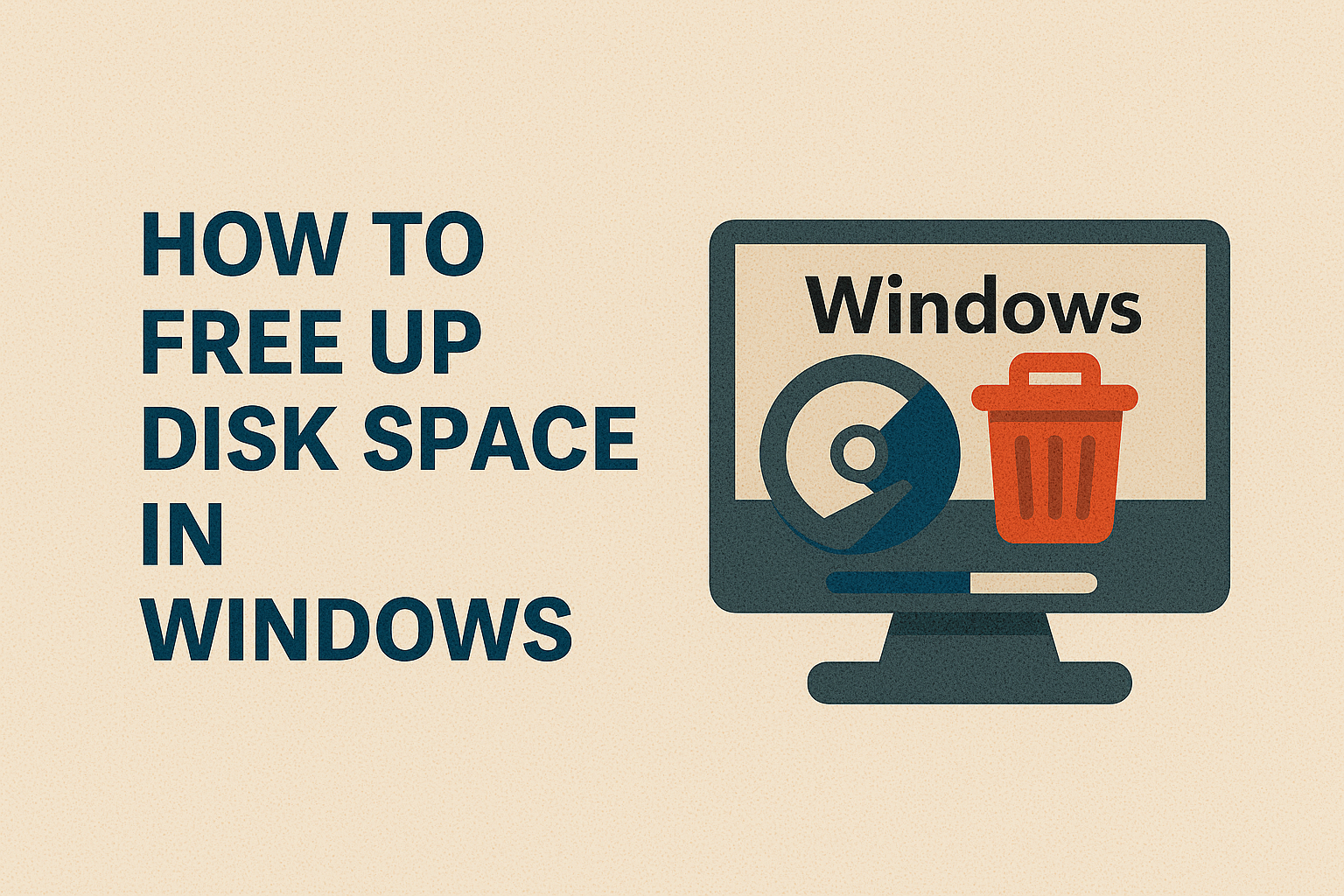
Running out of storage space on your Windows computer can be incredibly frustrating. Whether you’re trying to install a new program, download an important file, or simply keep your PC running smoothly, low disk space errors can bring everything to a halt.
Imagine opening your laptop to work on an urgent project, but Windows throws a “Low Disk Space” warning. Suddenly, your PC slows down, applications freeze, and you can’t even save your documents. This is a problem many Windows users face, especially as our computers fill up with apps, media files, system updates, and hidden junk over time.
The good news? You don’t need to panic. With the right strategies, you can free up disk space in Windows quickly and effectively. In this detailed guide, we’ll walk you through the causes of low storage and provide step-by-step solutions to reclaim valuable space on your PC.
Why Does Disk Space Fill Up in Windows?
Before jumping into fixes, let’s understand why your storage runs out so fast. Knowing the causes will help you avoid the problem in the future.
Here are the most common reasons your Windows disk fills up:
- Large Software & Games – Modern apps, especially games, can consume tens of gigabytes.
- Windows Updates – System updates often leave behind temporary and backup files.
- Temporary Files & Cache – Apps and browsers generate temporary files that keep piling up.
- Duplicate Files – Copies of photos, videos, or documents take unnecessary space.
- System Restore & Backups – Windows automatically creates restore points, which can grow large.
- Downloads Folder Clutter – Files you forget to clean from Downloads stay forever.
- Recycle Bin – Deleted files still occupy storage until you empty the bin.
If you’re noticing frequent “Low Disk Space” warnings, chances are one or more of these factors are responsible.
Step-by-Step Guide to Free Up Disk Space in Windows
Now let’s explore practical solutions. These methods work on Windows 10 and Windows 11, but many also apply to earlier versions.
1. Use Windows Storage Sense
Windows has a built-in feature called Storage Sense that automatically deletes unnecessary files.
Steps to enable Storage Sense:
- Open Settings > System > Storage.
- Toggle Storage Sense to ON.
- Click on Configure Storage Sense or run it now.
- Set how often you want it to clean (every day, week, or month).
- Choose what to delete – temporary files, recycle bin, or downloads.
This is one of the easiest ways to free up disk space without doing it manually.
2. Delete Temporary Files
Temporary files can accumulate from apps, browsers, and system processes.
Steps to remove them manually:
- Press Windows + R, type
%temp%, and press Enter. - Select all files and delete them.
- Empty the Recycle Bin.
Alternatively, go to Settings > System > Storage > Temporary files and clear them with one click.
3. Use Disk Cleanup Tool
Disk Cleanup is a classic Windows tool that helps you delete system files.
Steps:
- Press Windows + S and search for “Disk Cleanup.”
- Select your drive (usually C:).
- Check categories like:
- Temporary files
- Windows Update Cleanup
- Recycle Bin
- Delivery Optimization Files
- Click OK to delete.
Advanced users can click Clean up system files to remove old Windows installation files.
4. Uninstall Unnecessary Apps
Old programs and apps you no longer use can eat up space.
Steps:
- Open Settings > Apps > Installed Apps.
- Sort by size.
- Uninstall apps you don’t need.
Pro Tip: Games from platforms like Steam or Epic can occupy 50–100 GB each. Remove the ones you no longer play.
5. Manage System Restore Points
Windows automatically creates restore points, but these can consume gigabytes of space.
Steps:
- Search for System Protection in Start.
- Select your main drive and click Configure.
- Reduce the space used for restore points or delete old ones.
Keep at least one restore point for safety.
6. Move Files to an External Drive or Cloud
If you work with large files (videos, photos, design projects), offloading them is a smart option.
- External Drives: Use USB or SSD drives for bulk storage.
- Cloud Storage: Google Drive, OneDrive, or Dropbox provide free space with options to upgrade.
- Network Storage: For offices, NAS devices help manage large shared files.
This not only frees up disk space but also ensures your files are backed up.
7. Find and Delete Duplicate Files
Duplicate files are sneaky space hogs.
Tools to find duplicates:
- CCleaner (basic cleanup + duplicate finder)
- Duplicate Cleaner Free
- Auslogics Duplicate File Finder
Run these tools occasionally to avoid wasting storage on duplicate photos, videos, or documents.
8. Clear Browser Cache
Browsers store cache files to load websites faster, but over time this can eat gigabytes of space.
Steps for Chrome:
- Open Chrome.
- Go to Menu > Settings > Privacy and Security > Clear browsing data.
- Select Cached images and files.
Repeat similar steps for Edge or Firefox.
Comparison Table: Windows Built-in Tools vs. Third-Party Tools
| Method | Ease of Use | Effectiveness | Best For |
|---|---|---|---|
| Storage Sense | Very Easy | Moderate | Automatic cleaning of junk files |
| Disk Cleanup | Easy | High | Removing system files & updates |
| Manual Temp File Deletion | Moderate | Moderate | Quick cleanup |
| Third-Party Tools (CCleaner, etc.) | Easy | High | Deep cleaning + duplicates |
| Cloud/External Storage | Moderate | Very High | Large media & backups |
For best results, combine built-in features with external storage or third-party tools.
Extra Tips for Freeing Up Space
Here are some bonus strategies that often go unnoticed:
- Empty the Recycle Bin regularly.
- Adjust OneDrive settings to store files online-only.
- Turn off Hibernation Mode (saves gigabytes by removing hiberfil.sys).
- Compress Files/Folders – Right-click > Properties > Advanced > Compress contents.
- Store Photos in Cloud Apps like Google Photos.
These small steps can make a big difference in long-term storage management.
Advanced Fixes to Free Up More Disk Space
If the basic methods we discussed earlier are not enough, you may need to try advanced solutions. These methods can reclaim gigabytes of space, especially if you’ve been using your PC for a long time without cleanup.
9. Remove Old Windows Update Files
After major updates, Windows often keeps older versions in case you want to roll back. But these files can take 20 GB or more.
Steps to remove old update files:
- Open Disk Cleanup.
- Select Clean up system files.
- Check Windows Update Cleanup.
- Click OK.
Warning: After deleting, you won’t be able to uninstall the latest update.
10. Disable or Move Hibernation File
Windows uses a hiberfil.sys file to save system state when hibernating. This file can be as large as your RAM.
To disable hibernation and delete the file:
- Open Command Prompt (Admin).
- Type:
powercfg -h off - Press Enter.
This instantly frees up gigabytes if you don’t use hibernate mode.
11. Shrink the WinSxS Folder
The WinSxS folder stores old system components. Over time, it grows large.
Steps to clean it:
- Open Command Prompt (Admin).
- Run:
Dism.exe /online /Cleanup-Image /StartComponentCleanup - Wait for it to finish.
This reduces unused system files safely.
12. Move Apps and Games to Another Drive
If you have multiple partitions or an external SSD, moving large apps helps.
Steps in Windows 10/11:
- Open Settings > Apps > Installed Apps.
- Select an app.
- Click Move and choose another drive.
This is especially helpful for games from the Microsoft Store.
13. Use Cloud-Based “Files on Demand”
OneDrive and Dropbox have a feature called Files on Demand. Instead of storing all files locally, you can keep them online until needed.
Steps for OneDrive:
- Right-click the OneDrive icon in taskbar.
- Go to Settings > Sync and Backup > Advanced Settings.
- Enable Files On-Demand.
This can save tens of GBs if you store a lot of documents or photos.
Pro Tips for Managing Disk Space
Here are some bonus strategies for long-term disk management:
- Schedule Cleanups – Run Storage Sense weekly.
- Install Lightweight Apps – Choose apps that use less space (e.g., Notepad++ instead of heavy IDEs if not needed).
- Stream Media – Instead of downloading large movies or songs, use Netflix, Spotify, or YouTube.
- Partition Smartly – Keep OS and files on separate drives to manage space better.
- Upgrade Your Storage – If you constantly run into storage issues, consider upgrading to a larger SSD.
FAQs: Freeing Up Disk Space in Windows
1. Why is my C drive always full in Windows?
Your C drive is where Windows stores system files, updates, apps, and temporary data. Over time, these pile up. You can free up space by deleting temp files, uninstalling unused apps, and moving personal files to another drive.
2. Is it safe to delete temporary files in Windows?
Yes, Temporary files are not essential and can be safely deleted. Windows and apps recreate them as needed.
3. How much free space should I keep on my Windows PC?
Ideally, keep at least 15–20% of your disk space free for smooth performance. For a 500 GB drive, that’s around 75–100 GB.
4. Can I delete old Windows installation files?
Yes, but with caution. Old installation files are stored in the Windows.old folder. Deleting it via Disk Cleanup frees space but removes the option to roll back to the previous version.
5. What’s the best way to free up space quickly?
The fastest methods are:
- Emptying Recycle Bin
- Deleting temp files
- Running Disk Cleanup
- Using Storage Sense
Conclusion
Running out of storage is one of the most common issues Windows users face. Between apps, updates, duplicate files, and hidden junk, it’s easy for your disk to get clogged. Luckily, as we’ve seen, there are many simple and advanced ways to free up disk space in Windows.
From enabling Storage Sense to clearing temporary files, uninstalling unused apps, or even using cloud storage, these methods can instantly reclaim space and keep your PC fast. Advanced fixes like removing old updates, disabling hibernation, or cleaning WinSxS can free up even more.
Remember, disk space management isn’t just about avoiding the “Low Disk Space” warning—it’s about ensuring your PC runs smoothly, quickly, and efficiently.
Start with the quick fixes today, and make it a habit to run cleanups regularly. Your PC (and productivity) will thank you!


0 Responses