WiFi Keeps Disconnecting on Windows – Fix Guide
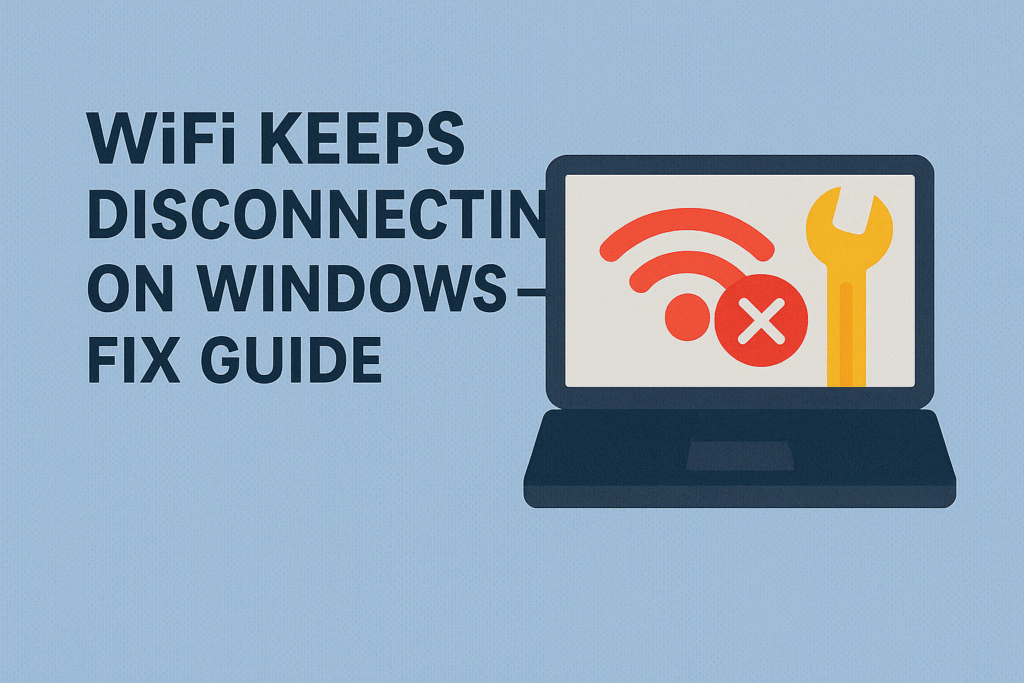
Few things are more frustrating than when your WiFi keeps disconnecting on Windows while you’re working, streaming, or gaming. A weak or unstable internet connection can disrupt meetings, cause video buffering, and even make online learning impossible.
The issue is common on Windows 10 and Windows 11, and it often leaves users asking: Why does my WiFi keep disconnecting on Windows, and how can I fix it?
This step-by-step fix guide will help you understand the reasons behind the problem and provide practical solutions to keep your internet stable.
Why WiFi Keeps Disconnecting on Windows
Before fixing the issue, it’s important to know the causes. Here are the most common reasons why WiFi keeps disconnecting on Windows:
- Outdated or corrupted drivers – Your WiFi adapter driver may not be up-to-date.
- Power management settings – Windows sometimes turns off network adapters to save power.
- Router issues – A faulty or overloaded router can drop connections.
- Weak WiFi signal – Distance or obstacles between your device and router affect stability.
- Background apps – Certain applications consume too much bandwidth, causing disconnections.
- Windows updates – Occasionally, new updates can trigger connectivity issues.
Understanding these reasons makes it easier to apply the right fix.
Step-by-Step Fixes for WiFi Disconnecting Issues
1. Restart Your Router and PC
Sometimes, a simple restart solves the problem.
- Turn off your router for 30 seconds and restart it.
- Restart your computer to reset connections.
2. Update WiFi Drivers
Outdated drivers are the top reason why WiFi keeps disconnecting on Windows.
- Press Windows + X → select Device Manager.
- Expand Network Adapters.
- Right-click your WiFi adapter → Update driver.
- Choose Search automatically for drivers.
If Windows doesn’t find one, visit your laptop/PC manufacturer’s website and download the latest driver.
3. Change Power Management Settings
Windows may disable your WiFi adapter to save power.
- Open Device Manager → Right-click your WiFi adapter.
- Select Properties → Power Management tab.
- Uncheck Allow the computer to turn off this device to save power.
4. Reset TCP/IP and Winsock
Resetting network settings can fix hidden issues.
- Open Command Prompt (Admin).
- Run these commands one by one:
netsh winsock reset netsh int ip reset ipconfig /release ipconfig /renew ipconfig /flushdns - Restart your PC.
5. Forget and Reconnect to WiFi
- Go to Settings → Network & Internet → WiFi.
- Select your network → Forget.
- Reconnect by entering your password.
6. Disable WiFi Sense (Windows 10/11)
This feature sometimes interferes with connections.
- Go to Settings → Network & Internet → WiFi.
- Turn off Connect to suggested open hotspots.
7. Adjust WiFi Channel on Router
Routers sometimes face interference from nearby devices.
- Log in to your router admin panel.
- Change WiFi channel to a less crowded one (e.g., Channel 6 or 11 for 2.4GHz).
8. Run Windows Network Troubleshooter
- Go to Settings → Update & Security → Troubleshoot.
- Select Internet Connections → Run Troubleshooter.
Comparison: Quick Fixes vs Advanced Fixes
| Fix Type | Examples | When to Use |
|---|---|---|
| Quick Fixes | Restart router, reconnect WiFi, forget network | For temporary glitches |
| System-Level Fixes | Update drivers, reset TCP/IP, power settings | For repeated disconnection issues |
| Router-Level Fixes | Change WiFi channel, update router firmware | When multiple devices face same issue |
| Last Resort Fixes | Reset Windows network settings, reinstall OS | When nothing else works |
This table shows which fix suits your situation when WiFi keeps disconnecting on Windows.
Extra Tips to Keep WiFi Stable
- Place your router in a central location for better coverage.
- Use 5GHz WiFi if available—it’s faster and more stable than 2.4GHz.
- Limit the number of devices connected at the same time.
- Keep Windows and router firmware updated.
- Consider using an Ethernet cable for gaming or work calls.
FAQs
Q1: Why does my WiFi keep disconnecting on Windows 11?
This usually happens due to outdated drivers, router issues, or Windows power settings. Updating drivers and adjusting settings often fix it.
Q2: Can Windows updates cause WiFi issues?
Yes. Sometimes new updates create compatibility problems. Rolling back or updating drivers can solve it.
Q3: How do I stop my laptop from disconnecting from WiFi?
Disable power-saving features, update drivers, and reset network settings.
Q4: Is it better to use 5GHz WiFi for stability?
Yes. 5GHz WiFi provides faster speeds and fewer interruptions compared to 2.4GHz.
Q5: What if none of these fixes work?
Try resetting your router, contacting your ISP, or using an external USB WiFi adapter.
Conclusion
If your WiFi keeps disconnecting on Windows, it’s not always a major problem. In most cases, updating drivers, changing power settings, or restarting your router will fix it. For more stubborn cases, resetting network settings or adjusting router channels can provide long-term stability.
A stable internet connection is essential for work, study, and entertainment. Don’t let poor WiFi slow you down—try these fixes today and enjoy uninterrupted connectivity.


2 Responses